Table of Contents
Experiencing issues with your Fire TV remote? Is it unresponsive or acting erratically? Rest assured; resetting your Fire TV remote is often a simple and effective solution. In this guide, we’ll walk you through the process step by step to ensure your remote is back to functioning optimally.
1. Check Battery Connection
Start by inspecting the battery compartment. Ensure the batteries are properly inserted with the correct polarity. Sometimes, a loose connection can cause functionality issues.
2. Realign Batteries
If the batteries have been in the remote for a while, they may need repositioning. Take them out, wait for a moment, and then reinsert them correctly to realign the connections.
3. Restart Your Fire TV
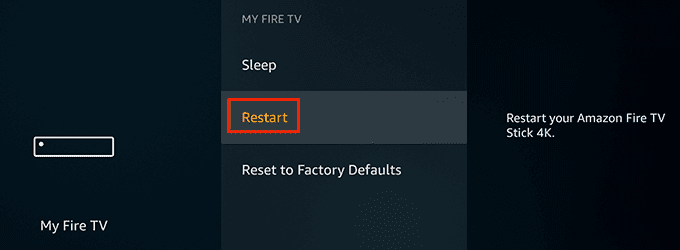
A simple restart of your Fire TV device can often resolve remote connectivity problems. Power it off and then power it back on to refresh the system.
Additional Tips:
- Allow the Fire TV device to remain powered off for at least a minute before restarting, ensuring a complete system reset.
- Before restarting, check for any pending updates and install them for enhanced compatibility.
4. Unplug the Fire TV
Disconnect the power cord from the Fire TV device. Sometimes, a power cycle can help reset any glitches and improve remote functionality.
5. Reconnect the Power
Plug the power cord back into the Fire TV and wait for it to reboot. This process can help reestablish the connection between the device and the remote.
Additional Tips:
- Double-check the power connection to ensure it’s secure and snug, avoiding interruptions during the reboot.
- Likewise, if using a power strip, verify its proper functioning before plugging in the Fire TV.
6. Press and Hold the Home Button
Hold down the Home button on the remote for about 10 seconds. This action initiates a reset sequence for the remote.
7. Release the Home Button
After holding the Home button, release it when you see the LED on the remote blink rapidly. This indicates that the remote is in reset mode.
8. Wait for Reconnection
Allow the remote to automatically pair with the Fire TV. This might take a few moments; be patient.
9. Test the Remote
After the pairing process, test the remote to ensure it’s functioning correctly. Navigate through the Fire TV interface to check responsiveness.
Additional Tips:
Additionally, test various functions such as volume control, navigating menus, and accessing apps to ensure all features are working as expected.
10. Update Your Fire TV
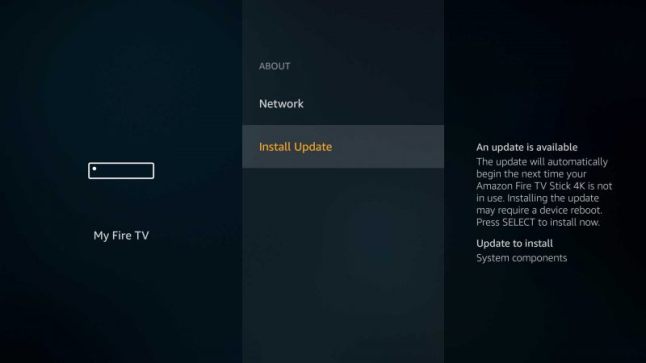
It’s crucial to have the latest software updates on your Fire TV. Check for updates and install them to optimize performance and compatibility.
Additional Tips:
- Furthermore, set your Fire TV to automatically download and install updates to stay up-to-date with the latest improvements and bug fixes.
- Moreover, regularly check for app updates as well, as outdated apps can sometimes cause compatibility issues.
11. Pair the Remote Manually
If the automatic pairing doesn’t work, go to Fire TV settings and manually pair the remote. Follow the on-screen instructions to complete the process.
- Open Fire TV settings.
- Select “My Fire TV.”
- Select “Reset to Factory Defaults.”
- Confirm the reset.
- Wait for the Fire TV to reset.
Re-pair the remote following the initial setup instructions provided by the Fire TV.
12. Factory Reset Fire TV
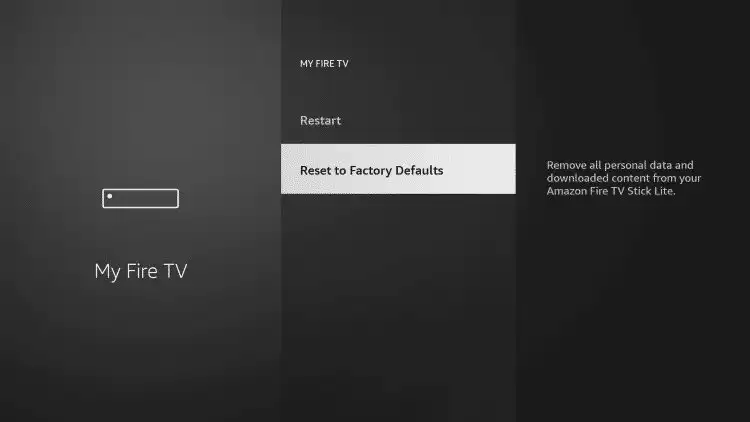
To factory reset your Fire TV:
- Open Fire TV settings.
- Select “My Fire TV.”
- Select “Reset to Factory Defaults.”
- Confirm the reset.
- Wait for the Fire TV to reset.
- Re-pair the remote and restore your settings and apps.
- Access Fire TV Settings
Navigate to “Settings” on your Fire TV. This is where you can initiate the factory reset.
- Choose My Fire TV
Select “My Fire TV” from the options available in the Settings menu.
- Select Reset to Factory Defaults
Choose “Reset to Factory Defaults” to initiate the reset process.
- Confirm the Reset
Confirm your decision to reset. The system will provide a final confirmation prompt.
- Wait for the Reset
Allow the Fire TV to reset to its factory settings. This process may take a few minutes.
- Re-pair the Remote
After the reset, re-pair the remote following the initial setup instructions provided by the Fire TV.
13. Restore Settings and Apps
Restore your preferred settings and reinstall any applications you had before the reset. This ensures your Fire TV is back to your desired configuration.
In conclusion, resetting a Fire TV remote can solve various issues and improve its functionality. By following these step-by-step instructions, you can troubleshoot and reset your Fire TV remote with ease. Enjoy seamless navigation and control over your Fire TV device once again. Remember to keep your remote and Fire TV system updated for the best user experience.
Also Read: How To Fix It When Your Roku Remote Is Not Working

