Table of Contents
Mac introduced dark mode first with OS X 10.10 Yosemite. Dark mode will help you in doing continuous work for some hours. Also, it will help you to stay focused on your work. It has become predominant in all the successive versions of macOS. If you use dark mode, it can make it easier to focus while working. Due to the dark theme, your content will emerge while everything else, such as controls and other user interface elements, blends into the background. Moreover, it is helpful in low-light situations. In this situation, dark mode will help reduce eye strain and increase your battery. Here you can find different ways how to make Mac dark mode.
Whenever you sit in front of a bright computer screen, you start feeling a headache, even if it will not do any favor to your eyes. Thankfully, the iPhone makes it easy to dim your Mac screen and change the colors in many applications. However, dark mode is easy to turn on and off. It is not automatically enabled.
Modes on MacOS
There are three modes available in macOS.
- Light Mode- This mode will maintain the light display.
- Dark Mode- Dark mode will manage the dark for the users.
- Auto Mode- Auto mode will automatically use the light mode during the day and the dark display at night.
How to Enable Dark Mode on Mac
There are different ways to activate the dark mode in macOS. In this blog, we discuss three of them.
- Use of System Preferences
- Using Siri
- Using the Control Center
1. Using the System Preferences
For activating the dark mode using the system preferences, follow these steps.
- Firstly, tap on the Apple logo appearing in the top-left corner of the screen.
- Then, Move to the Apple menu.
- Subsequently, toggle the System Preferences option.
- Now, choose the General option in the menu. It will show as highlighted on the screen.
- Here, you will choose the appearance option.
- Lastly, tap on the dark to turn on the dark mode. Moreover, choose the light mode option to turn on the light display.
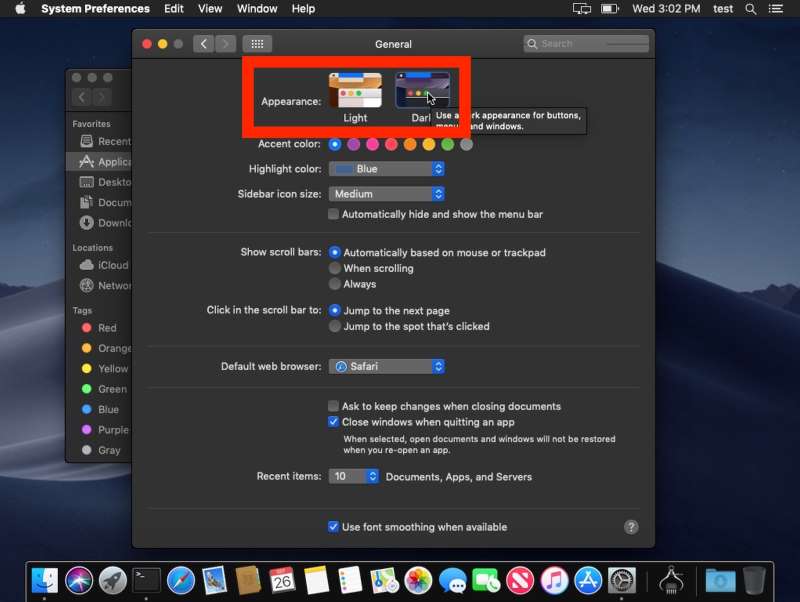
All the Mac System Preference will show in the dark highlighter. It is available in the menus, buttons, windows, and System Preferences windows. Moreover, you can select the Auto mode instead of the dark mode display. It will automatically be enabled at sunset time and disabled at the time of sunrise.
2. Using Siri
It is the easiest and the quickest way to set the dark mode with the help of Siri. When you are fully compatible with Mac, you will follow these steps.
- Firstly, tap on the Siri button in your Mac’s menu bar. Also, you can use the Siri button in your MacBook Pro’s Touch Bar.
- Next, you can command Siri to turn On the dark mode. You can do so by saying a command like “turn on Dark Mode” or just Dark Mode.
Siri will help you to turn On the dark mode easily and quickly.
3. Using Control Center
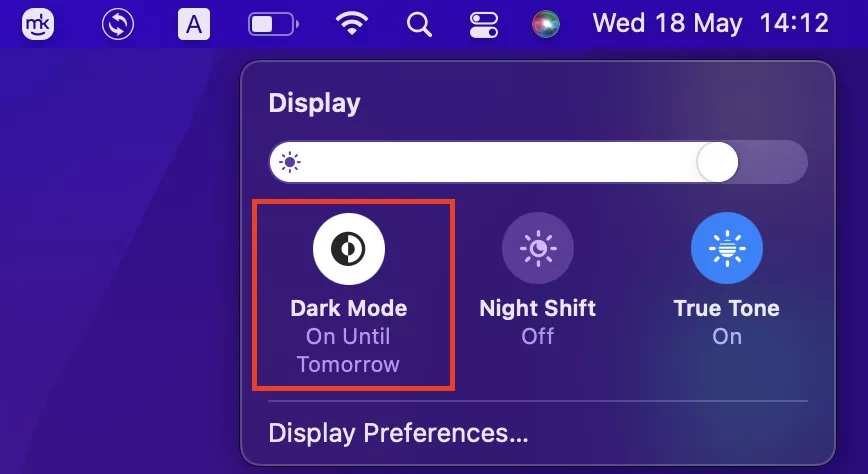
There is an easy way to turn on Dark Mode on Mac while using the control center. These steps are similar to the steps shown in System Preferences. You have to follow these steps:
- Firstly, In the menu bar, tap the Control Center button.
- Then, toggle the Display option.
- Now, choose the Dark Mode button.
Here, your dark mode will be enabled in macOS Monterey. The above-stated steps are similar for the Big Sur users.
How to turn on Dark Mode on older macOS versions
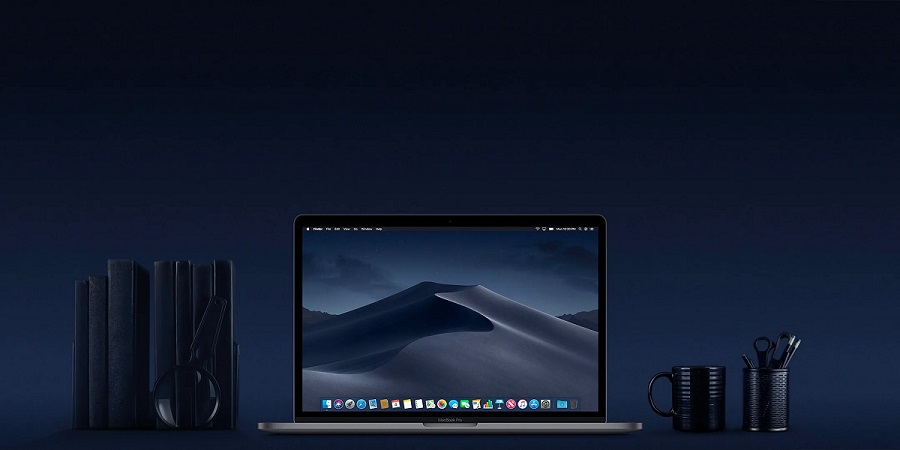
All the methods we tell above may not work in the older version of macOS. For instance, the Control Center method works just in macOS Monterey and macOS Big Sur. It does not work in the older versions of macOS.
To turn on the Mac Safari dark mode in older macOS releases, you have to follow these steps:
- Firstly, move towards the System Preferences app.
- Then, tap on the General.
- Now, check out the box alongside Appearance.
- Use the dark option or the Auto option.
How to Disable Dark Mode on Mac
Turning off the night mode on Mac is very simple. You have to reverse the steps that you use to enable the steps to turn on the dark display. In the later versions, a new feature is also available. If you select the Auto mode, the dark can automatically turn on. However, it will automatically turn on at sunset and turn off at the time of sunrise.
Conclusion
Here, we can say that you can enable and disable the dark mode conveniently. You can use any of the methods above to turn on the dark mode. However, the Control Center method works in macOS Monterey and macOS Big Sur, but not in the older versions.
Also Read:

