Table of Contents
Google Search and Google Chrome dark mode look great for everyone. Dark mode has been in use since the 80s. According to a Twitter poll for Google Chrome, people use Dark mode. The dark color looks elegant and beautiful. Also, it will drain less battery and is gentle for the eyes. When you prefer using a light theme, you can change it according to your preferences. Moreover, we will give guidelines on how to turn off dark mode on Google Search on desktop and mobile.
Why people use Dark Mode
Different studies’ results reveal distinct aspects that are as follows:
- To reduce eye strain.
- For dry eyes in low-light conditions.
- It will consume less battery.
And if you consider we spend a lot of time in front of a screen, you can understand why most users choose this feature.
How to turn off dark mode on Google Chrome
In Windows :
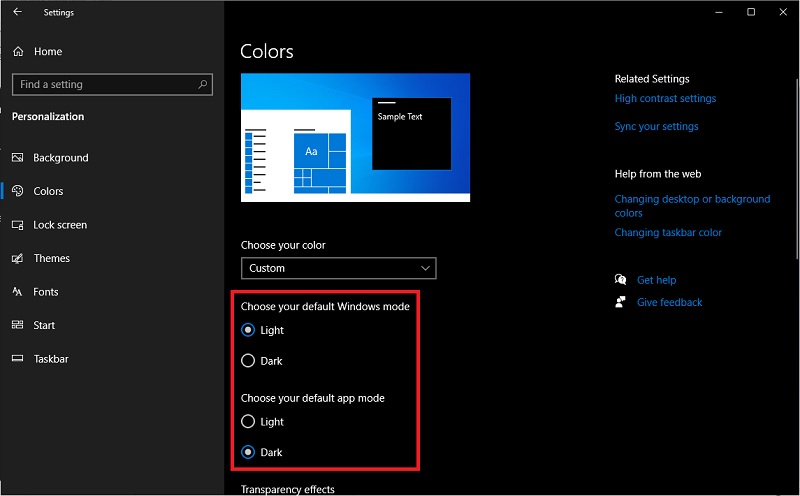
You can turn Off Dark Mode in Google Chrome on Windows. Firstly, we know at what time does it get dark automatically? The Chrome dark mode in Windows and Mac will turn on automatically when you turn on battery-saving. In addition to it, some users found the dark theme better because it increases the battery life of devices. Some users like it, and others might not like it. Sometimes, it can happen accidentally that Google Chrome will enter into the dark mode.
You have to follow these easy steps:
- Firstly, click on the Start button on Windows 10 PC.
- Next, choose the Settings option on the app’s window.
- Here, choose Personalization and hit the Colors option on the left sidebar.
- Further, in the Color drop-down menu, you can select your color from the Custom option.
- When you select the light mode, the theme for all the apps and windows will turn to the light mode and dark mode will be disabled.
- Now, the light mode will be your default mode for all software on Windows 10 PC.
On MAC:
To deactivate the dark theme in MAC OS, you have to follow these steps:
- Firstly, click on System Preferences from the Apple Mac menu.
- Next, choose the General option under System Preferences.
- Here, three options are available under this- Light, Dark, and Auto.
- If you want to set the light mode, select the Light option.
The dark theme will be disabled automatically after these steps.
How to turn off dark mode on Google Chrome
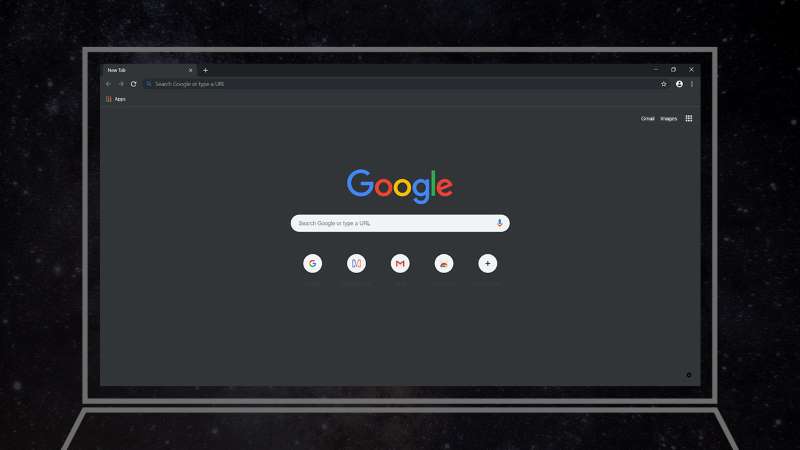
For turning off dark mode on Google Chrome on the desktop, you can follow these steps:
- Firstly, tap on Settings which will show in the bottom-right corner of the Google Search page.
- Now, select the Search Settings.
- Next, choose the Appearance option on the left panel.
- Here, to turn off dark mode, tap on Light Theme.
- Lastly, hit the Save button to save the light mode.
These steps will help you turn off dark mode.
What if Google Chrome Dark Mode does Not Turn Off with the Above methods?
If the above methods do not help you change the dark theme, you can use alternative methods. The following steps are helpful to deactivate Google Chrome Dark mode by using the Target box:
- Firstly, go to Google Chrome Desktop and then right-click for Shortcut.
- Next, choose the Properties option.
- Now, you can delete the dark mode option from the Target box.
- Then, tap on the Apply option.
- Toggle the Ok button.
Moreover, this will help you to disable the dark mode on Chrome.
How to Deactivate the Dark Mode on Google Search
On Desktop
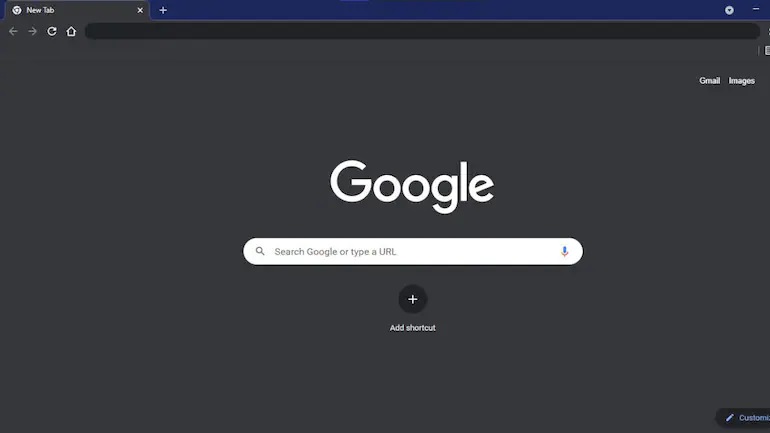
Google Dark Mode will help users to enhance their battery lifetime. To disable Google Search dark mode on Windows, Mac, Linux, or Chromebook computers, you can use these steps:
- Firstly, open the web browser and move to the Google site.
- Now, tap on the Settings option in the bottom-right corner of the Google site.
- A new window will appear on the screen. In that window, choose Search Settings.
- Next, you will come to the Search Settings page. In the left sidebar, hit the Appearance button.
- Here, in the Appearance section on the right, you can enable the Light Theme option. It will disable the dark mode and enable light mode.
- Lastly, to activate the Light theme, toggle the Save button at the bottom of the Appearance section.
- Now, you see that your preferences are saved. So, you choose the Ok button.
Thus, you will come to the Google homepage with a light theme.
On Mobile
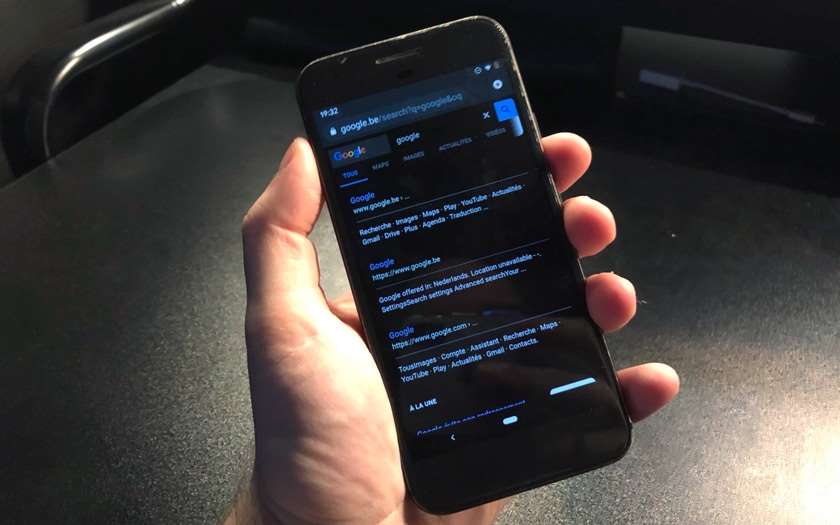
To deactivate the dark mode of Google Search on your iPhone, iPad, or any Android phone, you can follow these steps.
- Open your web browser and then visit the Google site.
- Next, in Google search top-left corner, tap on the three horizontal lines.
- Now, hit the Settings button in the menu.
- Here, on the Search Settings page, click on the Appearance section.
- Then, enable the Light Theme option to select it.
- To save these changes, scroll down the Search Settings page. Then, choose the Save option.
- Lastly, hit the OK button to save the changes promptly.
Now, your Google search engine is back to light theme.
Conclusion
In this blog, we discuss how to change the dark theme to a light mode. Sometimes, the dark form may be helpful for some people but not for others. You can use the above methods to change the dark theme. Most users want their screens to be colorful. Moreover, you can easily modify the dark theme to a light mode in a few easy steps and learn how to turn off dark mode on Google Search.
Also Read: How To Drop A Pin In Google Maps On Your PC Or Phone

