Table of Contents
You will learn the different approaches to downloading YouTube videos on other systems like Android, Mac, and PC/Laptop. All methods are easy to use, and everyone can implement these methods. You need to follow this article until the end to get the full information.
YouTube is the world’s biggest video content platform. There are billions of videos available to watch. Everyone can easily access YouTube videos through their official application and from any browser. These ways are only available to watch videos online, but you can not directly download the videos on your hard drive.
Here you will learn to download YouTube videos on different platforms for free. If you want to know all the methods, you need to follow the article until the end. We will provide the ways to download YouTube videos on Android, Mac, PC, or Laptop. But before going on to the different methods, you need to know whether this activity is legal or not?
Downloading YouTube Videos, legal or Illegal?
According to Google’s terms and conditions for YouTube, the simple and clear answer is No. YouTube only allows access to the Content for the use of information. On the other hand, personal use is solely as intense to provide the Service and as permitted under these Terms of Service.
According to this condition, you cannot download any Content unless you find a download link displayed on YouTube or from the creator side of the Service for that Content. If you are looking for downloading YouTube videos legally, you need to pay $11.99 for YouTube Premium. This is the only official way to download videos from the YouTube platform. These are the legal terms regarding the download of YouTube videos.
In case you violate the term and conditions of YouTube, then the company has the right to terminate your account. As noted here, “YouTube can terminate the illegal user’s access to the Service. If they come under appropriate circumstances, the user is determined to be a repeat infringer.”
You can download Content on YouTube that is permissible to download, including public domain videos that aren’t copyrighted. Also, cover the clips covered by a Creative Commons license and homemade videos that friends and family have shared.
How to Download YouTube Videos on iPhone?
Downloading YouTube videos on your iPhone is tough considering Apple policies. If you jailbreak your phone, there are extra options, however, in case you don’t need to move that route, this is the excellent and simplest way.
- Firstly, you need to download and launch the app Documents from Readdle.
- Then, tap on the compass icon to open the web browser.
- After that, go to www.videosolo.com/online-video-downloader/.
- Here, paste a YouTube video link in the text box and hit the Download button.
- Now, you can see a list of different output formats and quality options.
- Hit on the Download button by choosing the output option and selecting the download location for the video.
- Click on the downloads section from the bottom.
- To save your downloaded videos to your iPad or iPhone hard drive, move on to the Documents app home screen, and you need to open your Downloads folder.
- To find the video, click on the three dots icon on it.
- Then, click on the Share button and Save video.
- Finally, you can see downloaded YouTube videos in the Photos app.
How to Download YouTube Videos on Android?
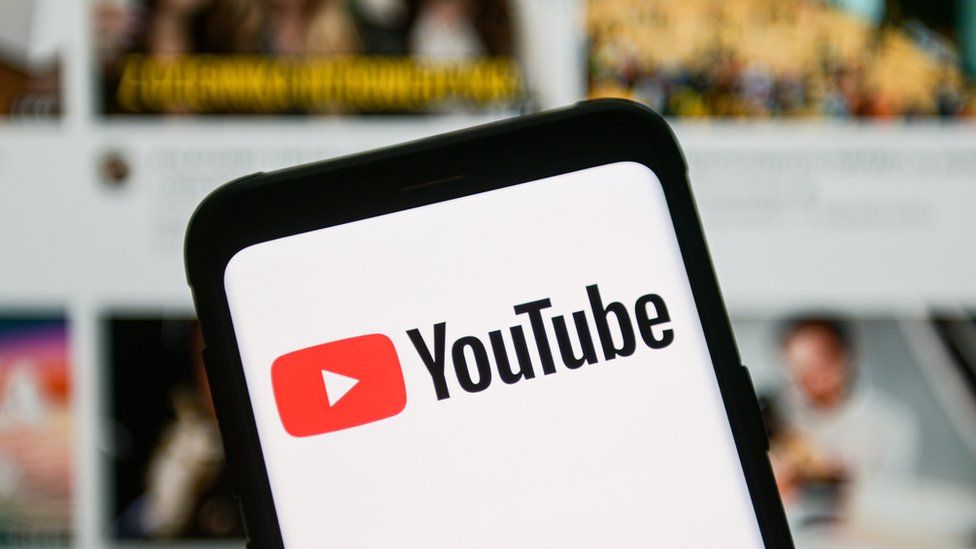
In this segment, know how to download YouTube videos for offline playback on an Android device. The methods we will discuss ahead of this section are applied to all Android phones like Google, Samsung, Xiaomi, Huawei, and other brands.
YouTube Premium
If you’ve got a YouTube Premium subscription, download YouTube motion pictures from the reliable YouTube app. This calls for a paid subscription, however, there’s an ordeal, and it comes with different capabilities past the capacity to keep motion pictures.
To keep a video from YouTube on your Android, release the YouTube app, discover the video you need to download, then faucet Download under the video and pick high-satisfactory options, inclusive of 720p or 360p.
TubeMate YouTube Downloader
TubeMate is an unfastened third-celebration app that downloads films from YouTube, Vimeo, Dailymotion, and different video streaming services.
- Firstly, you need to download TubeMate.
- Then, open this application and search for the video that want to download from YouTube.
- After that, click on the download icon.
- Then, choose the quality of the video that you want to download.
- Now, hit the red download icon.
When you successfully download the video, tap on the small white download icon on the application’s button to find the offline video.
Y25s Downloader for YouTube
Y25s is an internet site that downloads films from YouTube on your computer. Also, you may switch the documents on your Android device. Another way of applying Y25s is out of your Android smartphone or tablet, using an internet browser including Chrome or Firefox.
- Visit Y25s and input the URL of the YouTube video.
- After that, choose the Start button.
- Select the quality of video that you need to download.
- Then, choose to Get a Link.
If you download the YouTube video out of your computer, select .mp4 because of the layout and select a folder to keep the YouTube video. Rename the video in case you need it. After the YouTube video downloads on your computer, switch the report on your Android to look at it.
How to Download YouTube Videos on PC or Laptop?
The secure and reliable way to download YouTube videos to a Windows PC is to use a 4K Video Downloader. Now, follow some simple steps outlined above to download YouTube videos.
However, there’s also a different method to download YouTube videos to your PC through VLC Media Player’s free program. Here’s how to do it. The best manner to download YouTube videos on the Windows PC is to apply a 4K Video Downloader. Follow all the same steps that we mentioned in this section.
- Firstly, download and install the latest VLC Media Player version. In case you don’t have this program on your Windows system.
- Then, you need to copy the URL of a YouTube video to your clipboard.
- Open the VLC software and click the Media menu in the top-left corner. Then, choose the Open Network Stream.
- Here, paste the copied video address and click Play. Now, you will see YouTube playing in VLC.
- Next, go to Tools, and copy the long URL from the Location box at the bottom of the window.
- After that, paste the URL into the browser’s search address bar and click OK.
- Finally, right-click on it and select Save Video to download the YouTube video as an MP4 file.
Also, you can use Motionbox to download YouTube videos. It is easy to use and is also reliable.
How to download YouTube videos on Mac?

Numerous gear and applications can help you download YouTube videos on a Mac. This is the simplest way to apply the display screen size device constructed into macOS. It would not be super rating quality, but it is something.
Just press Command + Shift + 5 to carry up the display screen recording alternatives. You can pick out a window or file the whole display screen and extrude the other options to encompass audio from your Mac’s microphone. The most compatible software to download YouTube videos on Mac is the 4K Video Downloader.
It’s unfastened for as much as 30 downloads a day, or you could improve to certainly be considered one of its top-rate plans. The software program can download videos in as much as 8K first-rate and many formats. The 4K Video Downloader also can grab whole YouTube playlists. There are simple steps to execute the process.
- Firstly, download and install the 4K Video Downloader and open the program.
- Search any YouTube video and copy the link.
- Then, paste the link into the menu.
- Tap on the download if you choose the quality and format from the list.
- When the video is downloaded, tap on the three-dot icon.
How to download YouTube videos in Chrome?
Although you won’t discover YouTube video downloaders within the Chrome Web Store, you may find the Tampermonkey extension, which helps install the Local YouTube Downloader. Here’s the way to set it up.
- Open the Chrome Web Store and go for “TamperMonkey” or direct move on to the Tampermonkey Chrome extension web page. Hit on the “Add to Chrome” from the top-proper corner.
- After “Add extension”, put in Tampermonkey. You could pin the ad directly to Chrome’s toolbar to clean access. Click the Extensions button and choose the “Pin” alternative after Tampermonkey.
- Then, the Tampermonkey website will open in a new tab and let you know the extension has been correctly established.
- It will take you to the Local YouTube Downloader’s web page at the Tampermonkey website. Click the Install button right here to feature the script to Tampermonkey.
- To test that the script is established correctly, click on the Tampermonkey extension button and select Dashboard. Here you must see Local YouTube Downloader indexed as “Enabled.”
Top 4 YouTube Video Downloader
1. 4K Video Downloader
It’s the most popular video downloader. The 4K Video Downloader is the most popular free YouTube downloader for YouTube downloads. It has a simple user interface, is highly customizable, ad-free, and doesn’t include any bundled extra software.
Copy its URL from your web browser to grab a video, and then tap on the ‘Paste URL’. After that, select an output format, quality, and location. It provides an option to choose the video and audio formats, including MP4 and MP3. Also, you have a chance to download captions for individual videos with support for 3D and 360-degree videos.
2. WinX YouTube Downloader
It is also a great tool to download YouTube videos. The WinX YouTube downloader can download videos from the most popular sites, including Vimeo, Facebook, and DailyMotion. Also, it has a user-friendly interface. Everyone can easily access this tool. It would be best to paste a URL and then mark your output format and quality setting.
You need to add the videos that you want to download. After that, tap on the download button and move on to further steps. It is saved to the destination folder of your choice. It’s not compatible to download 3D and 360-degree videos.
3. Any Video Converter Free
There is another YouTube video downloader. The Any Video Converter is Free to use, and everyone can use this tool to download YouTube videos. There is only a drawback in the free version that limits you to download a single video at a time. It does not allow downloading multiple videos at a time in the free version.
In this tool, many video formats are available to choose from. Also, it has a basic video editor built into this YouTube downloader. Here, you can crop a video that you download, have some simple and basic effects such as color adjustment, and add overlay text. The complete process is quick and easy. It is a free and easy YouTube downloader in all other respects.
Conclusion
We have discussed the different aspects of downloading YouTube videos. The process is illegal if we download the videos with third-party applications. If you download YouTube videos with a legal process, you need to pay a premium. On the other hand, you have learned every possible way to download videos on Android, Mac, iPhones, iPad, PC, or Laptop.

