Table of Contents
In the wide world of written communication, precision often makes the difference between a clear message and one open to interpretation. In academic and scientific writing, which demands an extraordinarily high accuracy in every area of the document’s style, subscripts are crucial. Subscripts are one of the numerous capabilities that the widely used word processor Google Docs offers for your papers. Knowing how to do a subscript in Google Docs is very helpful when demonstrating mathematical equations, describing chemical formulas, or adhering to formatting specifications.
Understanding Keyboard Shortcuts
Google Docs provides quick shortcuts for adding subscripts and superscripts, meeting the requirement for efficient writing.
- You may use Ctrl+ to insert superscripts and subscripts on Chromebooks and desktop computers.
- To use superscript on a Mac, press ⌘+., and subscript on ⌘+.
These shortcuts may be used both before and after you write. The following content will be formatted into superscript when you hit Ctrl+. To insert a subscript into pre-existing text, select it and press Ctrl+.
Navigating the Ribbon Menu
For those who are more visual, an option is available via Google Docs’ ribbon menu.
- From the main menu, choose “Format“.
- Point the mouse pointer onto the “Text” option in the resulting menu.
- You may choose between “Superscript” and “Subscript” depending on your goals.
Although this method takes more effort, the formatting is the same as with the shortcuts. However, understanding and operating could be much simpler for those who learn best visually.
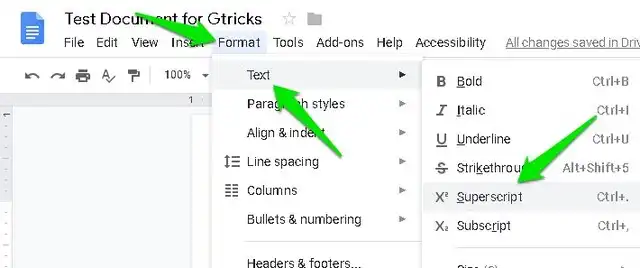
Incorporating Subscripts in Mathematical Equations
- Using the main menu, choose “Insert.”
- From the selection that displays, choose “Equation“.
- Use Shift+6 to insert a superscript character and Shift+- to insert a subscript character.
Select the appropriate format before inputting characters. Press Enter to go back to the original format. This feature is quite helpful when dealing with texts that include science or maths.
Mobile App Functionality
- Make a note of the text that needs formatting.
- Choose “Format” from the upper menu.
- It would help if you concentrated on the “Text” tab.
- Make sure you choose the appropriate format.
Text may be formatted either before or after it is typed. After setting the cursor and following the on-screen instructions, click “Format.”
Tackling Equations on Mobile
The mobile app allows you to alter existing equations’ superscript and subscript values, but it does not allow new equations to be created.
Unicode as a Universal Alternative
Unicode offers a comprehensive array of superscript and subscript characters for those seeking a standard approach that transcends platform-specific constraints. This method ensures uniform formatting across many word processors and operating systems. It is simple to copy and paste these characters into documents that users have prepared.
Google Docs’ native formatting modifies the appearance of text; it does not affect the content itself. So knowing how to do subscript in Google Docs Mac can be very helpful from time to time. On the other hand, Unicode provides a reliable solution, ensuring that publications maintain their layout when migrated across other computers.
Additional Considerations
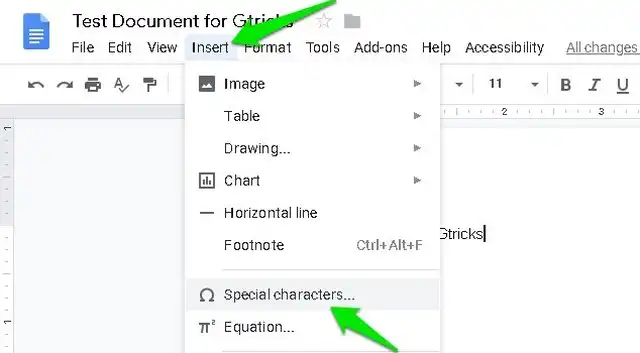
Go beyond the fundamentals and explore the advanced features and subscript issues in Google Docs to enhance your document writing experience.
Equation Add-ons:
Including add-ons such as MathType might make things a lot easier for people who often work with challenging mathematical issues. These tools simplify the equation creation process and provide additional capabilities that make editing a breeze.
Consistency in formatting:
Despite Google Docs’ great capabilities, you should exercise caution when sharing documents with other word processors due to potential formatting modifications. It has shown that Unicode characters can reliably maintain formatting consistency across various computers.
Educational and Professional Usage:
Subscripts are necessary in a wide range of academic and professional domains, including:
- Indicating a reference or footnote with a superscript number or letter.
- Ordinals are often conveyed in professional writing using abbreviations like 1ˢᵗ and 2ⁿᵈ.
- In advanced mathematics, exponentiation is shown via equations like E = mc².
Advanced Document Editing:
You must investigate Google Workspace’s more sophisticated features when editing documents beyond basic functionality. Check out Google Workspace, an integrated suite of free products and services with Gmail, for comprehensive online document management.
When and Why to Use Subscripts
When you use subscripts appropriately, you may significantly increase the readability and precision of your work. To write good texts, one must understand when and why to use subscripts:
Expressing Ordinals:
In formal writing, ordinals are often spelled out (first, second, third). However, in certain instances, shorthand forms like 1ˢᵗ and 2ⁿᵈ are employed, with the letter part often rendered in superscript.
Mathematical and Scientific Notation:
In formulas, elements like H2O for water and CO2 for carbon dioxide are essential since they also show exponentiation (E = mc2).
Beyond Google Docs: Considerations for Complex Documents
Although Google Docs has numerous applications, those who often deal with complicated documents may find its limitations. However, Google Docs remains the greatest word processor for the most basic document needs. Investigate Google Workspace and integrate it with Gmail to improve document management.
Conclusion
It takes more than simply knowing how to do subscript in Google Docs shortcut to become an expert with subscripts; you also need to improve the quality and clarity of your writing. When you become proficient with these tools, you can easily communicate complicated concepts, regardless of whether you want to utilize the ribbon menu, Unicode characters, keyboard shortcuts, or deeper features. Now that subscripts are acceptable to use in Google Docs, you may improve the quality of your work the next time you start working on a scientific article, a mathematical document, or any other kind of content that needs precise notation. Understanding these tools is advantageous when effective communication is crucial in the current digital age.
Also Read: How To Delete A Page In Google Docs: Best Ways Explained

