Table of Contents
Having issues with your digital watch is normal nowadays and we understand how frustrating it is, that is why we encounter this issue. In today’s guide, we will help you fix your Fitbit syncing issues on Android and iOS. There are several possibilities which we have covered in this guide. If nothing works for you then it’s good to connect with the Google team to help you resolve your issue. So without wasting a single second, let’s directly fix these issues and get you back on track in no time.
Manual Sync:
If you are using Fitbit for your regular day then it is automatically connected to your phone. If it fails to sync automatically, then try to do it manually. Open your Fitbit app on your phone, go to the ‘Today’ tab, and pull down on the screen. Alternatively, tap your profile picture and select ‘Sync Now.’ This should trigger the syncing process. If this is not working for you then follow the below alternative steps.
Troubleshooting Steps:
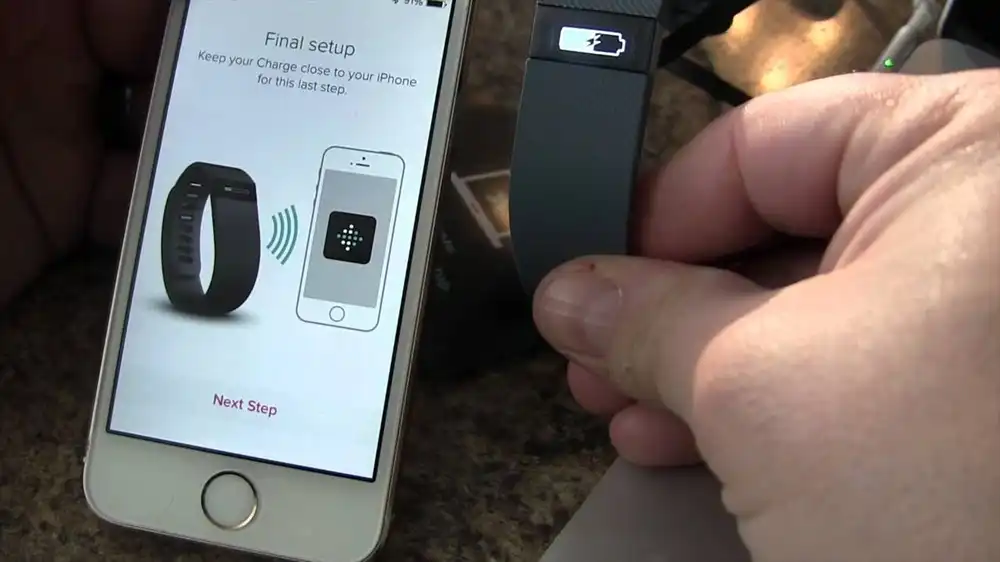
1. Restart Everything: First start with the basics, close the Fitbit app completely and turn off your phone Bluetooth as well. Next, restart your Fitbit by turning it off and then back on. Finally, turn Bluetooth back on your phone and reopen the Fitbit app. This often helps to reset things and get them working again.
2. Update Your Fitbit App: Go to the App Store if you’re using an iPhone or the Play Store if you’re using an Android phone. Look for the Fitbit app and see if there’s an update available. If there is, simply tap on the ‘Update’ button to get the latest version.
3. Update Your Fitbit: Open the Fitbit app on your phone. Tap on the ‘Today’ tab at the bottom of the screen. Then, tap on your profile picture, and select your Fitbit device from the list. If there’s an update available, you’ll see a button that says ‘Update.’ Just tap on that to install the latest software on your Fitbit.
By following these steps, you should be able to troubleshoot most syncing issues with your Fitbit. If you’re still having trouble after trying these steps, you may need to contact Fitbit customer support for further assistance.
Additional Troubleshooting:
1. Remove Bluetooth Device: If the above methods do not work for you then you should once remove your Bluetooth Device and then connect it again. On iPhone, go to Settings > Bluetooth, tap the ‘i’ next to Fitbit, and select ‘Forget this device.’ On Android, follow similar steps and select ‘Unpair.’
2. Reinstall the Fitbit App: Before uninstalling, log out of your account in the app settings. Then, uninstall the app, reinstall it from the app store, and log back in.
Final Talk
With these simple troubleshooting steps, you can resolve most Fitbit syncing issues on your Android or iOS device. Remember to sync regularly to keep track of your fitness progress effortlessly. If the problem is still not resolved then don’t hesitate to reach out to Fitbit support for further assistance.
Also Read: Fitbit Charge 5: Review, Specs, Price, And Best Buy

