Table of Contents
Apple devises default saves pictures in heic (High-efficiency image converter ) format. What is HEIC, and how to use heic to PNG converter software? These questions might come to your mind. Dont skip the post: we will discuss how to convert HEIC to PNG on iPhone and Mac.
HEIC is a space-saving image format and can be opened only on the idevices. HEIC format can enhance the quality of photos but it is not supported by all operating systems. PNG format is widely accepted by Android, Mac, iOS, Windows, and UNIX. PNG is a format that retains the original image quality and is also compatible with other devices. If you are looking to share your photos by converting HEIC to PNG with no degradation in quality, stay tuned along with the blog.
How to Convert HEIC to PNG on an iPhone?
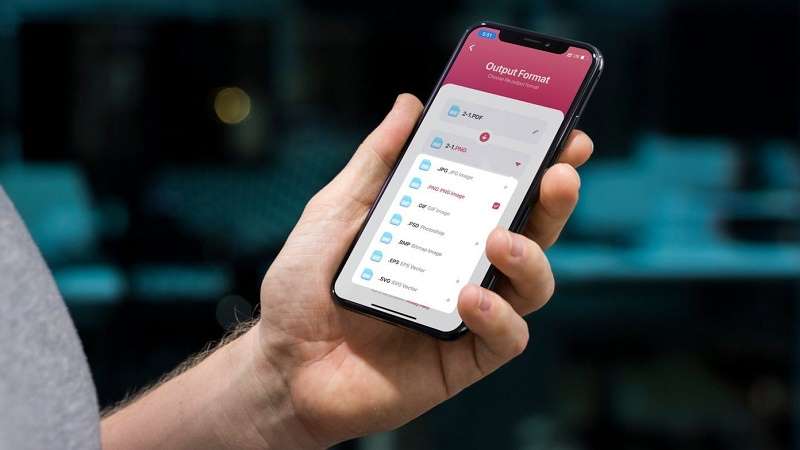
The most convenient way to avoid HEIC files on your iPhone is to practice your HEIC iPhone Settings application to save images in JPG format for further use. The following steps will take you through the process to convert HEIC to PNG on your iPhone.
- Install shortcuts app from AppStore.
- Go to the shortcuts app and click on the plus(+) sign on the top right corner of the page to create a new shortcut.
- Search for Select Photos in the search box and click on it.
- For converting multiple heic photos to PNG, click on the arrow in the Select Photos box and turn on Select Multiple.
- Then you need to search and add Convert Image.
- Now choose PNG from the list of file format options.
- Search and add Save to Photo Album.
- Choose Recents and you can choose to place your new PNG files.
These converted PNG files can be shared from and to any operating system as they are widely accepted throughout.
How to Convert HEIC to PNG on a Mac?
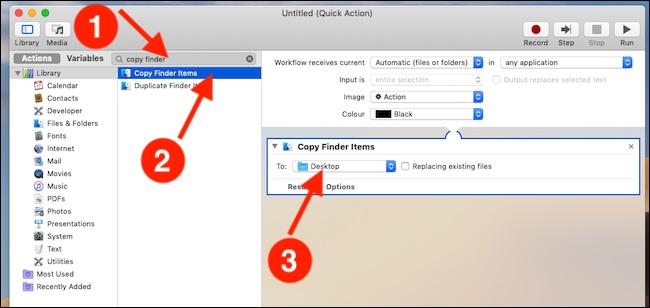
It is very easy to convert HEIC to PNG on a Mac because Apple developed HEIC support for all of its image software. It indicates that you can open an image in HEIC format and export it as a PNG format. The convenient way to convert HEIC to PNG on a Mac is by using the photos app or preview app.
Here is how to do it using either the photos app or the preview app
- Open the photos app if you prefer this. Or double click on the required heic formatted picture to open in the preview app if you are going with it.
The next steps are pretty similar and go like this:
- Select FILE.
- Then select EXPORT.
- Now you have to choose the file format from the drop-down menu which is PNG for now.
- Choose the location to save this PNG converted image and you can export your previous heic image to a new PNG formatted image.
How to Convert HEIC to PNG on Windows PC?
It’s a very easy-to-use HEIC converter for converting HEIC to PNG on a Windows PC by downloading Windows Photos Applications in your system. To run this application, you may need to install additional software. Install the free HEIF Image extensions application and the premium version of the HEVC Video Extensions app in your system. Once the installation is done, you can open the HEIC files in any app and you can also save the required file in any format for further use.
Now it’s time to use the easiest and most free means to convert HEIC to PNG on a Windows PC. First, you need to go to Convertio in a search engine and use this free online converter to convert HEIC to PNG and save it. Then you need to click on the Choose Files option select the HEIC file and lastly click on the Convert option.
The Final Conclusion
Preference for the format of files is greatly influenced by the purpose of the file. If you need a higher-quality compression format, then it’s better for you to choose PNG. Since heic format was recently invented in 2015 it still needs a considerable amount of time to be compatible with all devices. It is yet to be widely accepted.
So you need to convert HEIC to PNG format or HEIC to PNG while sharing to preserve the quality content of the images taken in HEIC. Use the above easiest methods on how to convert HEIC to PNG on iPhone and Mac efficiently. If you have other questions regarding this post, feel free to comment and we will try our best to help you with your queries.

