Table of Contents
WhatsApp is a very popular messaging service. Generally, everyone has a WhatsApp application on their phone. It is used for communication. It is very helpful in data sharing and connecting friends. Moreover, most peoples prefer to chat and share files.
Sometimes, WhatsApp shows the error, and users face the issue. It is smoothly working most of the time. There are many reasons for WhatsApp not connecting. WhatsApp not connecting to iPhone comes due to any reasons.
We will discuss the different methods to resolve this issue. All methods are different values. So, it is not necessary all methods are working for you. All methods are alternate for each other. Let us learn the various methods to fix WhatsApp not connecting.
Why is WhatsApp Not Working?
There are several reasons for this error. Here, you can know all the methods and solutions with simple steps. Firstly, we will tell you all the probable causes for WhatsApp not working.
- Deactivate Low Data Mode
- Activate and Deactivate Airplane Mode
- Enable Mobile Data For WhatsApp
- Check WhatsApp Services
- Reset Settings
- Reinstall WhatsApp
- Update WhatsApp
- Enroll For WhatsApp Beta Using Test Flight
1. Deactivate Low Data Mode
Suppose you activate the low data mode on your iPhone device. It always leads to mobile network issues, and then you can find issues with WhatsApp connecting issues on the iPhone. To solve this issue, you can follow these simple steps.
- You can go to setting apps.
- Then, tap on the Mobile data from the settings
- Now, select the current carrier and deactivate the low data mode on the iPhone.
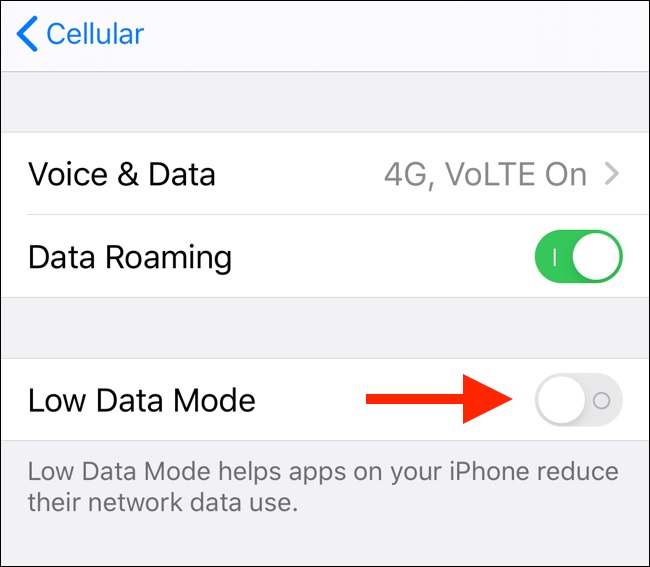
2. Activate and Deactivate Airplane Mode
This method is very simple, and it is very widely used to solve the trouble connecting WhatsApp on iPhone. Sometimes, users face the issue because there are several network issues on their iPhones. So, this technique can work for you to network-related issues if you are a user of an iPhone with a Face ID. Then, you need to follow simple steps to solve the problem.
- Firstly, you need to swipe down from the upper right corner.
- Here, you can see Airplane mode on your iPhone.
- Then, click on the Airplane mode to activate.
- After a few-time, Again, click on Airplane mode to deactivate.
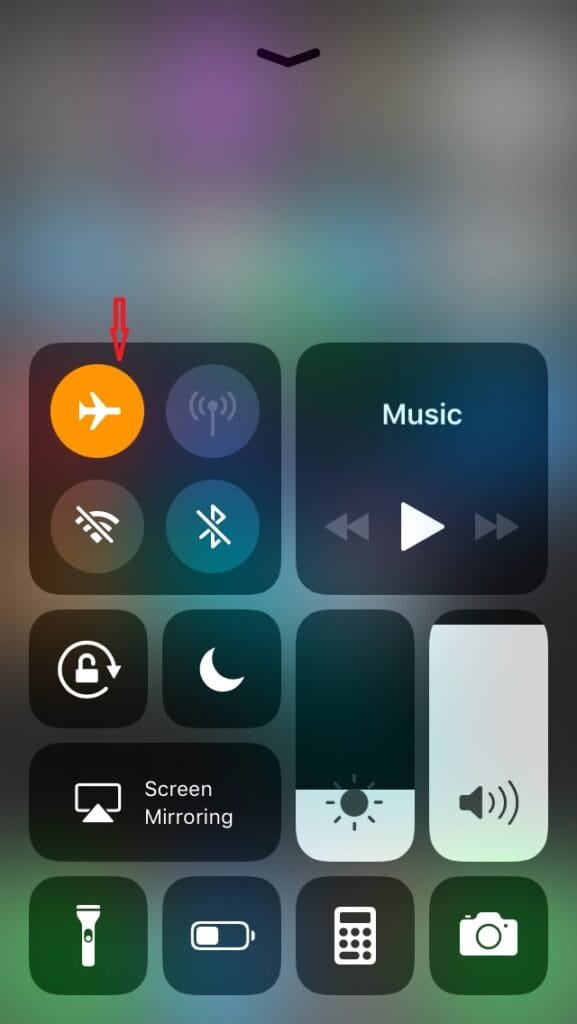
On the other hand, if you are using iPhone without a Face ID. If you swipe up from the bottom part, Go to settings and use the on/off Airplane toggle.
3. Enable Mobile Data For WhatsApp
Sometimes, Our Mobile device data is off, and we try to open the application. In case you need to check your mobile data. Because iOS allows you to activate or deactivate mobile data for installed apps on the phone. Suppose you have deactivated mobile data for your WhatsApp. So that is the reason for the connection error on the phone. To activate the Mobile for your WhatsApp, follow the simple steps that we will mention below.
- Firstly, open the Settings app in your iPhone or Mobile.
- Move down in the list to find the WhatsApp app.
- Click on it and enable Mobile Data by tapping on the toggle for iPhone.
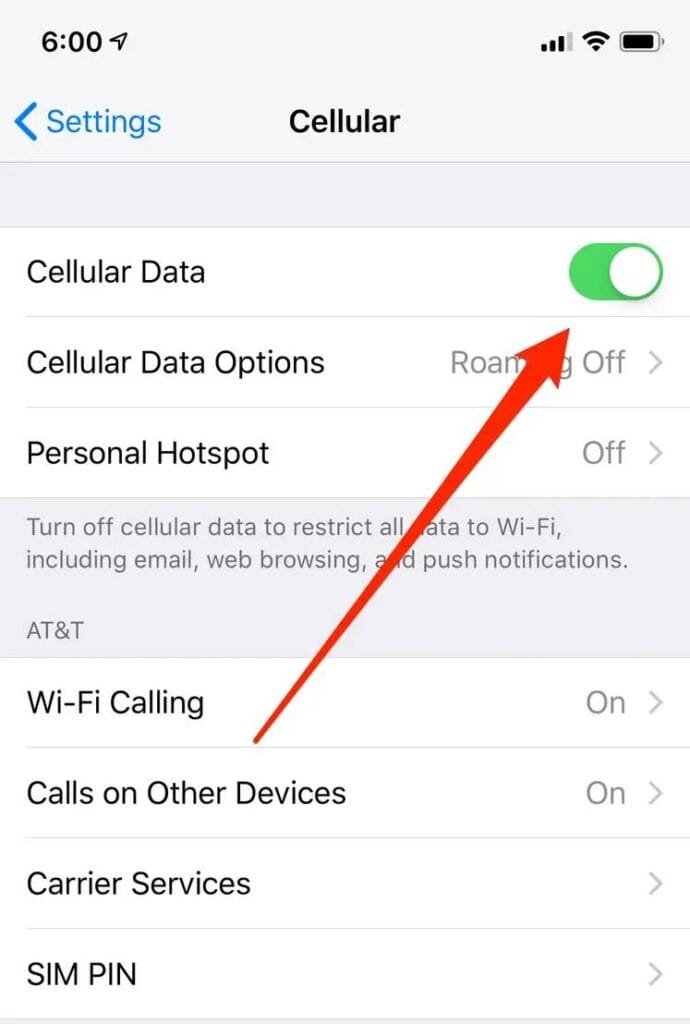
4. Check WhatsApp Services
Your WhatsApp service plays an important role in connecting WhatsApp with the server. If these services have an off day, you cannot allow connecting to the service. After that, you can not download WhatsApp media or PDF on the iPhone.
Before some time ago, WhatsApp company suffered a huge setback, and also its services remained shut for several hours as well. This issue is not at the user end. It would be best to wait for WhatsApp to fix the issue here. It can take minutes or hours.
5. Reset Settings
If you use WhatsApp with the wrong settings, it can be a reason for connecting issues on the iPhone. Here, you require resetting settings by using the General menu. To change the setting, follow the below steps.
- Firstly, open the Settings app on your iPhone.
- Then, You need to go to the General menu.
- Now, choose the Reset or Transfer iPhone.
- Finally, you select Reset Settings.
6. Reinstall WhatsApp
If you continuously face the issue, you can delete and reinstall WhatsApp. Sometimes, some files can create the issue and, after a fresh start, can resolve issues caused by corrupted data. Additionally, when you delete WhatsApp, you need to delete the cache file to reset the functions.
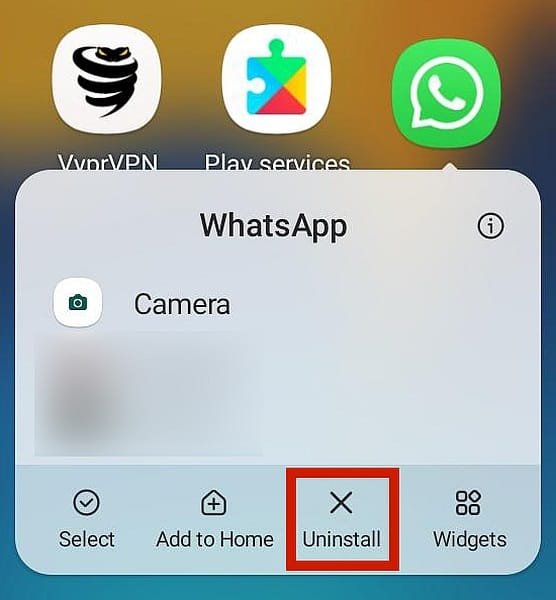
You can restore your data because WhatsApp always creates a backup if you do not disable the features. There is no need to worry for the users about losing their information. It is a very simple process, and there is no risk in this method.
7. Update WhatsApp
Old users can create the issue while using WhatsApp. Sometimes, the users do not want to update their applications because they do not want o increase the size of the application. However, update always fix the issues, and the latest version is working smoothly. So, you need to update your application regularly. You can easily update your application from the App Store on your iPhone.
8. Enroll For WhatsApp Beta Using Test Flight
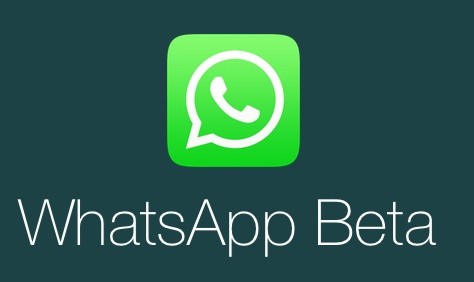
If your WhatsApp shows a connection is a widespread issue, then many possibilities are coming to update the app. If a company wants to release any update, updates always test it out with beta testers. Also, it is an opportunity for the normal user.
You can easily enroll for WhatsApp TestFlight on your iPhone. This function always notifies you when the WhatsApp app new version of WhatsApp is available on iPhone. By using this option, you can first use the WhatsApp new features.
Conclusion
We have explained the possible different 8 ways to WhatsApp not connecting. You can learn simple and genuine techniques to solve the issue. Everyone can easily implement these methods. Also, we want to tell you that this error is temporary. You can easily solve this error by using the above-discussed methods.
Also Read: Why is Snapchat Not Working? – 9 Quick Ways Fix Guide

