Table of Contents
This post thoroughly explains how to disable your current location and hide your online status on WhatsApp. For your convenience, a third-party option to conceal your online position on WhatsApp Web has also been provided. Check out the chart below to see which strategy is best for you.
How To Make It Appear You Are No offline On WhatsApp (Android)?
You may now prevent other WhatsApp users from knowing when you last used the app and select which contacts can see whether you are currently online. Here’s how to make it seem to your contacts that you’re not on WhatsApp but yet being able to chat with whomever you want:
Please remember that on Android and iOS, you may only conceal your online status if you are a beta tester. To test these procedures on an actual smartphone, we utilized WhatsApp on the OnePlus 9RT (running Android 12 with the 2.22.21.12 version).
There is now a new option named “Who can see when I’m online” on the same page where you may update your “Last Seen” status. If you choose “Same as last viewed,” your prior viewing preferences will be restored.
In the chat box, if you choose “Nobody” as your “Last Seen” status, the term “Online” will no longer appear next to your name. You will not be informed as long as your “Last Seen” is set to “Nobody.” So no one can look at your chat history and wonder why you’re not replying even though you’re online.

How To Make WhatsApp Conceal The Fact That You’re Online (iPhone)?
Choose “Same as last seen” under “Who may see when I’m online” in the privacy settings. This option is similar to the choices for configuring an Android device. Because this functionality is currently only accessible to beta testers, we tested it on an iPhone 11 running iOS 16 and WhatsApp beta version 2.22.20.75.
According to the graphic, if you turn off your personal last seen and online settings, you won’t be able to check whether other users are online or offline. As a result, you will be unable to see who else is online on WhatsApp.
Where to get instructions for hiding your last seen and hide your online status on WhatsApp on a computer
You may also disable your last seen and hide your online status on WhatsApp Web, which is helpful if you use it to speak with loved ones online. Follow these instructions to conceal your “last seen” status on a Mac, Linux, or Windows computer.
Hide The Fact That You’re On WhatsApp
- To begin, the web version of WhatsApp, like the Android and iPhone applications, includes an official mechanism to disable the last seen status. Now launch the web app and choose “Settings” from the menu that appears when you click “more.”
- Second, go to the Settings menu and choose “Privacy.”
- Third, choose the “Last seen” privacy setting.
- Then, as we did in the Android and iOS sections, choose “Nobody” from the “Last Seen” selection. As a result, WhatsApp will not know when you last checked to see whether there were any new messages.
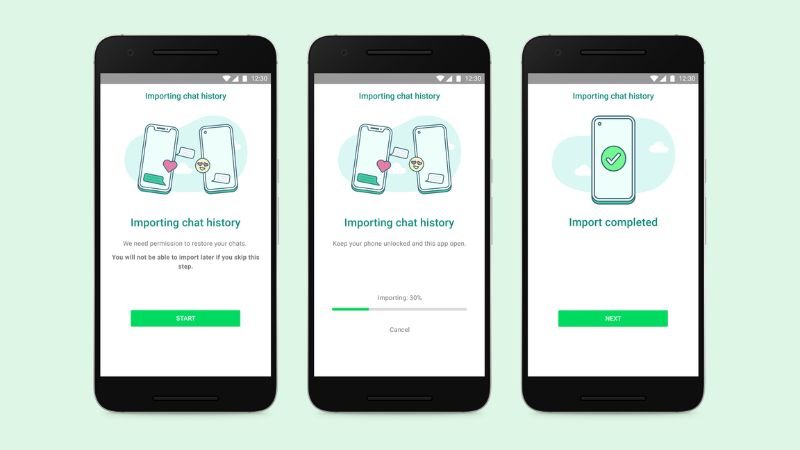
When Using The WhatsApp Web Client, You Can Hide The Fact That You Are Online
- You can’t conceal your online status in the web version of WhatsApp yet. But you may be able to get around this issue by utilizing a third-party solution. Let’s peek behind the scenes and discover how this all works.
- seek an add-on called WA Web Plus for WhatsApp in the Chrome Web Store (visit). It’s a trendy Chrome extension with 4.6 stars and over 21,000 ratings. You may add a Chrome extension by clicking the “Add to Chrome” button.
- After installing the extension, go to the address bar and click the “Extension” button. Then, from the resulting drop-down option, choose “WA Web Plus for WhatsApp.”
- A window for configuring the add-on should open immediately. On the “Enhancements” page, enable the “Hide online status (Invisible Mode)” option to make it seem as though you are not online during discussions. You may make your WhatsApp activity even more private if you choose “Hide typing status.”
Remember that the extension will not function until you open WhatsApp Web on your desktop for a few seconds. There can be instances when it seems like you are always doing something online. But it would help if you waited a little longer before sending texts to your contacts.
That brings us to the conclusion of the book. You will no longer see “Online” next to a contact’s name in the messaging app. If you perform all your conversation via the web app and use the option above, the other person will not even see the typing indication.
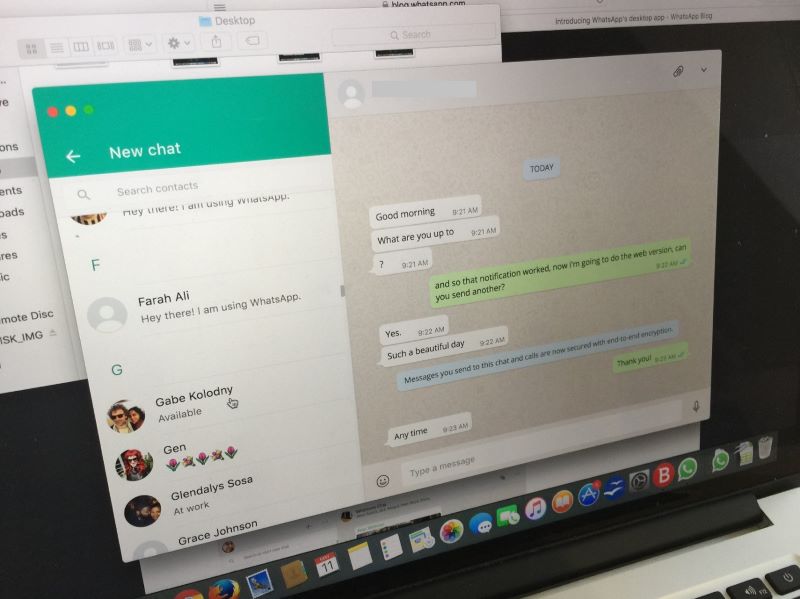
Conclusion
Several options prevent other users from seeing when you connect to WhatsApp in 2022. When utilizing the messaging service, you may conceal your online identity by seeming unavailable to other users. However, if you enable this privacy option, you will no longer be able to know whether they are online or not.
However, you may reverse what you did to permanently disable the function. Also, if you want to conceal your online status immediately, utilize the WhatsApp Web extension. Rather than waiting for the capability to exit beta testing and become accessible to everyone.
Also Read: WhatsApp’s Fresh Look: New Interface Arrives for Android Beta Testers

