Table of Contents
Due to the advancement of modern technologies, it’s very easy to drop a pin on Google Maps from your PC or phone, and then you can save that location or navigate to it. It’s very convenient to pin locations on a map if you have no idea about the particular address where you are residing, you don’t want to see the exact location, or if your specified location does not have any address with important parameters.
Let’s discuss how dropping a pin is as simple and easy as we click on our desktop or tap on our Android widgets. Google Maps has made the entire process so easy to navigate. It has become an indispensable tool for getting around towns and has been amusingly name-checked in pop culture. Let’s discuss: how to drop a pin on Google Maps from your PC or phone.
How to drop a pin in Google Maps on your Desktop or Phone?
It’s very easy to find an address by entering a particular address in the search bar. But at certain times, this method does not work particularly. If the particular location you are trying to find does not have a proper address or you have messed up with the address, then you must drop the pin on the map instead.
Likewise, if you don’t know the exact address, dropping a pin location on a map would be a great option in the general vicinity. It’s very simple to drop a pin on both the PC and phone.
How to drop a pin in Google Maps on your Android phones?
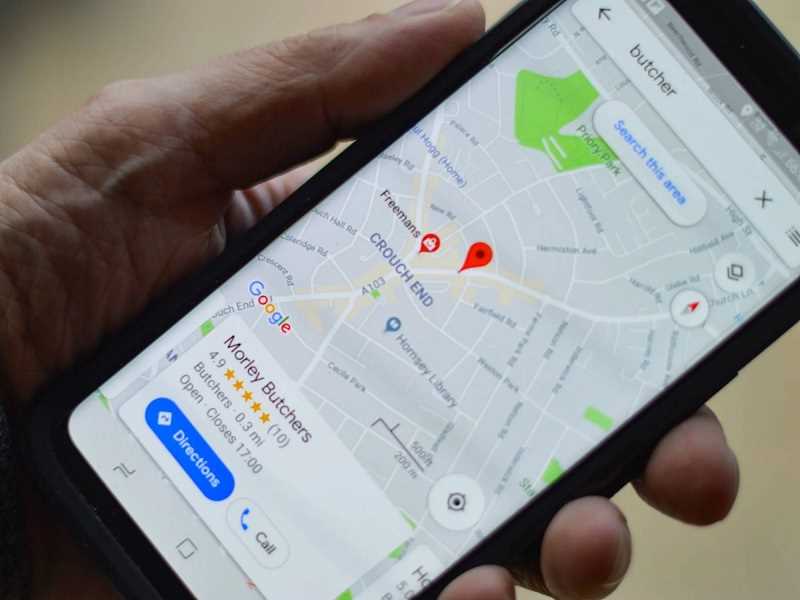
The entire procedure of dropping a pin on Google Maps through the mobile application is the same no matter which phone you use.
- First, you need to open the Google Maps Application.
- Then, you need to find the location on the map where you want to drop the pin and zoom in as far as you need to see clearly.
- After that, you need to tap and hold the spot where you want to drop a pin until you see the pin appear under your fingers. You can drop a pin on Google Maps with a long tap. For example, you can tap directions to get the directions from your current location to the dropped pin. If you prefer, you can see this pin for later.
- To do that, you need to tap Label from the oval options on the name and give it a name.
- Afterward, you will always be able to find it in your place. Remember that the Android Phones and iPhone versions of Google Maps work slightly differently. Both apps let you save and label dropped pins.
- If you want to see the Label button on Android, you need to tap the info box at the bottom of the screen to see all of your options. You need to tap on the info box at the bottom of the screen to see more options for using your dropped pin.
How to Drop A Pin in Google Maps on your iPhone?
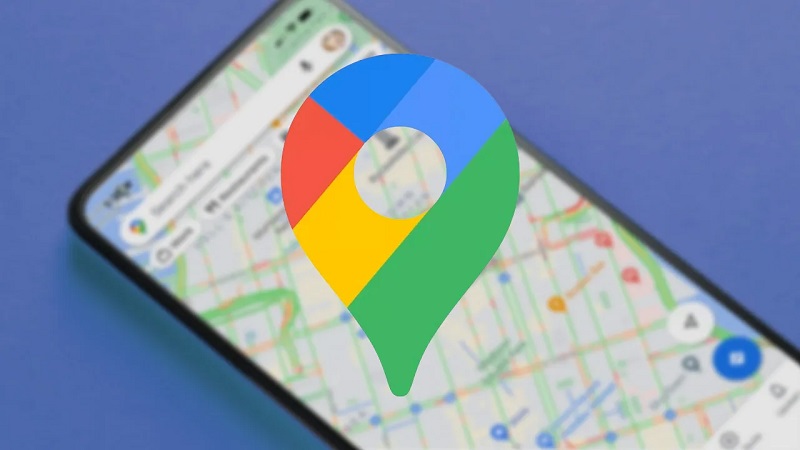
- Open your Maps Application on your iPhone.
- Then, you need to find the location on the map where you want to drop the pin and zoom in as far as you need to see clearly.
- After that, you need to tap and hold the spot where you want to drop a pin until you see the pin appear under your fingers. You can drop a pin on the Map’s application with a long tap.
- You can see the address popping up at the bottom of your screen.
- Furthermore, you need to tap on the location to get more details such as directions, add labels, etc.
How to drop a pin in Google Maps on your desktop PC?
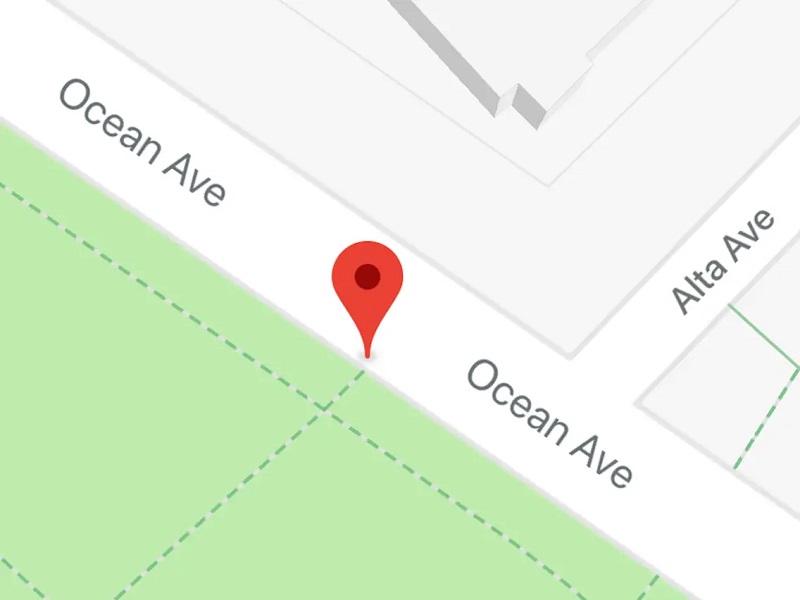
- Foremost, you need to open Google Maps on your computer.
- Then you need to zoom and pan around the map until you find the location you want to drop the pin.
- After that, you need to click the spot where you want to drop the pin.
- You should see a small gray pin appear and an info box will appear at the bottom of the screen. Drop a pin in your browser with just a click.
- Now it’s time to use the pin. If you click the blue Navigate icon in the info box, Google Maps will open the Navigate Page.
- You can enter the starting location and get driving directions.
How to customize the pins on Google Maps?
So, the first thing we are going to do is open a map. There, you will see some pins which might be applied on the map. And if you want to go in and change the style of pins, we have come up with two effective ways. For this, you can click right there on the pin icon, or you can come to your drop-down menu. You can select that and click style.
Once you do that, you will find a few different options for how you want to customize your pin. You can change the shape of the interior of the stamp of the pin. You can change the shape using one of them. Likewise, you can pick a specific shape, either interior or color, that you want the pins to be. But if you have a huge data set, then it would be better if you cluster them to make your map performance better.
Final Wrap up
You may have heard people using the term, drop me a pin to refer to your location in Google Maps. You can also send a location to someone using a pin. We have discussed how to drop a pin in Google Maps on your PC or Phone.
Also Read:

