Table of Contents
Widgets are a type of pop-up that can quickly access your favorite apps or information. Weather widgets, photo widgets, and other apps are already on your phone. The number of widgets available grows as more programs are added.
While Android and Apple approach widgets differently, Spotify is available on Android and iOS devices. The first step in adding the Spotify widget to your phone or tablet is to install the Spotify app. After installing the app, you can add the widget in the same way you would any other widget on your device.
You can add widgets to your iOS or Android home screen if you don’t want to open Spotify whenever you want to listen to music. By opening a small window that displays playback controls, you can control Spotify without leaving your home screen. Whether you have a Spotify Premium or free subscription, the Spotify app on your phone comes with a default widget.
How To Add Spotify Widgets?
You can take two approaches to adding a Spotify widget to your home screen. The first step is to download the Spotify app for either iOS or Android, and the second step is to get a home screen widget that can link to the Spotify app through a third-party provider. We will walk you through the process of obtaining the widgets on iOS and Android and provide a curated selection of third-party apps from which you can choose.
How To Add A Spotify Widget On My iPhone?
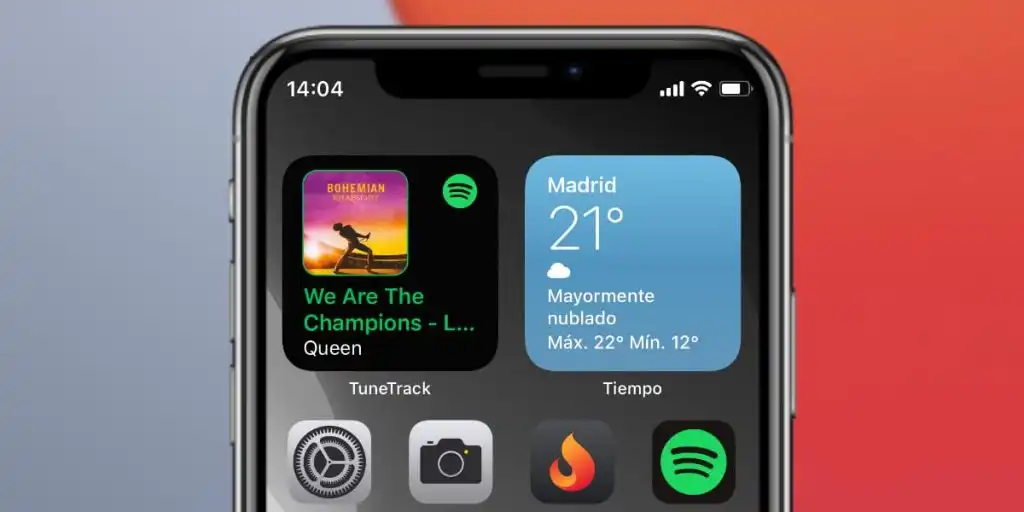
Spotify provides a widget that can be added to the home screen of your iOS device, allowing you to access the app from anywhere. You’ll need to have Spotify installed on your iPhone before using this widget. Once you have the Spotify app loaded and set up, you can access it quickly by placing a shortcut on your home screen. This is how you can get a Spotify widget on your iPhone:
- This may be done by pressing and holding it anywhere on the iPhone’s home screen.
- You may add more by using the + icon.
- Spotify can be found there; you only have to click on it.
- Widget arrangements can be changed by swiping your finger to the left or right on a touchscreen.
- When you choose the perfect look for your site, click the “Add Widget” button to make it the default.
- Keeping your finger on the button allows you to drag the Spotify widget to a new spot.
- When you’ve got the widget where you want it, tap an empty area of the home screen to move it there.
- With a single tap, the widget will begin functioning.
- Select music for me to hear (or a playlist or podcast).
- As soon as you choose, the widget will immediately reflect that change.
The Spotify widget for the iPhone will show the most recently listened to playlist or album or the five most recently listened to albums and playlists, depending on the size you choose. You may open Spotify with the specified playlist or album loaded with a single tap.
By pressing and holding the widget, you can relocate it, delete it, or do other activities normally associated with widgets or other programs.
How To Add Spotify Widget On Android?
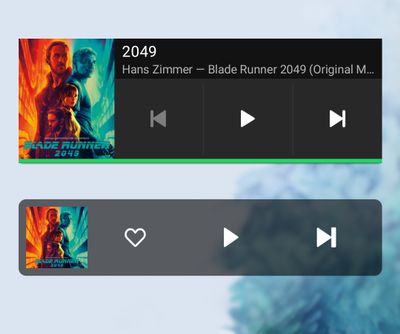
If you are using an Android device, the Spotify widget will display the album art of the song that is now playing and buttons for playing and skipping songs. Adding widgets for Spotify on the home screen of your Android device may be done quickly and easily by following these steps:
- Check to confirm that the Spotify app is installed correctly on all of your mobile devices that Android powers. It is available through the Google Play Store if you do not already own it.
- Locate any space on your smartphone’s home screen and press and hold it for a few seconds. You may locate the Widget’s menu by searching for it.
- Go to the Widgets menu, scroll down until you see it, and then click on it to add Spotify as a widget.
- Once that is complete, you can drag the Spotify widget to any position you choose on the screen.
- To adjust the size of the Spotify widget, drag the dots that are located on the sliders. To begin using Spotify, all that is required is a single tap on the widget.
When you let go of the widget, it will immediately alter to display the music being played. Next, you can use the controls on the device to play, pause, skip ahead, and rewind the music you have been listening to. It is also possible to activate Spotify by pressing the song’s name, at which point you will be sent directly to the album or playlist from which the song was initially played.
If you want to move the widget to a different area or remove it later, you may touch and hold on to it, just like you would if you were deleting an app.
How To Get Spotify Widget On Windows?
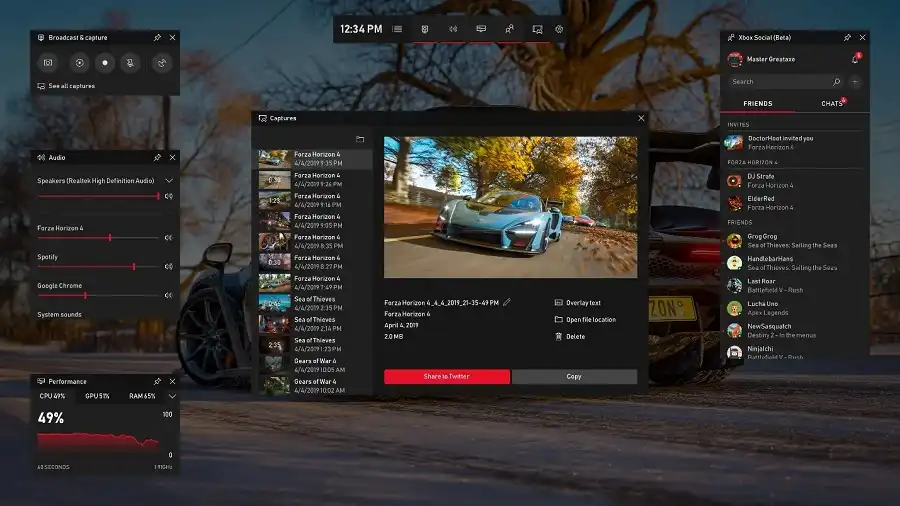
Due to Spotify’s popularity, Microsoft has made it easy to install a widget that lets users manage the music playing on their Windows 10 desktops without returning to the Spotify app. One such widget is Spotify, which provides basic controls like pausing and skipping songs.
First, before we get into how to acquire the Windows 10 Spotify widget, it’s important to note that Spotify does not provide a tiny player. That being the case, you’ll have to look elsewhere for help to achieve your goals. Though the official player does not permit the installation of a desktop mini-player, we have assembled several workarounds for you to try.
Method 1:
The first is to install the Spotify Chrome Widget.
To access the initial Spotify Windows 10 widget, you can try out Google Chrome. The most useful feature of this strategy is the availability of Spotify as a Chrome download. Quickly and easily make use of the features by adding the mini-player to your Chrome browser.
- One ought to launch Chrome.
- Check out spotify.com.
- Get the Spotify web player now.
- Sign up, and then you may begin listening to music.
- There’s a mini-player symbol there. The next step is to click on that link.
- The CD cover will be displayed in a small window.
- You can use this window to play, pause, and skip through the songs listed below.
Method 2:
The second option is to use a Lofi Spotify Mini Player.
If you don’t want to install Spotify’s mini-player in Chrome, you can use Lofi instead. Using this tool, you’ll have a much easier time organizing the music in your Spotify library.
- Please check out lofi. Rocks.
- Access the app right now by clicking here.
- Connect to Spotify with your login details.
- The on-screen player represents the active player.
Conclusion
Adding a Spotify widget is simple whether you’re using an Android, iPhone/iPad, or Windows 11/10 PC. Here’s how to install Spotify on your smartphone to quickly return to the last playlist you listened to.
Also Read: How To See Spotify Wrapped, And How To Get More Spotify Stats

