Table of Contents
Smartphones have irrevocably altered how we maintain contact and communicate with one another. And while our availability 24 hours a day, seven days a week, is certainly advantageous at times, there are times when we’d rather avoid distractions. Once, simply turning off our phones was sufficient, but this is no longer socially acceptable. What happens, after all, if an important message cannot reach you if your notifications are muted? More advanced solutions than Do Not Disturb (DnD) modes and auto-reply messages are available today. Sharing your Share Focus Status on iPhone is one of them on iOS. Here’s what it means and how to share your Focus Status.
What Is Share Focus Status?
Share Focus Status is an outstanding iOS Focus Mode function. Without sharing your Focus Status, your contacts will be unaware of why you are ignoring their messages. They may attempt to contact you repeatedly without success.
With Share Focus Status, your contacts will know that you cannot answer your phone. When someone tries to send you a message while you have Focus Mode enabled, they will receive a notification. They will be given the option of notifying you regardless or waiting for you to respond. This means they will still be able to contact you in an emergency.
Why You Should Share Your Focus Status
Silencing alerts without informing the other party might confuse. Sharing your Focus Status might help you avoid these uncomfortable situations. By publishing your Status, your contacts will understand that you are not purposely neglecting them but are just preoccupied.
Sharing your Focus Status and using the Focus Mode is generally beneficial. They enable you to concentrate or unwind without the interruption of unimportant alerts. With the assistance of Share Focus Status, you may separate yourself from your phone without jeopardizing your connections.
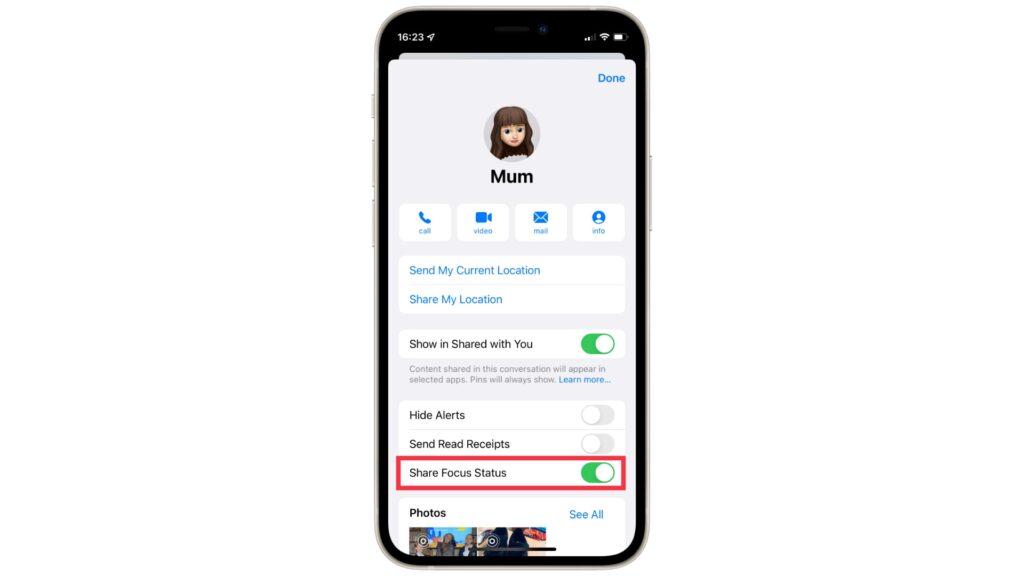
How To Do Share Focus Status On iPhone?
The Share Focus Status feature enables applications to notify users that you have muted alerts by displaying a message.
While using Apple’s iMessage program, you may have seen a warning message stating, “He/She has turned off notifications,” followed by the option to Notify Anyway. This message is shown when you or one of your contacts share their focus state.
Apple asserts that this capability is compatible with numerous applications. However, it is only compatible with the normal messaging program, iMessages. Consequently, the program will alert you with the previous message if someone has their Focus enabled and shares their Status. It’s a terrific method to let others know you’re engaged in an activity and cannot respond to their voicemails or text messages.
Steps To Share Your Focus Status On Apple iPhone iMessage
Some configurations have the Focus Status function deactivated by default. To enable it, do the following:
- Launch the Settings app and choose Focus.
- Select the Focus setting for which you want to enable sharing.
- Tap the Status of the Focus option.
- Enable the option to Share Focus Status at the top of the page.
Focus state will now be sent through iMessage when the feature is enabled.
That concludes the discussion. That is all there is to know about Sharing Focus Status on Apple iPhone iMessage. Twinfinite should be searched for additional tips and manuals. Alternatively, you may explore the relevant links provided below.
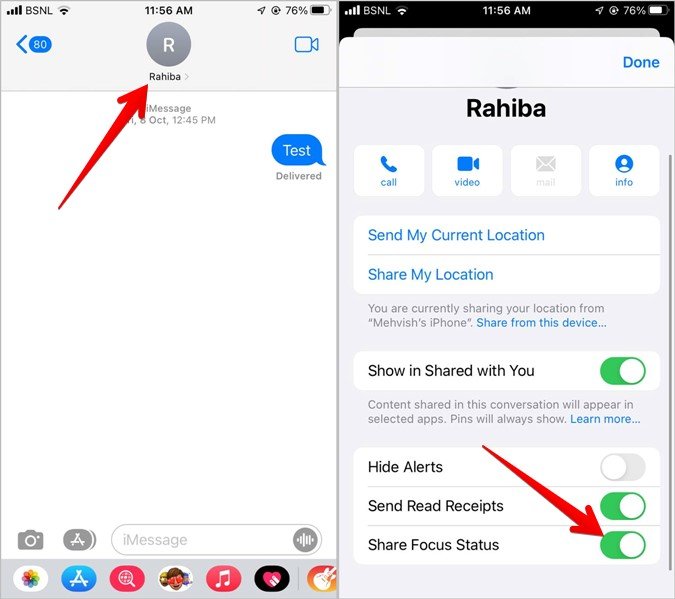
Methods For Disabling Share Focus Status
Sharing Focus Status is enabled by default on iOS 15 devices. While the transparency is admirable, you may not wish to inform everyone. Focus Mode may be used in private by simply disabling your Focus Status. Access your Focus Status settings to do so:
- Tap “Focus” under the Settings app.
- Select the Focus Mode that you no longer want to share.
- Under the settings, tap “Focus Status” and flip the switch. While utilizing this Focus Mode, your contacts will not know your Focus Status.
- Repeat these procedures for each Focus Mode that you do not want to share.
- For more information visit their official website here
Also Read: How To Turn Ringer Off On MacBook: Step By Step Explained

