Table of Contents
Are you continually receiving the ‘Last Line No Longer Available’ error on your iPhone 13 while attempting to dial your default phone number? You are not alone in dealing with this recurring difficulty. A number of iPhone 13 customers have complained about this iOS 15 problem. The issue is allegedly widespread on the iPhone 13 series but also affects earlier iPhone devices running iOS 15. As usual, we have compiled a tutorial to assist you in resolving the ‘Last Line No Longer Available’ problem on iPhone 13. Therefore, let’s enter troubleshooting mode and consider feasible options to address the problem.
This problem seems to impact the preferred line on dual-SIM-capable iPhones. You may experience the issue if you have several cellular plans connected to your iPhone utilizing a conventional SIM and an eSIM.
The problem often appears when dialing from the “default” SIM using the recent call record under Phone > Recent. What does Last Line Not Available indicate?
You will get an error message with the option to call using your “remaining” line. You may press “Call” in the Window that displays, but remember that this will initiate a call from your non-default number.
What Causes iPhone’s “Last Line No Longer Available” Error?
The ‘Last Line No Longer Available’ issue has appeared on the Apple iPhone since iOS 12; it is not new. iPhone XR, iPhone XS, iPhone XS Max, iPhone 11, 11 Pro, 11 Pro Max, iPhone 12, 12 mini, 12 Pro, 12 Pro Max, iPhone 13, 13 mini, 13 Pro, and 13 Pro Max were impacted by the problem.
When a user attempts to make a call from the default line using the phone app’s recent logs, the error message “Last Line No Longer Available.” appears on the screen. Do you want to use your remaining phone line?”
Fix iPhone 13 ‘Last Line No Longer Available’ Error
1. Enable/Disable Airplane Mode
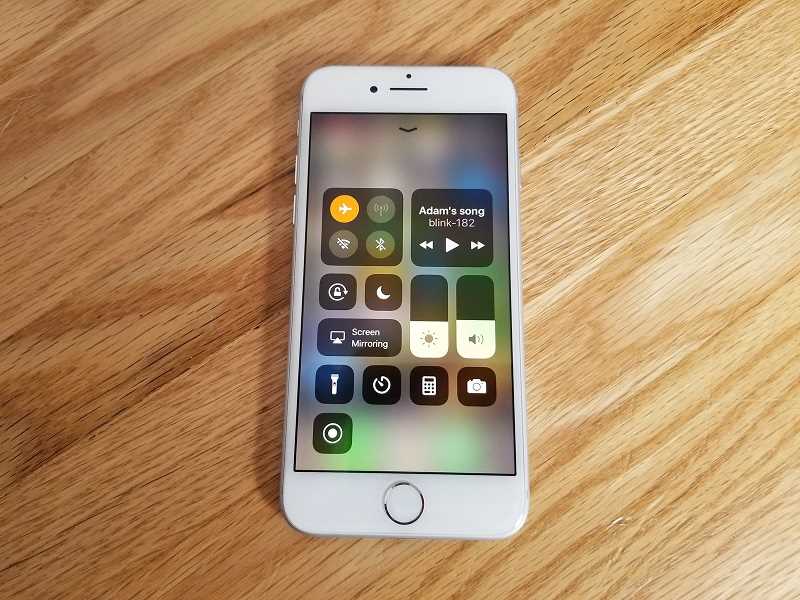
Believe it or not, airplane mode is my go-to solution for iPhone network problems. Most of the time, resetting the radios resolves any network-related issues. Be careful to try this clever trick before going on to the other remedies below.
- Swipe down from the top right corner of the display (for iPhones without a home button) to open the Control center, then hit the airplane mode symbol to activate it.
- After a few seconds, press the airplane mode symbol to disable it and reactivate your network connection. Now, phone any contact using your iPhone’s selected SIM card to see whether the ‘last line no longer accessible’ problem has been resolved.
2. Delete Your Recent Call History
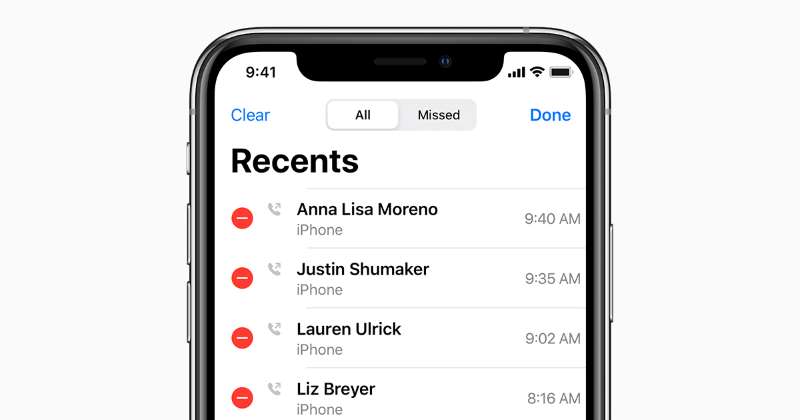
Multiple iPhone users who saw the ‘Last Line No Longer Available’ error has claimed that erasing their recent call record resolved the issue. In the past, we have encountered various out-of-the-box solutions that helped us overcome difficulties, even though they seem a little strange. Similarly, do not pass up this opportunity.
- Launch the Phone application on your iPhone, go to the Recents tab at the bottom, and press “Edit” in the upper right corner of the display. Then, touch “Clear” in the upper-left screen corner. Select the “Clear All” option afterward to finalize the deletion. Restart your iPhone now.
- After your device has restarted, try calling using the default line. If the pop-up does not display, the problem has been resolved.
3. Try Swapping SIM Cards

iOS enables users to move between SIM cards for phone calls. Even if you have established a default line for incoming calls and text messages, you may modify it. If the ‘Last Line No Longer Available’ error prohibits you from making calls from the default line on your iPhone, consider swapping SIMs.
- Tap the I button next to the person you want to call, followed by your default phone number, and then the alternative number.
- When calling a phone number manually, choose the other SIM by tapping the main phone number.
4. Disable WiFi Calling
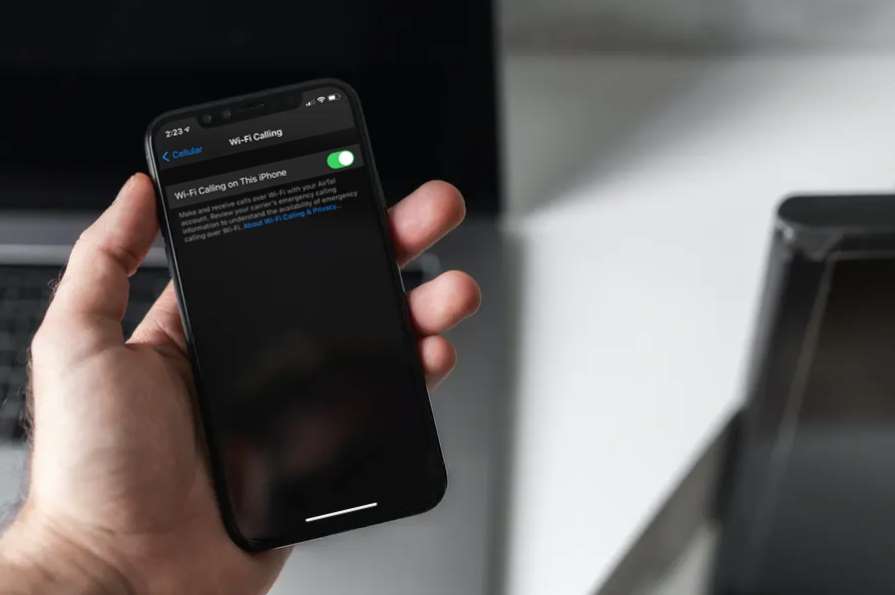
Disable WiFi Calling is a useful function, particularly for those who often find themselves in regions with poor cellular connectivity but excellent WiFi reception. Nevertheless, WiFi calling might sometimes result in issues such as the ‘last line no longer accessible’ error message. This problem was fixed by disabling WiFi calling; here’s how to do that.
- To enable WiFi calling, go to Settings > Phone > WiFi Calling.
- To stop WiFi calling on your iPhone, turn off the switch next to ‘WiFi Calling.’
Alternately, you may disable WiFi calling by accessing the Mobile Data settings:
- Go to Settings -> Mobile Data -> WiFi Calling.
- Deactivate the switch next to “WiFi Calling on this iPhone” to disable WiFi calling.
5. Turn off Automatic Network Selection
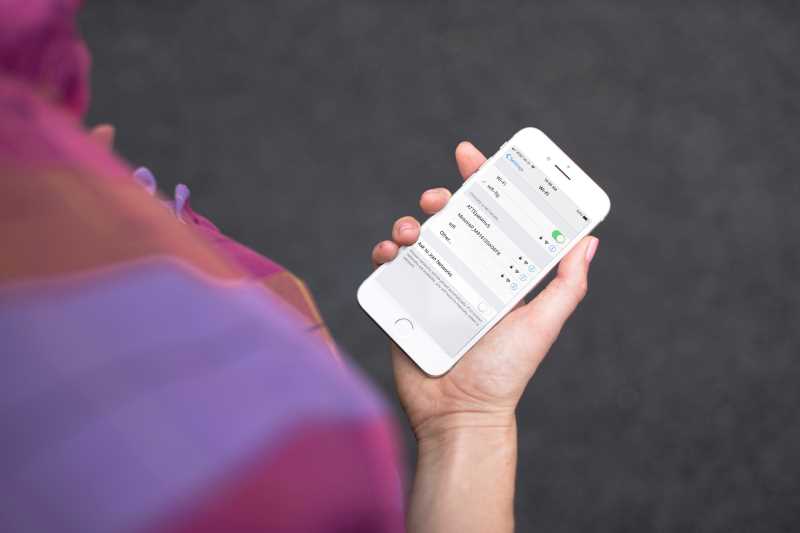
Many iPhone users have reported receiving the ‘last line no longer accessible’ error when Network Selection is automatic. Disabling this might resolve the problem in many instances, so it is worth a go. Here are the steps you must take.
- Select Mobile Data > Network Selection in the Settings menu.
- Turn off the switch next to ‘Automatic.’
- Verify that you can now make calls without a problem. If not, continue to discover other solutions to the problem.
Fix “Last Line No Longer Available” Error on iOS 15 and Later
It concludes with the solutions for resolving the ‘Last Line No Longer Available’ problem on an iPhone 13 or an earlier iPhone model. As indicated before, the issue is likely network-related. Therefore, suggestions such as resetting network settings or changing carrier settings are more likely to address the issue. Please indicate which method resolved the ‘Last Line No Longer Available’ problem on your iPhone.
Also Read: Cellular Network Not Available For Voice Calls Issue: Best Ways To Fix It

