Table of Contents
In today’s interconnected world, staying in touch with loved ones, colleagues, and friends across different mobile operating systems is more important than ever. The age-old question, “how to video chat between iPhone and Android,” is one that many users encounter. While Apple’s FaceTime remains a dominant force for iPhone users, fear not! There are numerous robust and user-friendly solutions that allow for effortless video communication, regardless of whether you’re on an iOS or Android device. This comprehensive guide will walk you through the best methods, step-by-step, to ensure you can video chat Android to iPhone with ease.
Why Cross-Platform Video Chat is Essential
Today’s mobile world is divided mainly between Android and iPhones. Users often need a method to make a video chat from Android to iPhone, since FaceTime (Apple’s default) isn’t natively available on Android. With modern tools, anyone can stay in touch smoothly, regardless of their device.
Top Ways to Video Chat Android to iPhone
There are two main approaches:
- Using FaceTime via an invitation link (browser-based).
- Using third-party cross-platform apps such as WhatsApp, Google Meet, Zoom, Skype, or Facebook Messenger.
Both methods offer excellent experiences
1. FaceTime: Invite an Android to a Video Chat
Apple now allows iPhone users to invite Android devices to a FaceTime call via a unique browser link.
iPhone: Creating and Sharing a FaceTime Link
- Open the FaceTime app on an iPhone.
- Tap Create Link.
- Name your call (optional), then tap OK.
- Choose how to share (Messages, Email, etc.), select the contact, and tap Send.
- The Android recipient gets a unique link to join the call.
- On iPhone, FaceTime > “Create Link” > fill in name > share via Messages.
Android: Joining a FaceTime Video Chat
- Tap the received FaceTime link (in Messages or Email).
- The browser opens automatically; enter your name when prompted.
- Wait for the iPhone user to admit you.
- You’re on the video call! You can leave at any time.
Tip: For the best experience, Android users should use Chrome or Edge.
Android opens link, browser asks for name, “Waiting to be let in” message.
2. Google Meet: The Professional and Personal Choice
Google Meet, a service originally designed for business communication, has evolved into a powerful and versatile tool for personal video calls as well. Its integration with Google accounts makes it incredibly convenient for most users.
Key Features:
- Reliable and Stable: Known for its robust connection quality.
- Screen Sharing: Perfect for collaborative tasks or showing off content.
- No Account Required for Guests: Participants can join a meeting with just a link.
- Integration with Google Calendar: Easy scheduling.
How to Use Google Meet to Video Chat Android to iPhone:
Step 1: Download and Install Google Meet
- On iPhone: Open the App Store, search for “Google Meet,” and tap “Get.”
- On Android: Open the Google Play Store, search for “Google Meet,” and tap “Install.”
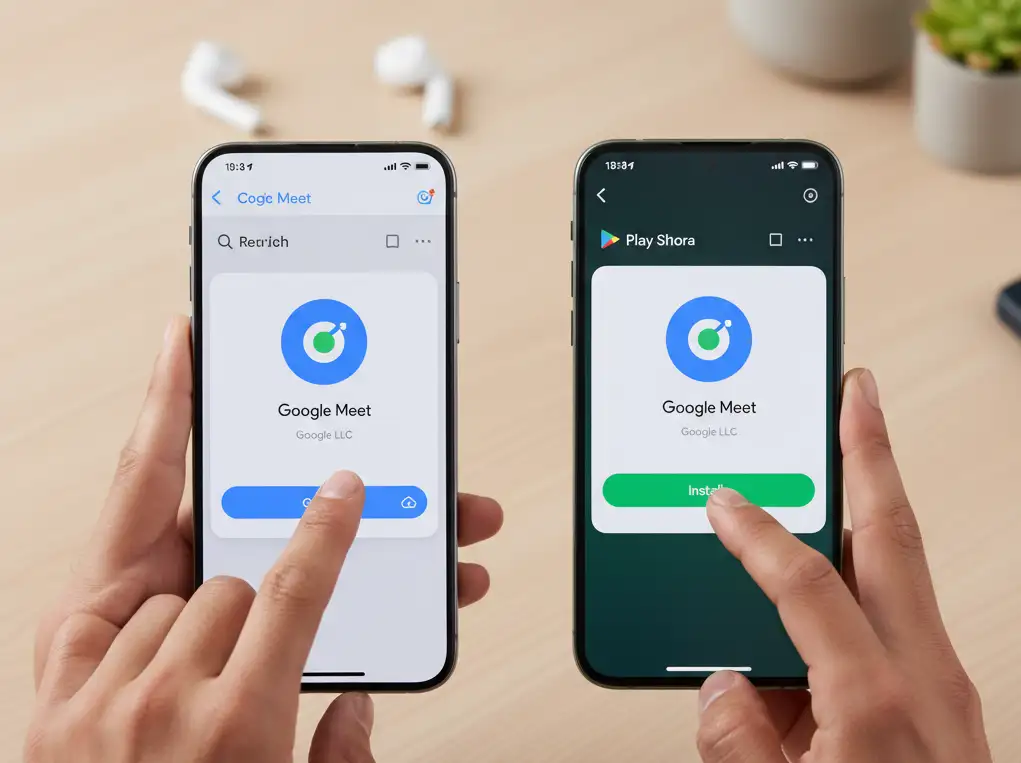
Step 2: Sign In or Create an Account
- Both users will need a Google account. If you already have one, sign in. If not, the app will guide you through creating one.
Step 3: Start a New Meeting (Host)
- Open the Google Meet app.
- Tap “New meeting.”
- You’ll be given options like “Get a meeting link to share” or “Start an instant meeting.” Choosing “Start an instant meeting” will generate a link immediately.
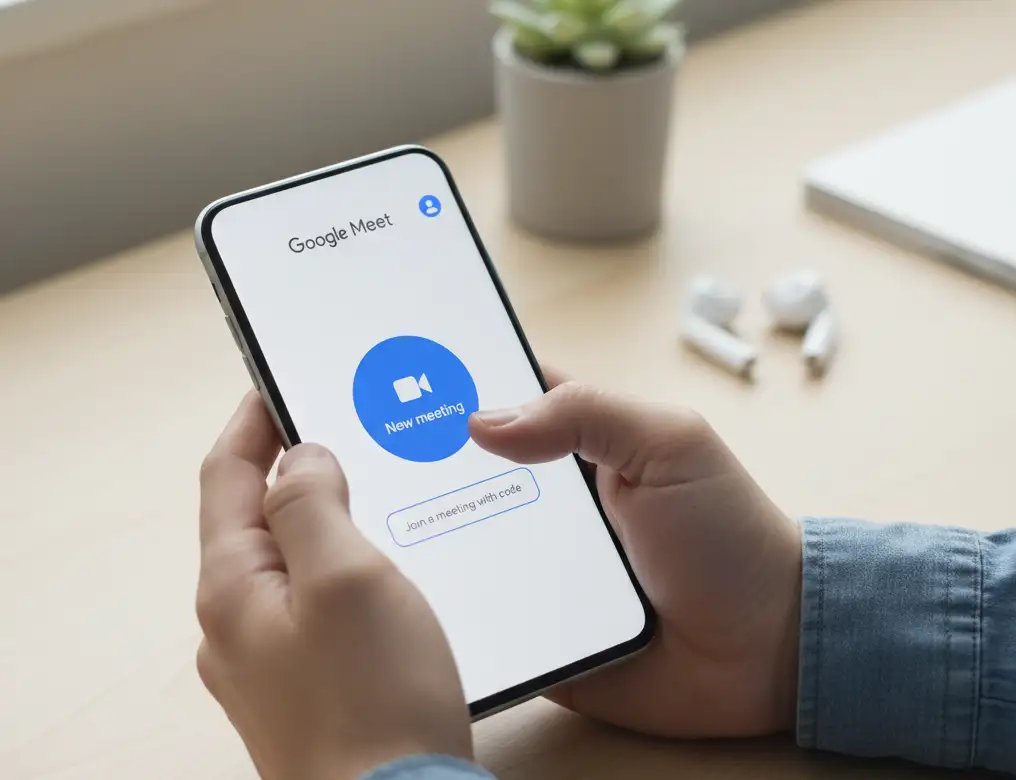
Step 4: Share the Meeting Link
- Once the meeting starts, tap “Share info” or look for the meeting link.
- Send this link to the person you want to video chat Android to iPhone via text message, email, or any other messaging app.
Step 5: Join the Meeting (Participant)
- The recipient (whether on iPhone or Android) will simply tap the link you sent.
- They may be prompted to open the link in the Google Meet app or their web browser.
- They will then be asked to join the meeting.
3. WhatsApp: The Ubiquitous Messaging App
WhatsApp isn’t just for texting; it’s also an incredibly popular platform for voice and video calls, making it an excellent choice when you need to video chat Android to iPhone. With billions of users worldwide, chances are the person you want to call already has it installed.
Key Features:
- End-to-End Encryption: Your calls are secure and private.
- Group Video Calls: Connect with multiple people simultaneously.
- User-Friendly Interface: Simple and intuitive to navigate.
- Integrated with Contacts: Easily find and call your friends.
How to Use WhatsApp to Video Chat Android to iPhone:
Step 1: Download and Install WhatsApp
- On iPhone: Find WhatsApp Messenger in the App Store and install.
- On Android: Find WhatsApp Messenger in the Google Play Store and install.
Step 2: Verify Your Phone Number
- Both users will need to register and verify their phone numbers with WhatsApp. This is a quick process involving a confirmation code sent to your device.
Step 3: Find Your Contact
- Open WhatsApp and navigate to the “Chats” tab.
- Find the contact you wish to video call. If they’re not in your chats, you can start a new chat by tapping the compose icon and selecting them from your phone’s contact list (provided they also use WhatsApp).
Step 4: Start a Video Call
- Once you’re in the chat window with your contact, look for the video camera icon at the top right of the screen.
- Tap this icon to initiate a video call.
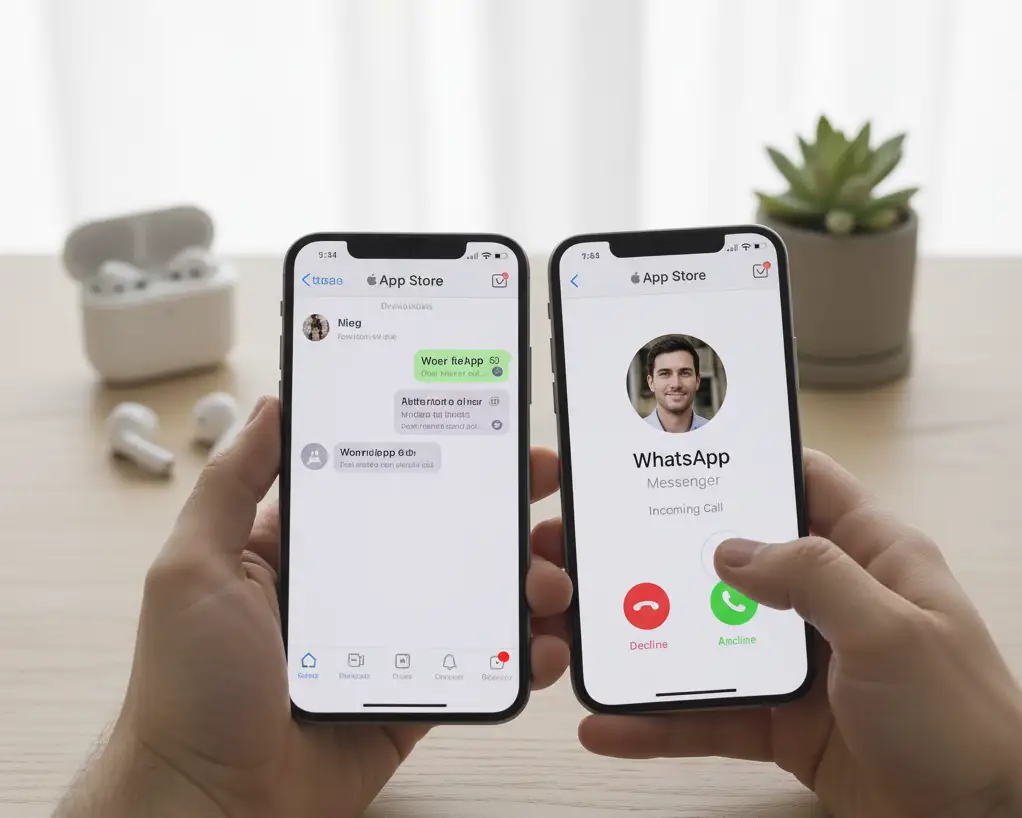
4. Zoom: For Meetings and Casual Hangouts
Zoom became a household name during the pandemic, proving its reliability for both large-scale professional meetings and intimate personal calls. It’s an excellent solution for anyone wondering how to video chat between iPhone and Android.
Key Features:
- Virtual Backgrounds: Add a fun or professional touch to your calls.
- Recording Capabilities: (Requires certain plans) Handy for reviewing meetings.
- Breakout Rooms: Useful for group discussions.
- High-Quality Audio and Video: Generally provides a clear experience.
How to Use Zoom to Video Chat Android to iPhone:
Step 1: Download and Install Zoom
- On iPhone: Search for “Zoom Cloud Meetings” in the App Store.
- On Android: Search for “Zoom Cloud Meetings” in the Google Play Store.
Step 2: Sign Up or Sign In
- Both parties can sign up for a free Zoom account or sign in if they already have one. A free account allows for meetings up to 40 minutes for three or more participants, with unlimited 1-on-1 meetings.
Step 3: Host a Meeting
- Open the Zoom app.
- Tap “New Meeting.”
- Ensure “Video On” is toggled on.
- Tap “Start a Meeting.”
Step 4: Invite Participants
- Once your meeting starts, tap “Participants” at the bottom of the screen.
- Tap “Invite.”
- You can then choose to “Copy Link” and send it via text/email, or invite directly through messaging apps.
Step 5: Join a Meeting
- The person on the other end (iPhone or Android) will receive the meeting link.
- Tapping the link will prompt them to open it in the Zoom app.
- They may be asked to enter their name before joining the meeting.
5. Messenger (Facebook): Socially Connected Video Calls
If you and your contacts are active on Facebook, Messenger provides a seamless way to video chat Android to iPhone directly from your existing social network.
Key Features:
- Integrated with Facebook: Easily call your Facebook friends.
- Chat Heads (Android): Keep conversations accessible while using other apps.
- Fun Filters and Effects: Add playful elements to your calls.
- Group Video Chat: Connect with multiple friends.
How to Use Messenger to Video Chat Android to iPhone:
Step 1: Download and Install Messenger
- On iPhone: Search for “Messenger” in the App Store.
- On Android: Search for “Messenger” in the Google Play Store.
Step 2: Log In with Facebook
- Both users will need to log in with their Facebook accounts.
Step 3: Find Your Contact
- Open the Messenger app.
- Find the person you want to call in your chat list, or search for them.
Step 4: Start a Video Call
- Once you’re in the chat window with your contact, tap the video camera icon at the top right of the screen.
- The video call will be initiated.
Tips for a Smooth Video Chat Experience
To ensure your video chat Android to iPhone experience is as smooth as possible, consider these tips:
- Stable Internet Connection: A strong Wi-Fi signal or a robust cellular data connection (4G/5G) is crucial for clear video and audio.
- Good Lighting: Position yourself in a well-lit area, preferably with light in front of you, not behind you.
- Quiet Environment: Minimize background noise for better audio quality.
- Charge Your Device: Video calls can drain battery quickly, so ensure your phone is charged or plugged in.
- Grant Permissions: Make sure the app has permission to access your camera and microphone.
- Update Apps: Keep your video chat applications updated to benefit from the latest features and bug fixes.
Step-by-Step: How to Take a Screenshot (for App Sharing or Troubleshooting)
On iPhone (no Home button):
- Simultaneously press Power + Volume Up.
- Screen flashes, a preview appears at the bottom left.
- Edit or share as needed.
On iPhone (with Home button):
- Press Home + Power at the same time.
On Android:
- Simultaneously press Power + Volume Down.
- Preview appears briefly; tap to edit/share.
Security Tips When Video Chatting Between Platforms
- Avoid sharing FaceTime or Zoom links in public.
- Only join calls with recognizable contacts.
- Use unique links for each important video conference.
- Prefer apps with end-to-end encryption for sensitive conversations.
Key Advantages & Limitations
| Method | Best For | Drawbacks |
|---|---|---|
| FaceTime Link | Family/Apple fans | No advanced features for Android |
| Quick, private chat | Needs phone number | |
| Google Meet/Zoom | Work, large groups | May require Google account/login |
| Skype/Messenger | Personal, casual use | Not as universal as WhatsApp |
Conclusion: Choosing the Best Method for Video Chat Android to iPhone
In 2025, anyone can easily achieve video chat Android to iPhone with a few quick actions. FaceTime links provide a simple Apple-driven experience; WhatsApp, Google Meet, Zoom, Skype, and Messenger offer additional flexibility and features. The best solution depends on unique needs: FaceTime for Apple-only families, WhatsApp for ease and privacy, and Zoom or Meet for bigger groups or business meetings.
Stay connected, safely and seamlessly, no matter the phone or platform.
Key Takeaways
- Cross-platform video chat between iPhone and Android is essential due to device diversity.
- You can use FaceTime invite links, Google Meet, WhatsApp, Zoom, or Messenger for video chat Android to iPhone.
- FaceTime allows Android users to join calls via a web link shared by iPhone users.
- WhatsApp and Google Meet offer user-friendly options with robust features for video chatting.
- Always ensure a stable connection and good lighting for the best video chat experience.
FAQ
A1: No, FaceTime is Apple’s proprietary video calling service and is only available on Apple devices (iPhone, iPad, Mac). However, you can join a FaceTime call from an Android device via a web link if an iPhone user initiates the call and shares the link.
A2: For group video calls, WhatsApp, Zoom, Google Meet, and Messenger are all excellent choices. They each support multiple participants and offer good stability and features.
A3: Most apps like WhatsApp and Google Duo primarily use your phone number for registration. Google Meet and Zoom often require a Google or Zoom account, respectively, though guests can sometimes join meetings without an account if invited with a link. Messenger requires a Facebook account.
A4: Yes, you can video chat using cellular data (4G/5G). However, be mindful of your data plan as video calls consume a significant amount of data.
Also Read:

