Table of Contents
Facebook is one of the most popular apps that is used to keep up with friends. It is an easier and faster way than any other app. We can share updates and photos with friends. Around 5 billion people have installed the Facebook app. Therefore, it can be possible that there will be some errors. Sometimes, people complain that Facebook is not working accordingly. In this article, we will discuss why is Facebook not working. Furthermore, there are different ways that we will guide that we can use to solve the problem.
Why is Facebook not working?
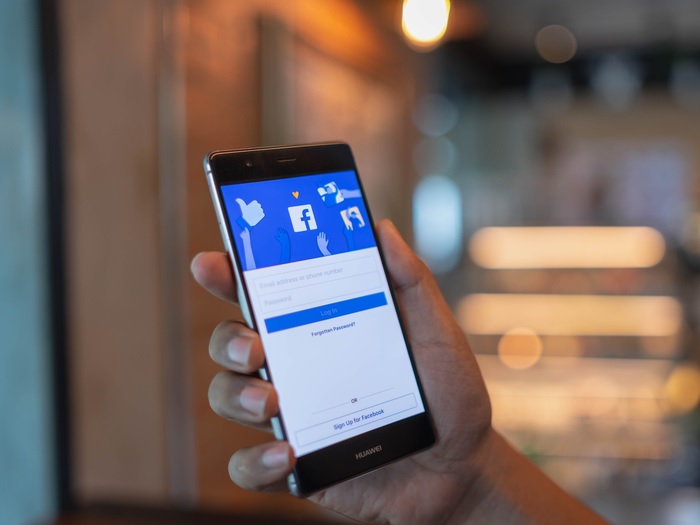
Facebook is the most popular app that helps us to see what is proceeding in friends and family lives. If you face some problems during its use, It can happen due to various reasons. Facebook will not work properly due to some internet connection problems, limited app network permissions. This problem can arise due to wrong log-in information. For which, you have to sign in properly again. Sometimes, the Facebook marketplace is not working. They can not let you buy and sell items. Also, Facebook Dating is not working in some cases. It can be due to an outdated version of Facebook.
11 Quick Ways Fix Guide for Facebook working
If due for some reason, Facebook is not working properly. You can use these guides to overcome the problem and enjoy surfing the internet. Following methods can be used.
- Close and Relaunch the app
- Check for updates
- Restart phone
- Clear App Cache
- Install the latest Browser
- Reinstall the Facebook app
- Check restriction of data usage
- Reset preferences for the app
- Toggle internet connection
- Disable VPN of your device
- Facebook is down
Method 1: Close and Relaunch the App
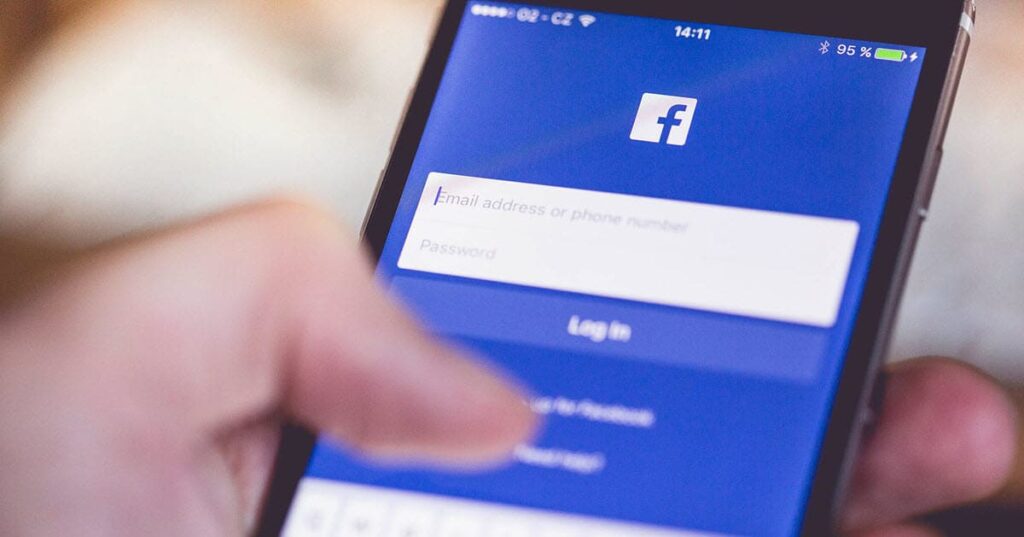
Sometimes, it can happen that there will be some problem in playing facebook videos and in uploading photos. It can be due to any reason. Moreover, it can be some software bug. So, you can solve it by closing the app and then restarting the app. This can help in fixing the problem.
If it helps in solving the bug, it will be all right. Otherwise, you can use the following method to resolve the issue.
Method 2: Check for Updates
Facebook can stop working due to older versions of the app. Older versions may cause some problems in the app’s functionality if this problem can be solved by closing and relaunching the app.
If the problem continues, you have to download the latest version of the app. Firstly, check the latest version on Google Playstore. Then download it. This guidance will help the users in surfing on Facebook.
Method 3: Restart Phone
If the Facebook messenger is not working. This is the most common method to solve issues with apps. If you are using an Android phone, you can restart the phone by pressing the power button. Then, tap on the power option. As a result, the phone is switched off, and it will refresh the phone.
Method 4: Clear App Cache
If you are using an Android phone, it is essential to clear the phone cache memory from time to time. It will help apps to work properly and use fewer resources. You can clear the cache data with these steps:
- Firstly, click on Settings.
- Tap on the Apps and Notifications option.
- Next, choose to See all apps and Manage apps.
- Now, open Facebook from the list.
- After that, tap on Storage & cache.
- Lastly, click on Clear cache.
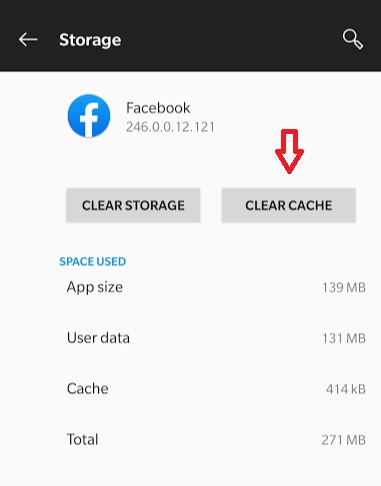
It helps Facebook users in messages properly. If it is not, use the next alternative.
Method 5: Install the Latest Browser
Sometimes, it can happen due to using an outdated version of the Browser. Due to an outdated version, there will be some bugs and issues with apps. You can download the latest version from the official website. You can also use a different browser instead of the one you are using now. This helps us in removing all the issues related to the version.
Method 6: Reinstall the Facebook App
If it due to the use of close and relaunch of the app, you can delete the app. It will delete some corrupted files from the app. Then, reinstall the Facebook from Google Play. Now, reinstalling helps users in solving the problem. Now, files that create problems in browsers will automatically be deleted.
Method 7: Check Restriction of Data Usage
If you notice that Facebook does not work properly in the background or does not show some notification. That may be due to restricted data usage for the app. Nonetheless, your Facebook app will not be able to access the internet when data restriction is on. We can change the settings to remove the restrictions from the app. Here are the steps
- Firstly, Open device Settings.
- Next, tap on Apps & notifications.
- Now, click on See all apps or Manage apps.
- After that, choose Facebook.
- Here, click on Mobile Data & WiFi.
- Lastly, you have to ensure that Background data is on.
Also, you can turn on unrestricted data usage. If you allow Facebook to use the internet in the background even when Data Saver is on.
Method 8: Reset Preferences for App
Especially if App notifications are not enabled, you have to reset your app preferences. It can help in fixing your Facebook issue as well. You need to follow these steps.
- Firstly, click on device Settings.
- Next, tap on the Reset option.
- Then click on reset app preferences.
- Lastly, select Reset apps.
This alternative helps you in enabling the app notifications. If it does not help solve your problem, you can try the next alternative.
Method 9: Toggle Internet Connection
One reason for Facebook not working can be a slow internet connection. Then, you can check it by using other apps that this problem is in-app or due to an internet connection. If it is due to an internet connection, you have to check it.
Method 10: Disable VPN of Your Device
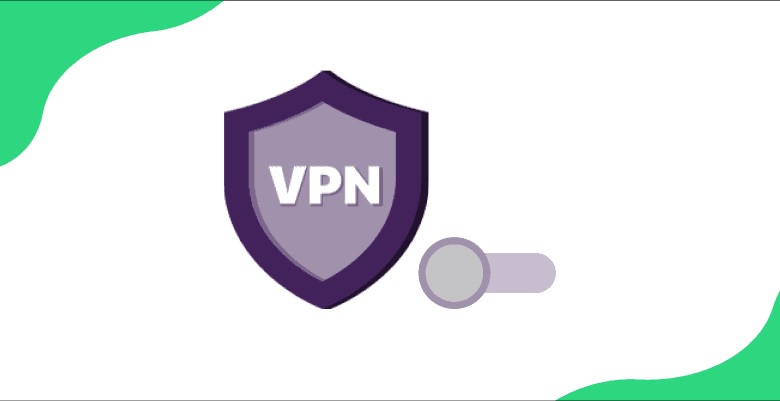
Another reason is the use of VPN for access to specific sites. However, your device’s VPN is active when Facebook is not working correctly. If you want to surf quickly, you have to turn off the VPN service while using Facebook.
Method 11: Facebook is Down
Sometimes, it can happen that you are having some problem. If your social network is not working correctly, it can be due to site issues. You can check it by logging into your account on any other device or in any other browser. If this problem seems the same, it is a site issue.
Conclusion
This article explains all the possible ways for Facebook not to work. Users can use any of these ways, and every method has its value. Moreover, different methods can be used to solve this problem. This article gives you a comprehensive guide to fix the issue and help us to load Facebook on your device.
Also Read: Why is Snapchat Not Working? – 9 Quick Ways Fix Guide

