Table of Contents
Within the dynamic realm of professional networking, LinkedIn distinguishes itself as a platform that allows users to showcase their volunteer activity and employment experience, highlighting their commitment to community service. This article aims to provide a comprehensive walkthrough of the process of adding volunteer work to your LinkedIn profile by offering thoughts on the value of volunteering, step-by-step instructions for PC and mobile app users, and guidance on managing a variety of volunteer experiences.
The Significance of Volunteer Experience on LinkedIn
An excellent method to highlight your varied job history on LinkedIn is via your volunteer activity. Even if it’s optional, its impact is clear. Employers and collaborators may find you more appealing if you highlight your diverse skill set and prove your dedication to social responsibility via voluntary work related to your work. Your profile becomes increasingly detailed, demonstrating your capacity to have a good influence outside of the conventional confines of your profession.
Adding Volunteer Experience on LinkedIn via PC
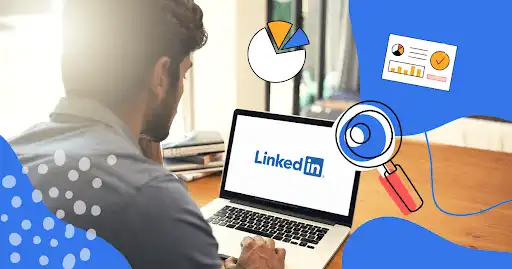
Step 1: Access Your Profile
Ensure you’re logged in when you access the LinkedIn website on your computer. Navigate to your profile page, choose “View Profile” from the menu, and locate your picture in the top right corner.
Step 2: Navigate to the Additional Section
Once on your profile page, click the “Add profile section” option under your name. It will display a drop-down menu when you click on it. Click this option to expand the Additional area, then choose “Add volunteer experience.”
Step 3: Input Details
In the “Add volunteer experience” section, a form will appear and ask you to provide the required information. In the first box, give the name of the organization you worked with and your volunteer role. Provide a brief but impactful synopsis of your volunteer activity, information on the topic, and the dates of your involvement.
Step 4: Save Your Changes
Once you’ve filled out all the required fields, click “Save” to ensure your volunteer experience is included in your profile. You may now view it in the Volunteering section under your job history.
Adding Volunteer Experience on LinkedIn via Mobile App
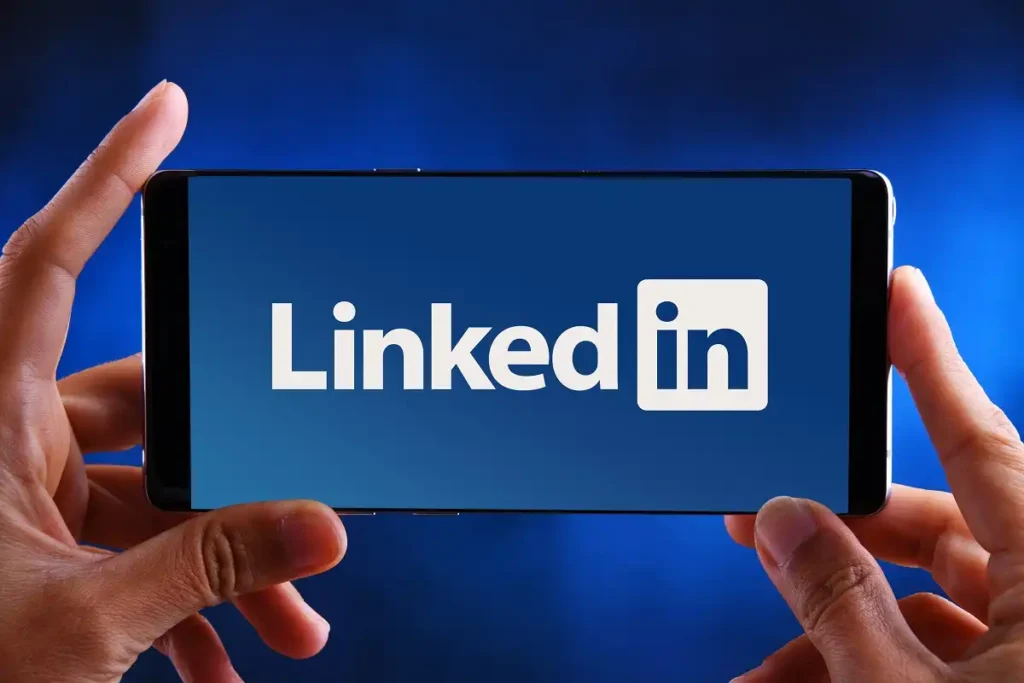
Step 1: Open the LinkedIn App
Install LinkedIn on your phone if you have an iOS or Android device. Open the app, then look for the emblem with your picture in the top left corner of the home screen to view your profile. To see your profile, visit this link.
Step 2: Access the Additional Section
Look for the “Add section” option on your profile. To proceed, choose “Add volunteer experience” after the additional fields appear.
Step 3: Input Details
As with the PC version, a popup will now appear asking for details on your volunteer experience. Include the business’s name, title, a synopsis of your responsibilities, and the start and end dates of your employment.
Step 4: Save Your Changes
Once you’ve entered the necessary data, hit “Save” to add your volunteer experience to your LinkedIn profile. This experience may now be highlighted in your mobile profile’s Volunteering section.
Including Multiple Volunteer Experiences
While a single volunteer entry can make a positive impact, adding multiple volunteer experiences can provide a more comprehensive view of your philanthropic efforts. You can follow the same steps outlined earlier for both PC and mobile platforms. Alternatively, to add multiple experiences on the mobile app, utilize the (+) Add button within the Volunteering section. This allows you to seamlessly include various roles and organizations, presenting a diverse array of your contributions and showcasing your dedication to making a difference.
Updating or Removing Volunteer Experience
Step 1: Navigate to Your Profile
Use your device of choice to access your LinkedIn profile page first.
Step 2: Edit or Delete
Go to the Volunteering section and scroll down to locate your volunteer experiences. Press or click the Edit (pencil) button that appears after selecting the volunteer activity you wish to edit.
Step 3: Save or Delete
As necessary, update any pertinent information, such as job descriptions or deadlines. Click “Save” to edit your profile and save your changes. To remove an experience, choose “Delete volunteer experience” at the bottom of the editing screen. In this manner, any outdated or useless experiences won’t appear on your profile and will only ever reflect your most current and pertinent volunteer work.
Conclusion
It takes more than just adding entries to your LinkedIn profile to include volunteer work; you also need to craft an engaging narrative about your skills, talents, and community participation. Using a mobile app or a desktop computer, the process is simple and provides you with the means to present your finest professional image. Using LinkedIn to its full potential for volunteer work goes beyond just being kind; it opens doors for opportunities and essential relationships that will further your professional development. Including noteworthy community activity on your LinkedIn profile is a terrific approach to demonstrate to potential employers that you are a driven professional who values personal growth and changing the world.
Also Read: How To Lock Facebook Profile Using Android And iPhone: App And Browser

