Table of Contents
Is your Kindle Fire feeling sluggish and unresponsive, making your reading and entertainment experience less enjoyable? Don’t fret – we’ve got you covered! In this comprehensive guide, we’ll show you how to breathe new life into your Kindle Fire, making it faster and more responsive than ever before.
try out the following best ways to speed up your Kindle Fire
1. Clear Cache and Data
Clearing cached data and app data can significantly improve your device’s speed. To do this:
- Tap on “Settings” > “Apps & Notifications.”
- Select the app and choose “Storage.”
- Click “Clear Cache” and “Clear Storage.”
2. Update Software
Ensure your Kindle Fire is running the latest software version. To check for updates:
- Go to “Settings” > “Device Options.”
- Tap “System Updates” and install any available updates.
3. Manage Background Apps
Apps running in the background can slow down your device. Close unused apps by:
- Swiping up from the bottom of the screen.
- Swipe right or left to switch between apps.
- Swipe up to close an app.
4. Remove Unnecessary Apps
Unused apps can hog storage and slow down your Kindle Fire. Uninstall them by:
- Going to “Settings” > “Apps & Notifications.”
- Select the app and tap “Uninstall.”
5. Free Up Storage
Running out of storage can impact performance. Free up space by:
- Going to “Settings” > “Storage.”
- Tap “Internal Storage” and select “Free up space.”
6. Use a Lightweight Browser
Opt for a lightweight browser like “Opera Mini” for faster web browsing.
7. Disable Special Effects
Turn off special effects to improve performance:
- Go to “Settings” > “Accessibility.”
- Disable animations and other visual effects.
8. Reduce Screen Brightness
Lowering screen brightness can extend battery life and boost speed.
9. Restart Your Kindle Fire
Restarting your device can clear temporary glitches and improve speed.
10. Factory Reset (Last Resort)
As a last resort, perform a factory reset:
- Go to “Settings” > “Device Options.”
- Tap “Reset to Factory Defaults.”
Additional Tips to Optimize Your Kindle Fire:
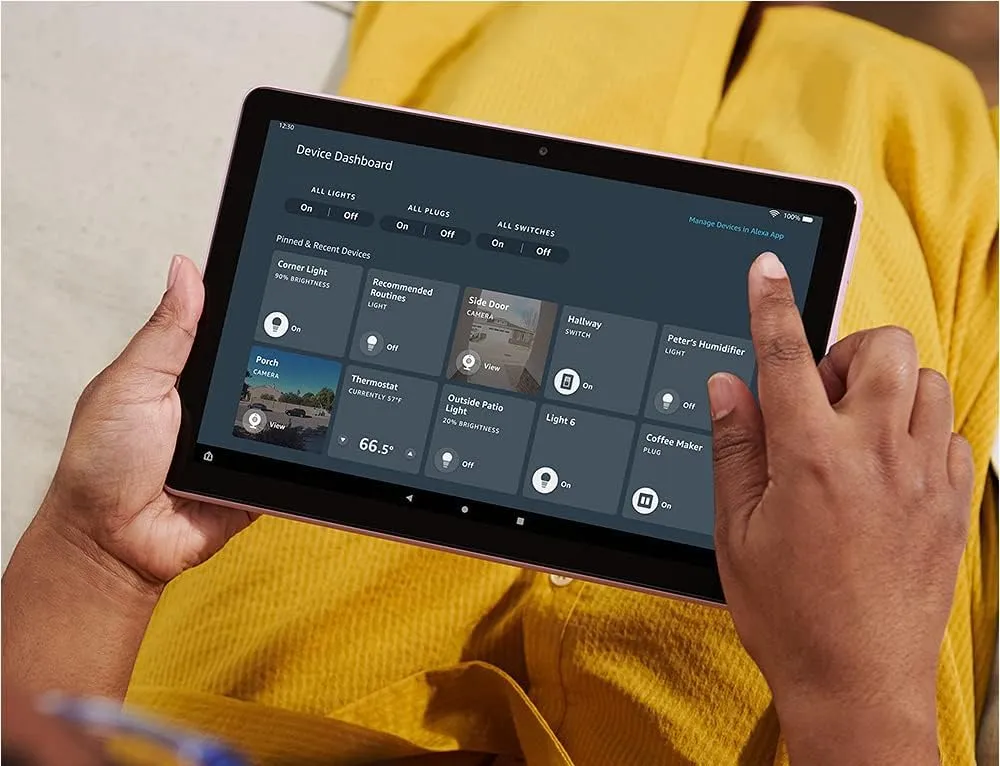
Updating Apps:
Keeping your apps up to date is crucial for better performance and enhanced security. Updated apps often include bug fixes and optimizations, which can result in smoother operations.
Managing Kindle Books:
Once you’ve finished reading a book, consider archiving or removing it from your device. This helps free up valuable storage space, ensuring your Kindle Fire runs efficiently.
Checking for Viruses:
To safeguard your device, regularly scan for malware and viruses using trusted antivirus apps. This proactive approach ensures your Kindle Fire remains secure and responsive.
Disabling Auto-Sync:
Turn off auto-sync for apps that don’t require constant updates. This conserves battery life and prevents unnecessary background processes from slowing down your device.
Regularly Restarting:
Make it a habit to restart your Kindle Fire periodically. Restarting clears temporary data and can resolve minor glitches, boosting overall performance.
Adjusting Display Settings:
Opt for a lower screen resolution to reduce strain on the CPU. This can result in smoother navigation and less resource consumption.
Monitoring Storage:
Keep a close eye on your device’s storage usage. Regularly delete unnecessary files and apps to maintain ample free storage space for optimal performance.
Avoiding Live Wallpapers:
Live wallpapers, while visually appealing, can impact your device’s speed. Opt for static backgrounds to reduce CPU load and improve responsiveness.
Using a High-Speed MicroSD Card:
Expand storage and enhance performance by using a high-speed microSD card. It’s an effective way to store files without overburdening your Kindle Fire’s internal storage.
Keeping Wi-Fi Off When Not Needed:
Turn off Wi-Fi when it’s not in use to save battery and prevent background processes from utilizing unnecessary resources.
Clearing Notifications:
Regularly clear notifications to prevent clutter in your notification tray. Excess notifications can slow down your device’s responsiveness.
Limiting Widgets:
Be mindful of the number of widgets on your home screen. Excessive widgets consume system resources, potentially affecting your Kindle Fire’s speed.
Backing Up Data:
Protect your important data by regularly backing it up. This precaution ensures you won’t lose valuable information during troubleshooting or device maintenance.
Considering a Newer Model:
If your Kindle Fire is significantly outdated and performance remains an issue, consider upgrading to a newer model with improved hardware and capabilities.
Opting for the Ad-Free Version:
If your Kindle Fire has ads that may affect performance or your reading experience, consider investing in the ad-free version for a smoother and clutter-free interface.
Conclusion:
Optimizing the speed of your Kindle Fire is a simple yet effective way to enhance your reading and browsing experience. By following these steps and tips, you can ensure that your device runs smoothly and efficiently. Remember to keep your Kindle Fire up to date, manage your apps and storage, and utilize the various settings and options available to you. With a little maintenance and care, you can enjoy your Kindle Fire to its fullest potential, making it a reliable companion for your digital reading adventures.
Also Read: 12 Potential Methods to Optimize Android Performance

