Table of Contents
Google Docs is one of the most popular office applications available, and it’s simple to see because it’s intuitive and packed with functionality. A dark mode is a feature that certain individuals may like.
Adjusting the color of the text, background, and borders is possible in the dark mode in Google Docs, just in other browsers. You may also utilize it if you struggle to read in strong light.
Enable Google Docs Dark Mode in Google Chrome
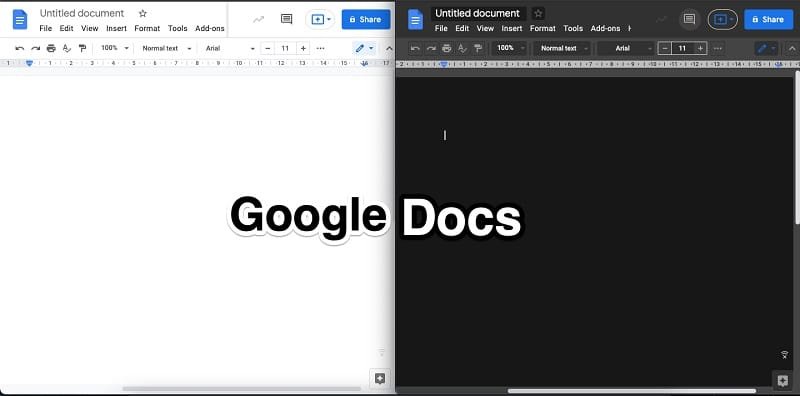
Google Chrome on desktop (Windows, Mac, and Linux) enables Google Docs’ dark mode (but remember that this method forces dark mode on all websites). Note that at the time of writing, it is hidden behind a Chrome flag.
- In the address box of Google Chrome, enter chrome:/flags.
- Use the top-level search bar to hunt for “Force Dark Mode.”
- Select “Enabled” from the drop-down option next to Force Dark Mode for Web Contents.
Chrome will advise you to restart the browser for these changes. Ensure there are no unsaved changes in the browser, and then click “Relaunch.”
Enable Dark Mode On Google Docs For iOS And Android
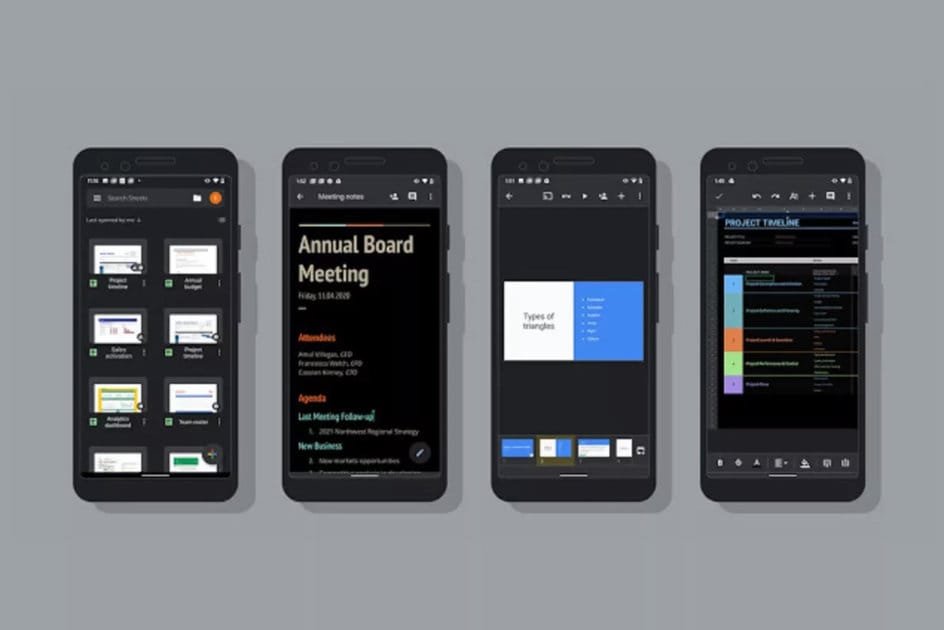
The Google Docs app for iOS and Android allows you to choose between bright and dark themes instantly. Google Docs will also be in dark mode if you’ve activated systemwide dark mode on your Android or iOS device. However, follow these steps if you want dark mode on Google Docs.
- Launch Google Docs and choose the three-line menu icon located in the upper-left corner.
- Select “Settings” next.
- Now choose “Theme,” which will allow you to select dark mode. On Android, this option is titled “Choose Theme.”
- Choose “Dark.”
All Google Docs documents will now open in dark mode. However, you may read papers in a light theme if you want. To accomplish this, open any Google Docs document and press the three-dot menu symbol in the upper-right corner. You must immediately activate “View in Light Theme.”
This will transform all Google Docs documents to the light theme while maintaining the application in dark mode.
Enable Dark Mode on the World Wide Web
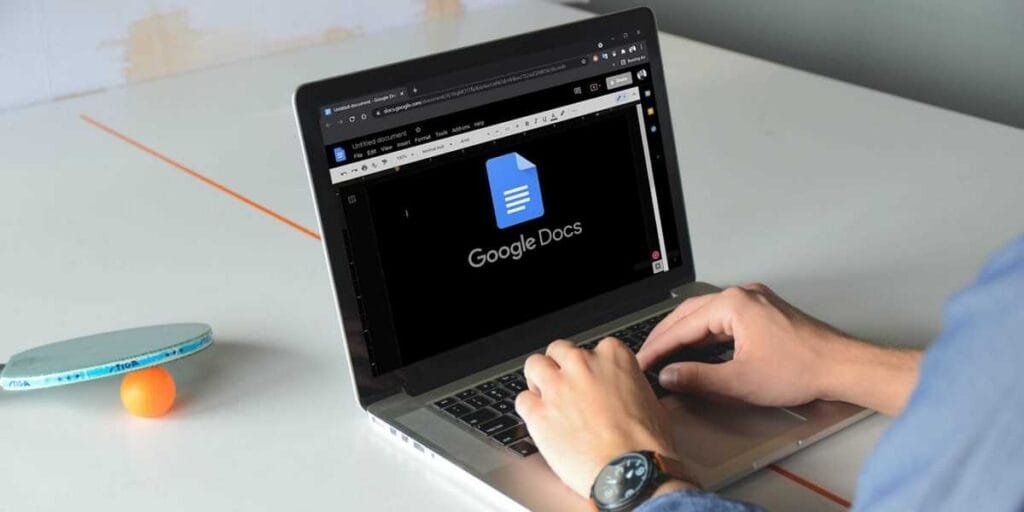
This is where we veer off the beaten path and explore beyond Google’s services. As indicated previously, the business has not yet implemented a dark style on the Google Docs online interface. We will instead rely on Chrome add-ons. Even though we are discussing two of them today.
The first is suitably titled “Dark Mode for Google Docs” visit the Chrome online store using this link and click “Add to Chrome” to install the extension. After the installation is complete, visit a new Google Doc on the web and toggle the extension using the puzzle piece in your Chrome toolbar.
While this addition allows you to shift between bright and dark mode, the paper’s main body remains white, which, in my opinion, nearly contradicts the point. We are presenting you this one first because it has the Chrome Web Store’s mark of approval, which indicates that the developer will respect your privacy and not use your information in ways that are not stated.
- Install the “Dark Mode for Google Docs” extension
- Open a new document
- Click the puzzle piece symbol in your browser’s upper-right corner.
- Click (or bookmark and click) the Dark Mode plugin for Google Docs
- Flip the two switches that appear.
Top 6 Reasons Why Google Docs is Best to Microsoft Word
1. Anywhere Access to Your Documents
If you have an online connection, you may view the most recent version of the files you are now editing. Google Docs also works offline; install the Google Docs Offline extension.
2. Exceptional Collaboration
In Google Docs, it is impossible to wind up with a dozen files while collaborating with others, as in Microsoft Word. If you need to make any changes, you may do so at any time by selecting File > Version History > See Version History.
3. Easy Sharing
When you wish to communicate what you’ve written without attaching a file (and checking if this is the most recent version), you may send a URL or share the document with the accompanying notes.
4. Free
Yes, it is entirely free. All that is required is a Google account, and you’re ready to go. Microsoft Office Personal subscriptions cost $69.99 a year in comparison.
5. Save the Documents
As soon as you tap the keyboard, everything is already securely stored. Nothing can reverse your development. Additionally, because your data are saved on Google Drive, they are backed up.
6. Improves Your Focus
A full-screen mode keeps you from getting distracted by the formatting buttons in the top menu. In truth, if you want to write anything well, you need to devote all of your focus to writing.
Also Read: How To Drop A Pin In Google Maps On Your PC Or Phone

