Table of Contents
Cash App can help send money to family, friends, or any other contact directly through your phone. However, Cash App is tied to your account at a bank, should you’d like to erase it. You’ve found another app that you prefer or simply because you don’t need it anymore, it’s not possible to delete it off your home screen as regular apps.
To remove Cash App, it is necessary to completely delete your account before you can delete the App in its entirety. This is how you can delete the Cash App Account for iPhone, iPad, or Android.
What Is Cash App?
A cash App is described as a peer-to-peer money transfer application. It allows you to transfer money to another person or get money from your bank account using this Cash App. Also, this App lets users make money requests from anyone in their contacts list who uses the application. The App connects to your current bank account and will issue the Cash App visa debit card as an option. It allows you to access the Cash App account’s funds, and you can even cash them out at any ATM.
It’s free to set up a Cash App account. Once you do so, you’ll receive an account username from which you can choose, known as a “$cashtag. With the username you choose, you will be able to transfer or receive money to the other users of the Cash App users.
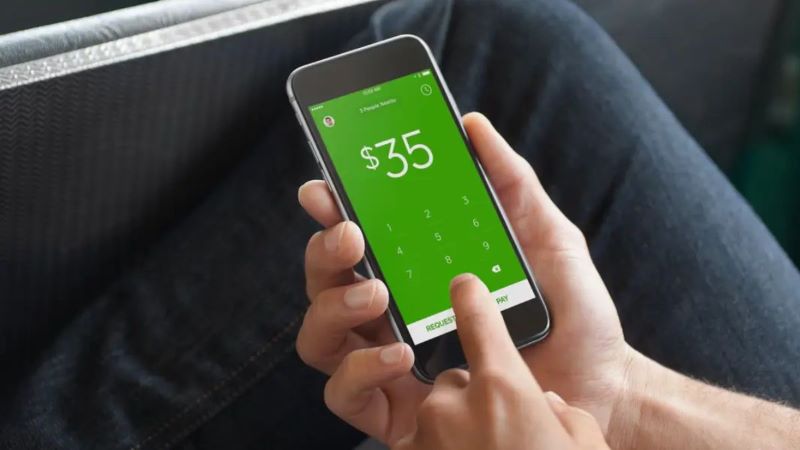
How Do You Sign In For Cash App?
Once you’ve established the Cash App login information, then you can log in to your account using the steps in the following steps:
- Look for the cash App icon on your smartphone and tap it.
- Then, enter your login details, each one at a time, in the appropriate space.
- Click on the “Sign in” option to obtain the Cash App’s code.
- Once you have the code, you must enter it into the provided space.
- Once you’ve entered the correct code after entering the code correctly, you’ll have access to your account.
Important Things Before You Delete Your Cash App Account
Before deleting Your Cash App Account, make sure to transfer the funds from Your cash App account to another. Here is the procedure you need to follow when transferring your money from Your Account.
- Open the Cash App, and tap your balance in the upper right corner.
- Click on the “Cash out” button below the “Cash Balance.”
- When you press “Cash Out,” your balance will be transferred directly into your account at the bank.
- An alert will be displayed asking you to choose how you wish to transfer the money. If you choose “Standard,” you will have the funds in your account between one and three days. If you pay a fee of 25 cents, you can immediately hit “Instant” to access your money.
The next step is to know how to remove your cash app account using the application.
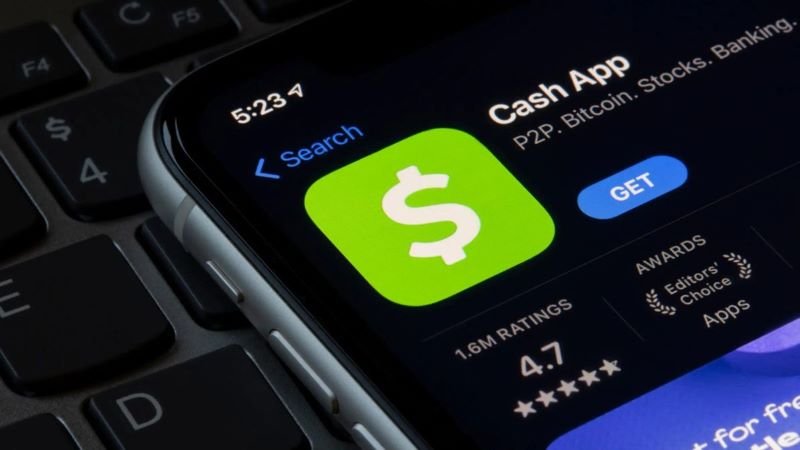
How To Delete Cash App Account (Step-By-Step)
To completely erase cash app accounts using the application, follow these steps:
- Click on the profile icon in the display’s upper right-hand part.
- Scroll to the bottom and tap “Support.“
- Then, tap on the option that says “Something Other.”
- On the next screen, on the next page, you’ll have to tap “Account Settings.”
- When you’re on the Account Settings menu, scroll down, and click “Close My cash App Account.”
- After that, tap confirm. Then, Cash App will automatically remove you from the App. Following that, you’ll be sent an email or text notification about the deletion of your Account with Cash App. Account.
Use A Computer To Remove Your Cash App Account (Step-By-Step)
Many people don’t know that it is possible to utilize the Cash App on a computer and do not need the well-known one. This is a step-by-step tutorial that will show you how to remove cash app accounts on an electronic device:
- Visit the official Cash App website and log in to your account.
- Choose settings located on the left of the dashboard.
- Then, at the bottom of the page, select “Support.”
- Then, click “Something else.”
- Click on “Account Setting.”
- Then, click “Close your Cash Account.” Then, you will have to verify you wish to close it.
You’ll get an email or text message confirming the act when you’ve logged in to close your account. As you can see, removing your Cash App Account from your computer is pretty straightforward.
Also Read: How To Deactivate A Snapchat Account?

