Table of Contents
Look only as far as the Amazon Fire TV if you’re searching for a versatile and reasonably priced home entertainment system. It was one of the greatest streaming devices available and didn’t break the bank, revolutionizing the game for media consumption. With its strong features and easy-to-use interface, Amazon Fire TV transforms any ordinary TV or external display into a Smart TV monster that offers consumers a wide range of streaming options.
Exploring App Options
No matter how many applications are available on the Amazon App Store, there will always be instances when buyers desire apps that are difficult to find. On Amazon Fire TV devices, however, users may get around this limitation and install a greater range of applications that aren’t accessible in the App Store by having the option to sideload programs. With Amazon Fire TV, sideloading expands its potential regarding customization options, utility apps, and specialized streaming services.
Methods for Sideloading Apps
Method 1: Using ADB (Android Debug Bridge)
The Android Debug Bridge is one sophisticated way to sideload software into Amazon Fire TV devices (ADB). This technique requires the use of a computer, but by giving precise control over the installation process, it enhances the odds of app deployment success.
Activating ADB Debugging
- Begin by powering on your Amazon Fire TV and navigating to the Settings menu.
- Access the My Fire TV settings page to delve into the device’s configuration options.
- Within the About section, select your device name and perform seven clicks to unveil the developer options.
- Proceed to the Network settings within the About menu and take note of the device’s IP address, a crucial component for establishing a connection with ADB.
- Return to the previous menu and delve into the Developer Options, where you’ll find the option to enable ADB Debugging.
Executing ADB Commands
- Obtain your computer’s latest Android SDK Platform-Tools file before beginning to sideload.
- To install software on your Fire TV via sideloading, download the APK file.
- Launch Terminal (or the Command Prompt on Windows) and go to the Platform-Tools folder.
- To connect your PC to Fire TV, type “./adb connect [IP address]:5555” in Terminal.
- Use the command “./adb install [APK file path]” to install the desired software on your Fire TV after establishing the connection.
Method 2: Utilizing Downloader App
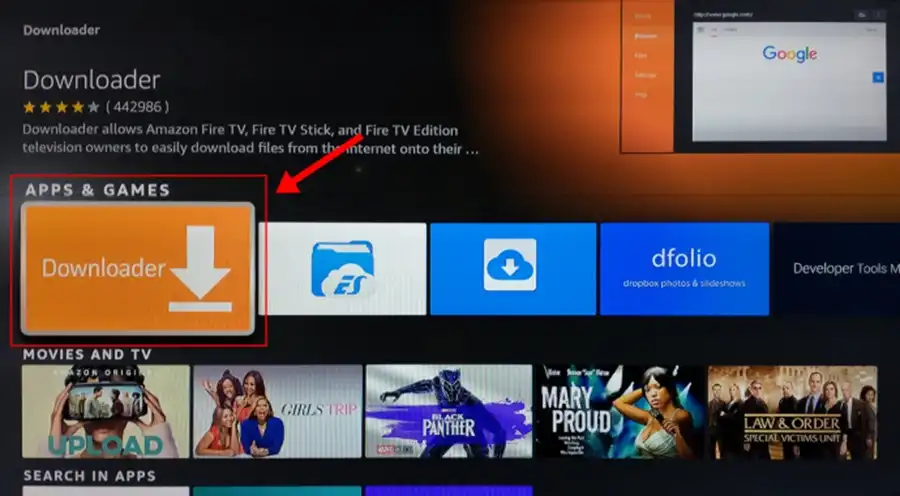
There are other methods to sideload Fire TV, but the Downloader software provides an easy-to-use solution. Enabling users to use this application without a computer considerably simplifies installation.
Using the Downloader App
- Locate the Downloader app in the Amazon Fire TV App Store as the first step.
- Ensure the software has the necessary privileges before installing the Downloader app on your Fire TV.
- Navigate to Developer Options from the Settings menu, choose Allow Software Installation from Unknown Sources, and activate the feature.
- Open the Downloader app from your app library, search for the desired program, or input the APK link to get it.
- You may download and install the desired software directly from the Downloader app interface, saving you the trouble of accessing a separate computer.
- Ultimately, Improving the Duration of Your Amazon Fire TV Watching
Customers may use sideloading to personalize their entertainment experience according to their preferences and needs. This ensures an immersive and fulfilling streaming experience. You can get the most out of your Amazon Fire TV by accepting choices.
The Secret to Limitless Possibilities
Put, sideloading apps on an Amazon Fire TV allows users access to many options and customization choices beyond what’s possible with regular streaming services. With sideloading, you may customize your streaming environment to suit your needs, whether for increased productivity, artistic expression, or a wider range of entertainment options.
You will learn and create as you use the strategies provided in this comprehensive book and investigate the additional insights. Your Amazon Fire TV device’s full potential will become accessible to you. Use Amazon Fire TV sideloading to expand your horizons, improve your enjoyment, and unlock almost endless possibilities. With awe and enthusiasm, embrace the adventure!
Also Read: How To Reset A Fire TV Remote?

