Table of Contents
TikTok, the hub of short-form video, has captured people’s attention worldwide. Although the ‘Repost’ function increases content sharing, the share menu might need to be fixed due to proximity issues. Knowing how to undo repost a video on TikTok is essential to correct a mistake or delete a choice. This comprehensive video will lead you through every step for both iOS and Android devices, giving you complete control over all shared media.
Undoing a Repost on TikTok for Android Users
Step 1: Locate the Reposted Video
- Open TikTok on your Android device, then locate the video you wish to undo with ease.
- TikTok content is abundant, so it takes quick thinking to locate and fix the desired video.
Step 2: Access the Share Menu
- On the right side of the video, look for the share menu icon (a clear arrow pointing outward) and click on it.
- Precise navigation ensures the intended outcome; the shared menu is an entry point for several functions.
Step 3: Unravel the ‘Remove Repost’ Option
- Within the sharing menu, the ‘Remove Repost’ option is easily accessible.
- TikTok’s commitment to user control is shown with the ‘Remove Repost’ tool, which removes unintentional reposting.
Step 4: Execute the Undo
- To address the need for correction immediately, click the “Remove Repost” option immediately.
- When a short pop-up notice asks you to confirm the removal, click Yes to complete the undo process.
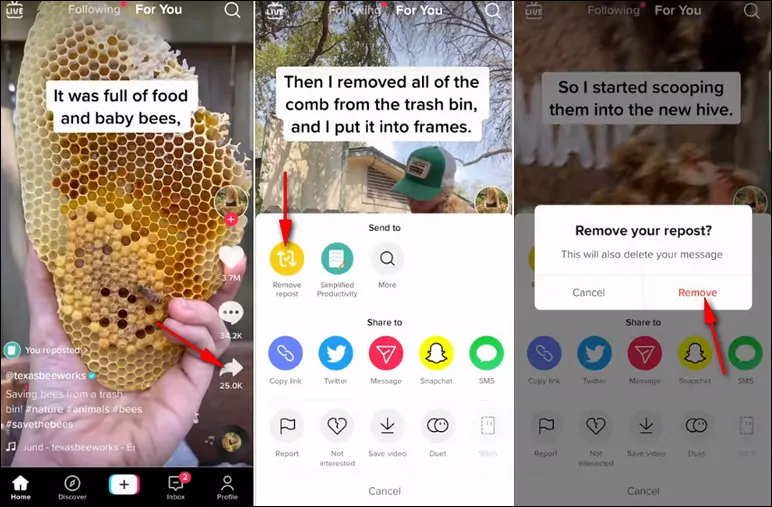
Conclusion for Android Users
Removing a repost from TikTok is still simple and fast if you’re using an Android device. Following these steps, users may rapidly correct inadvertent reposts and guarantee that the intended experience is maintained.
Undoing a Repost on TikTok for iPhone Users
Step 1: Locate the Reposted Video
- Open TikTok on your iPhone for a more efficient experience. It’s simple and fast.
- Locate and click on the movie you want to remove from repost, making the interface as simple as possible.
Step 2: Unveil the Share Menu
- On the right side of the video, locate and press the share menu icon (an arrow pointing to the right).
- It takes careful tapping to avoid inadvertently accessing the shared menu’s myriad options.
Step 3: Discover the ‘Remove Repost’ Feature
- The share menu’s ‘Remove Repost’ option is easily accessible, emphasizing the menu’s user-friendly layout.
- The placement of this feature demonstrates TikTok’s commitment to empowering users and simplifying the process.
Step 4: Implement the Undo
- To facilitate a seamless editing process, click the “Remove Repost” option to reverse the action swiftly.
- Respond to the notification requesting confirmation that the report has been removed to complete the user-initiated undo.
Conclusion for iPhone Users
iPhone users may undo a repost on TikTok by following the same steps as those for Android users. The user experience is enhanced by these easy actions that let consumers reverse films they’ve shared if they change their minds.
Tips for a Seamless Undo Experience
Act Swiftly
- If you don’t want someone to see a repost inadvertently, act quickly to erase it.
- Quick action is necessary to preserve control over shared information and promptly handle inadvertent reposts.
Mindful Navigation
- Use caution while using the share option to avoid mistakes or accidental reposts.
- Mindful navigation enhances the overall user experience by preventing accidental encounters.
Stay Updated
- Make sure to return for updates, as app upgrades may contain UI tweaks or new features related to reposting.
- By updating the app often, users may keep updated about any changes that can impact the undo process.
Additional Considerations for a Smooth Undo
Notification Timing
- Consider taking down a repost as soon as possible since the longer you leave it up, the more likely someone else will find it.
- Timing is crucial to safeguard your privacy and prevent inadvertent disclosure.
Share Menu Awareness
- Consider the layout of the shared menu to prevent unintentional interactions.
- The share menu facilitates UI navigation and reduces the likelihood of accidental reposts.
Privacy Settings
- Learn how to modify the privacy settings on TikTok to control who may see the content you post.
- You may further control who has access to the content you post by changing your privacy settings.
Feedback Mechanism
- Please share your ideas with TikTok on how they might improve the undo tool’s functionality or user experience.
- Customer feedback is essential for developing app features to guarantee ongoing development and user satisfaction.
Explore TikTok Help Resources
- TikTok’s support channels and help resources are available if you need more assistance or clarification.
- By utilizing the provided help resources, users may increase their comprehension of the undo process and solve typical issues.
Conclusion
The core of TikTok’s dynamic ecosystem, which offers a plethora of functionalities, is the ‘Repost’ feature. Finding out how to undo repost a video on TikTok allows you to maintain editorial control over the content you publish. On both iOS and Android, the process is fast and easy. You’ll be able to grasp TikTok and all of its functions, including the simple administration of your reposted videos, with the help of these comprehensive tutorials. Maintaining your TikTok profile should be done with intention, enjoyment, and complete control over your post. Use the feature that allows you to delete reposts from your account!
Also Read: TikTok How to Do Hot or Not Composite Images Explained

