Table of Contents
Deleting a TikTok video is a straightforward process, but there are a few important steps you should follow to ensure the video is permanently removed from the platform. In this guide, we’ll discuss the best ways to delete a TikTok video and provide a comprehensive explanation of the steps involved.
Deleting a TikTok video is a fundamental task for users who wish to remove a video they’ve uploaded to the platform. Whether it’s because of a change of heart, privacy concerns, or any other reason, understanding how to delete a TikTok video is essential.
Best Ways to delete a TikTok Video
In this guide, we will provide a comprehensive explanation of the steps involved in deleting a TikTok video, ensuring that you can confidently remove your content from the platform. We’ll walk you through various methods to achieve this, ranging from using the TikTok mobile app to accessing your profile via a web browser.
By the end of this guide, you will have a clear understanding of the best ways to remove your TikTok videos and manage your online presence effectively.
Method 1: Delete a TikTok Video from Your Profile
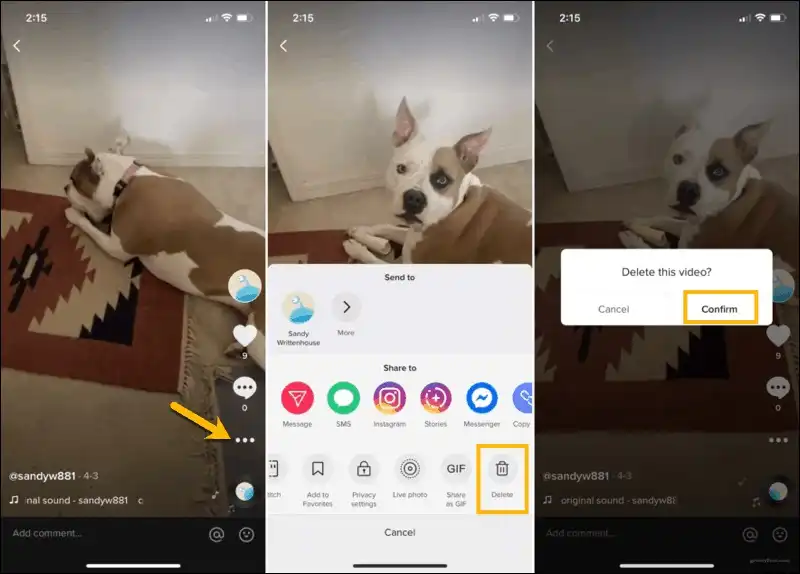
- Open the TikTok App: Ensure you have the TikTok app installed on your mobile device and log in to your account if you’re not already logged in.
- Access Your Profile: Tap on your profile icon located in the bottom right corner of the screen. This will take you to your profile page where all your uploaded videos are listed.
- Select the Video to Delete: Scroll through your video list and find the video you want to delete. Tap on the video to open it.
- Tap the Three Dots: In the bottom-right corner of the video, you’ll see three dots (ellipsis). Tap on them to open a menu of options.
- Choose “Delete”: Among the options listed, select “Delete” to initiate the video removal process.
- Confirm Deletion: A confirmation message will appear, asking if you’re sure you want to delete the video. Tap “Delete” again to confirm.
- Video Deletion: The video will be removed from your profile, and you will no longer see it listed in your videos.
Method 2: Deleting a TikTok Video from Drafts
If the video you want to delete is in your drafts, follow these steps:
- Access Drafts: Open the TikTok app and tap on the “+” sign at the bottom of the screen to create a new video. On the camera screen, you will see a “Drafts” option in the lower-left corner. Tap on it.
- Select the Video: In your drafts, find the video you want to delete.
- Tap and Hold: Tap and hold the video thumbnail, and a menu will appear.
- Delete Video: Select the “Delete” option from the menu. Confirm the deletion when prompted.
Method 3: Deleting a TikTok Video from Notifications
If someone comments on or engages with a video, and you want to delete it from the notifications section, follow these steps:
- Open Notifications: Click on the notification icon (a heart) on the bottom menu bar.
- Find the Video: Locate the notification associated with the video you want to delete.
- Tap and Hold: Tap and hold the notification associated with the video.
- Delete Video: Select “Delete” from the menu that appears. Confirm the deletion when prompted.
Method 4: Deleting a TikTok Video from Your Web Profile
TikTok allows you to access your profile from a web browser as well. If you prefer to use the web interface, follow these steps:
- Go to TikTok Website: Visit the TikTok website (www.tiktok.com) and log in to your account if you’re not already logged in.
- Access Your Profile: Click on your profile icon in the top-right corner to access your profile page.
- Find the Video: Scroll through your videos and find the one you want to delete.
- Click on Three Dots: Hover over the video and click on the three dots that appear in the upper-right corner of the video.
- Delete Video: Select “Delete” from the dropdown menu and confirm the deletion when prompted.
Method 5: Wait for the Video to Expire
TikTok videos have a default expiration date. If you don’t want to delete a video but want it to disappear after a certain time, you can set a time limit when you upload it. TikTok allows videos to be available for 24 hours, 7 days, or 30 days.
To set the expiration date for a video, follow these steps:
- While creating or editing a video, look for the “Who can view this video?” option.
- Choose your preferred expiration date: 24 hours, 7 days, or 30 days.
- After the chosen period elapses, the video will automatically disappear from your profile.
Keep in mind that videos you delete from your profile or drafts will be removed immediately. However, videos that have been shared by other users may still exist on their profiles even after you delete them from your own. It’s important to be cautious about what you share on TikTok to avoid any future issues.
The Final Verdict
Deleting a TikTok video is a simple process, and there are multiple methods to choose from. Whether you prefer using the mobile app or the web interface, the steps outlined above will help you delete a video from your TikTok profile or drafts.
Remember that videos deleted from your profile will no longer be visible to your followers, but they may still exist on other users’ profiles if they’ve shared your video. Always exercise caution when sharing content on social media platforms.
Also Read: TikTok How to Do Hot or Not Composite Images Explained

