Table of Contents
Roblox is an online gaming platform that was developed by the Roblox collaboration. You can create and play games created by other users. Roblox requires that the user has windows seven and above versions. MacBook users must have the mac OS 10.6 version.
Reasons To Roblox Mac Updates Are Not Working
- Roblox’s servers are down. Roblox servers may sometimes be down. Before you do anything, make sure first to check that your server is up.
- A firewall or VPN blocks Roblox. It may only be updated if your firewall or VPN is configured to block lots of activity.
- Roblox is not compatible with your Mac. Are you an older Mac user? You may not be able to play Roblox on your Mac after a recent update.
- Roblox is corrupted and sometimes fails. You’ll need to uninstall Roblox and reinstall it or use Roblox through your Browser.
How To Fix Roblox Update Issue On Mac
1. As Administrator, Update The Game
Logging in as an unprivileged user will prevent you from updating Roblox. It may require administrator privileges to be updated. You will need to contact the computer administrator if you need admin access.
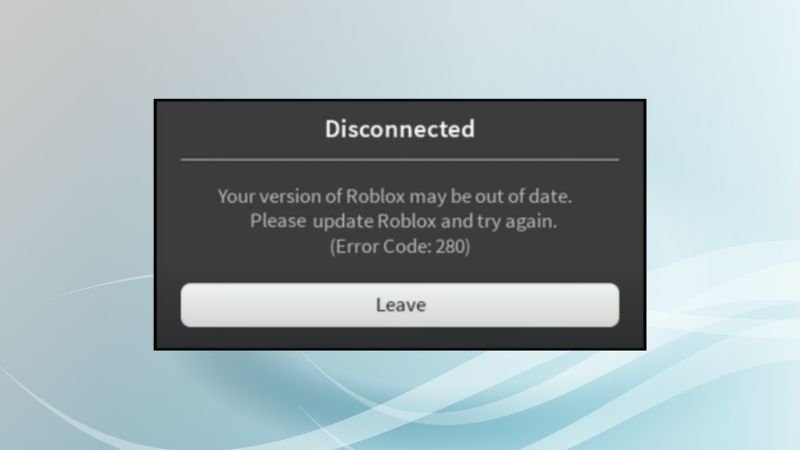
2. Restart Your Mac
Before you do anything, restart your Mac. Most of the time, your issues with updating or installing are temporary and can be fixed by a restart. This is a simple but important step that you should always take.
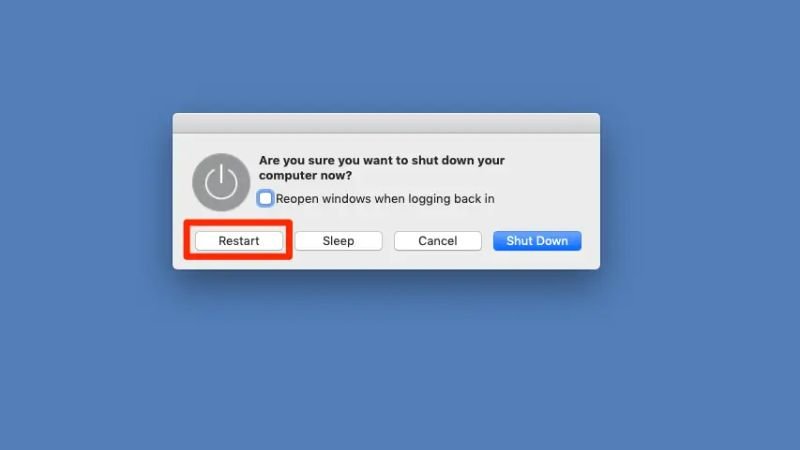
3. Start The Game From The Browser
Although you can launch Roblox and update it by running it from the Applications folder, this may sometimes lead to an error. You can launch Roblox from the website, which is the fastest way to fix it. Sign in to Roblox and click on the green play button for any world you choose. You should see the game launch, and then you can update it if needed.
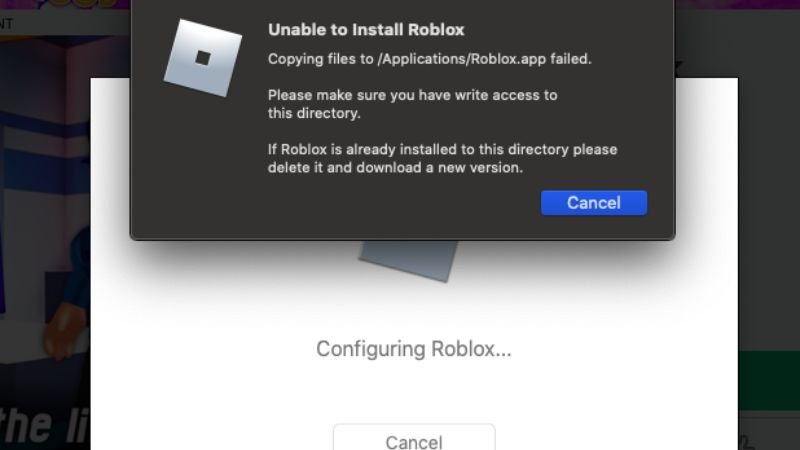
4. Start The Game From The Dock
If launching from the Browser is not working, you can try launching it from Launchpad or the Dock.

5. Roblox Can Be Uninstalled And Reinstalled
You can uninstall and reinstall Roblox by following these steps:
- To open the task management prompt, press command + option + Esc.
- You must now navigate the Liat and find the Roblox or Roblox Studio.
- Next, you must press the Force Quit button and select each one.
- You will now need to click the apply button by opening the finder.
- From here, drag the Roblox icon to your trash folder.
- You need to delete the trash folder by pressing the command + shift+ to delete keys together.
This will allow you to remove Roblox from the MacBook. Now you need to follow these simple steps to reinstall it.
- You will need to open Safari browser.
- Next, log in to your Roblox account and begin playing a game.
- After that, you’ll be prompted to install the application.
- You will need to follow the instructions to install the application.
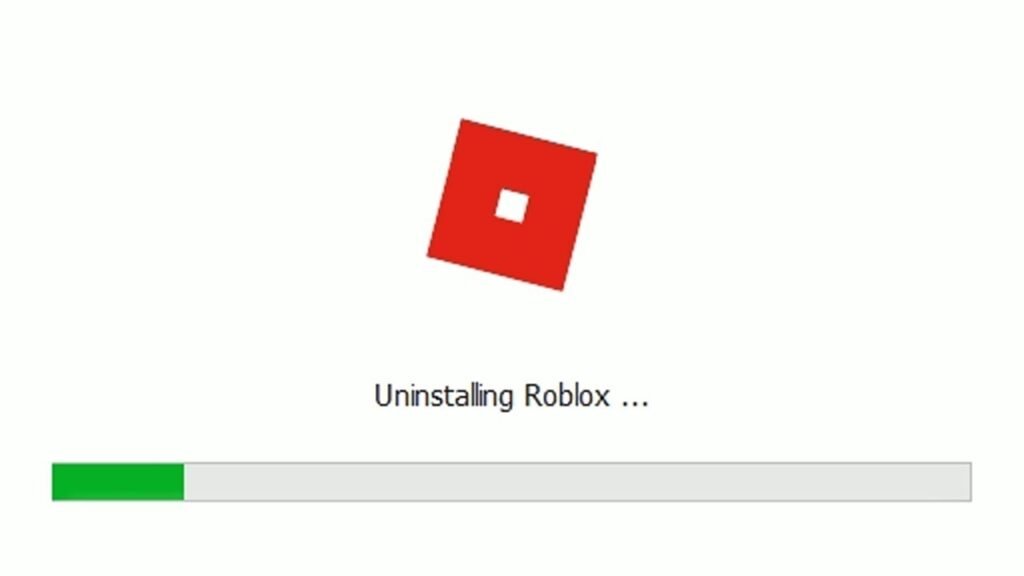
6: Check Roblox Server Status
Before you start troubleshooting, please verify the Roblox Server Status. Roblox is unable to update Mac due to possible server downs. You need to wait until the problem is resolved on its own.
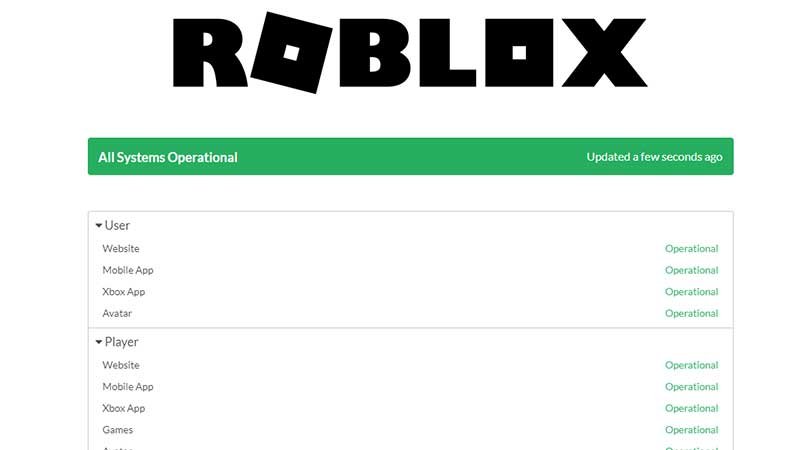
7: Check The Internet Connection
It could be because of a poor or unstable internet connection. Verify that your Mac is connected to the internet and that there is no Exclamation Mark on wifi. If this is the case, you can troubleshoot Wi-Fi on Mac or connect to a personal hotspot. Then, update Roblox.
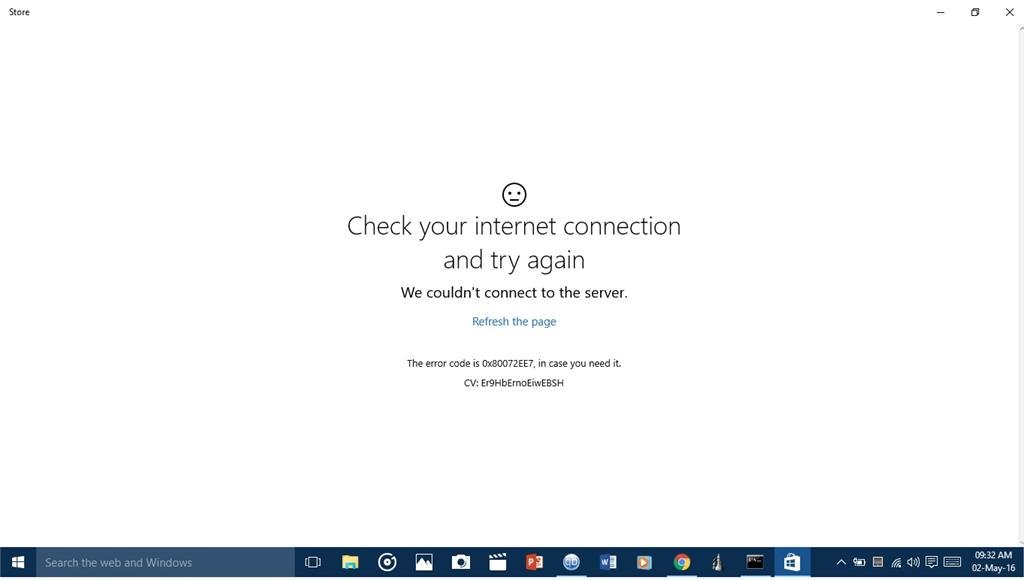
8. Roblox Settings That Can Be Manually Cleared
You may have corrupted Roblox files. Go to “Library -> Priority” and delete any Roblox.com files. These files will be rebuilt from scratch the next time Roblox is launched.
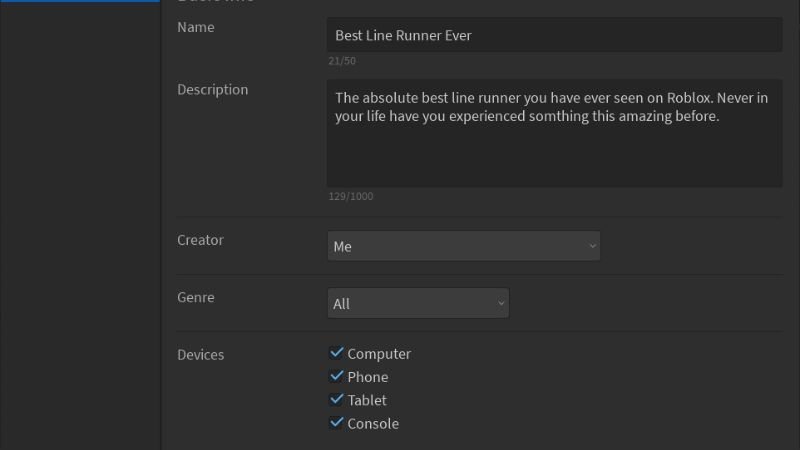
9. You Can Disable Your Proxy Or VPN
Before you attempt an update, disable any proxy servers, Smart DNS, VPN services, or other similar devices. These services can redirect your internet traffic. This could cause Roblox not to be able to communicate with its server correctly.
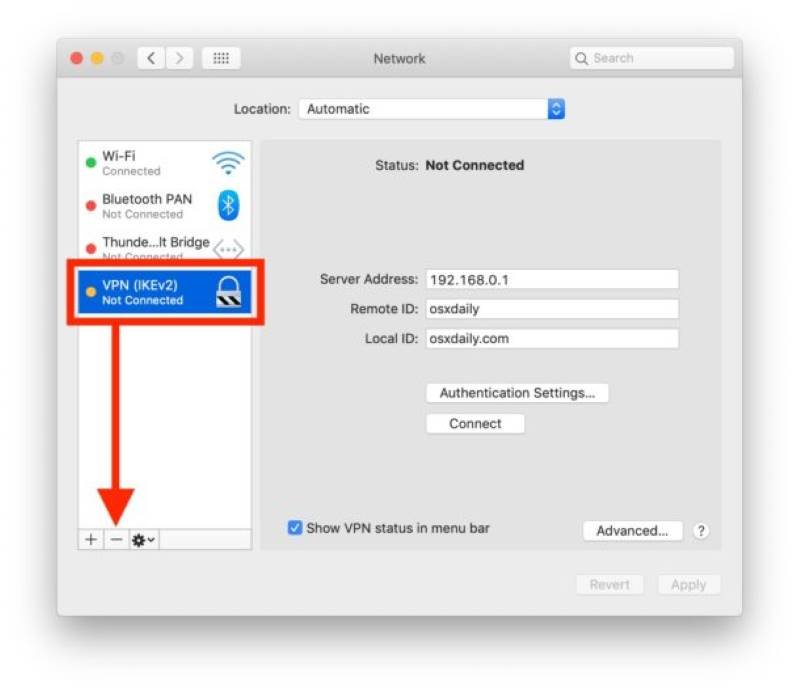
10. Use A Different Browser
Roblox runs in your Browser. This could be causing problems. If you are using Safari, you might have issues with Roblox. You can try Google Chrome to fix the problem.

Also Read: How Do I Craft A Diamond Pickaxe Minecraft?

