Table of Contents
Ford vehicles have earned a reputation for their impressive features and user-friendly technology, making them a top choice for many car owners. However, some Ford Touch Screen Not Responding to Touch issues have arisen, causing frustration and inconvenience.
In an era where modern cars are increasingly reliant on touch screen technology for navigation, entertainment, and connectivity, an unresponsive touch screen can be a significant roadblock to a smooth driving experience.
In this comprehensive guide, we’ll delve into the 8 best ways to address and resolve the Ford Touch Screen Not Responding to Touch issue, ensuring a smoother and more enjoyable driving experience for Ford enthusiasts.
1. Restart Your Car:
If the Ford Touch Screen does Not Respond to Touch, a simple restart may resolve the issue. Follow these steps:
- Turn off your vehicle.
- Exit the car, close and lock the door.
- Wait for your car to completely shut down.
- Once the vehicle has turned off, ensure that the infotainment system is also off.
- Restart your car and test the infotainment system for touch screen responsiveness.
- Oftentimes, this method can resolve the issue if it’s caused by a software glitch.
2. Try a Soft Reset:
A soft reset can help address Ford Touch Screen Not Responding to Touch issues arising from misconfigurations or software bugs:
- Press and hold the “Seek Up” and “Radio” buttons simultaneously for about five seconds.
- The infotainment system should turn off.
- Wait for a short period and then restart the infotainment system.
- Check to see if the Ford Touch Screen Not Responding to Touch issue has been resolved.
3. Perform a Hard Reset:
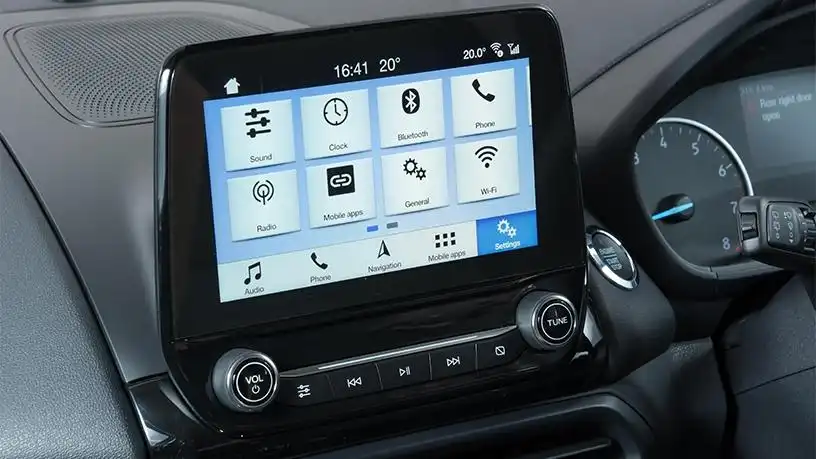
When a soft reset doesn’t resolve the issue, a hard reset may be necessary:
- Turn off your car’s engine.
- Remove the fuse panel from your Ford vehicle.
- Unplug the power from the fuse box for approximately 30 seconds.
- Wait for the full 30 seconds, and then reconnect the fuse panel.
- Start the engine and test the infotainment system to see if the touch screen is now functioning correctly.
A hard reset can often tackle more persistent software problems.
4. Go for a Master Reset:
If previous resets haven’t fixed the issue, a master reset might be the solution:
- Start the engine and ensure it’s in park mode.
- Turn on your Ford Sync Module.
- Press the Phone Button.
- Use the arrow buttons on your Infotainment system to select “Master Reset.”
- Confirm the reset by pressing “OK.”
- Wait for the process to complete.
- Check if the Ford Touch Screen Not Responding to Touch issue has been resolved.
A master reset can help address deeper software issues that previous resets might not have fixed.
5. Enquire for Hardware Damages:
If the touch screen is still unresponsive after trying software-based solutions, it’s possible that physical damage to the infotainment system is the cause.
Carefully inspect the touch screen for any visible physical damage, such as cracks or scratches. If you find such damage, it’s recommended to visit a Ford service center for necessary repairs.
6. Verify Wire Connections:

Proper wire connections are essential for the functionality of the infotainment system. However, these connections may come loose over time.
To check and ensure all connections are secure, it’s best to consult a professional car electrician. They can inspect the wiring and connectors of the Ford Touch Screen, highlighting the importance of properly secured wire connections. This can often resolve issues related to unresponsive touch screens.
7. Check for Updates:
Over time, software updates can improve the performance and functionality of your Ford Touch Screen Infotainment. If you haven’t updated your infotainment system in a while, outdated software could be causing the touchscreen responsiveness issue. Follow these steps to check for updates:
- Access the infotainment system’s settings or update the menu.
- If updates are available, download and install them.
- After updating, check whether the Ford Touch Screen Not Responding to Touch issue has been resolved.
Regularly updating your infotainment system can help prevent issues related to outdated software.
8. Go to a Service Center:
If you’ve tried all of the above methods and the Ford Touch Screen remains unresponsive, it’s advisable to visit a Ford service center. The issue may be due to internal hardware faults or complex software problems that require professional assessment and repair. The service center’s technicians have the expertise and tools to diagnose and resolve more challenging issues, ensuring that the Ford Touch Screen functions as it should.
Ford continues to enhance the comfort and user experience in its vehicles, but occasional issues, like the Ford Touch Screen Not Responding to Touch, can occur. By following these seven methods, you can troubleshoot and potentially resolve the issue, ensuring that your Ford’s infotainment system functions smoothly. If problems persist, the service center remains your best resource for resolving complex issues and ensuring you get back on the road with a fully functioning touch screen.
Also Read: 3 Things To Consider When Buying LED Truck Lights

