Table of Contents
You’ve dusted off your favorite Nintendo classics, fired up the Dolphin emulator, and you’re ready for a nostalgia trip. You double-click the game icon, the screen goes black, and… nothing. Or worse, a cryptic error message pops up, shattering your gaming dreams. A Dolphin Games starting error is one of the most frustrating issues for emulation enthusiasts, bringing your journey into the worlds of GameCube and Wii to a screeching halt before it even begins.
But don’t despair! This problem is incredibly common and, in most cases, completely fixable. Whether it’s a simple settings tweak or a corrupted file, the solution is often within reach. This comprehensive guide will walk you through the most effective troubleshooting steps to diagnose and resolve these launch failures, getting you back to gaming in no time.
Why Is My Game Not Starting? Common Causes of Errors
Before diving into the fixes, it’s helpful to understand what might be causing the problem. A Dolphin Games starting error isn’t usually caused by a single, universal issue. Instead, it’s often a symptom of one or more underlying problems.
Here are the most common culprits:
- Outdated Dolphin Version: The Dolphin development team is constantly releasing updates that fix bugs, improve compatibility, and enhance performance. Running an old version is one of the leading causes of game-launching issues.
- Bad Game Dumps (ISOs/ROMs): The digital copy of your game (usually an ISO, GCM, or WBFS file) might be corrupted or incomplete. This is known as a “bad dump,” and Dolphin won’t be able to run it correctly.
- Incorrect Graphics Settings: Dolphin offers multiple graphics backends (like DirectX, OpenGL, and Vulkan). Choosing one that’s incompatible with your graphics card or drivers can cause an immediate crash on startup.
- Missing System Dependencies: Dolphin relies on certain software packages to run properly on your PC. If essential components like the Visual C++ Redistributable are missing, the emulator won’t even launch.
- Corrupted Shader Cache: Dolphin creates a cache of shaders to improve performance. Over time, this cache can become corrupted, leading to crashes when a game tries to load.
- Misconfigured Controllers: While less common, an improperly configured controller or input profile can sometimes interfere with a game’s boot sequence.
Now that we know the potential causes, let’s address them.
A Step-by-Step Guide to Fixing Your Dolphin Games Starting Error
Work through these solutions methodically, starting from the top. The simplest fix is often the most effective.
Step 1: Update Dolphin to the Latest Development Version
First things first: ensure you are using the most recent version of Dolphin. The stable releases are often years out of date and lack crucial fixes and performance improvements found in the newer development builds.
- Visit the Official Dolphin Website: Navigate to the Dolphin Emulator download page.
- Download the Latest “Development Version”: Ignore the “Stable” versions. The development builds are released frequently, are thoroughly tested, and contain the latest game-specific fixes.
- Install or Extract: If you downloaded an installer, run it. If you downloaded a .7z archive, extract it to a new folder using a program like 7-Zip. Don’t extract it over your old Dolphin installation, as this can cause conflicts.
- Try Launching the Game Again: Run the new
Dolphin.exeversion and see if your issue is resolved. This simple step fixes a surprising number of problems.
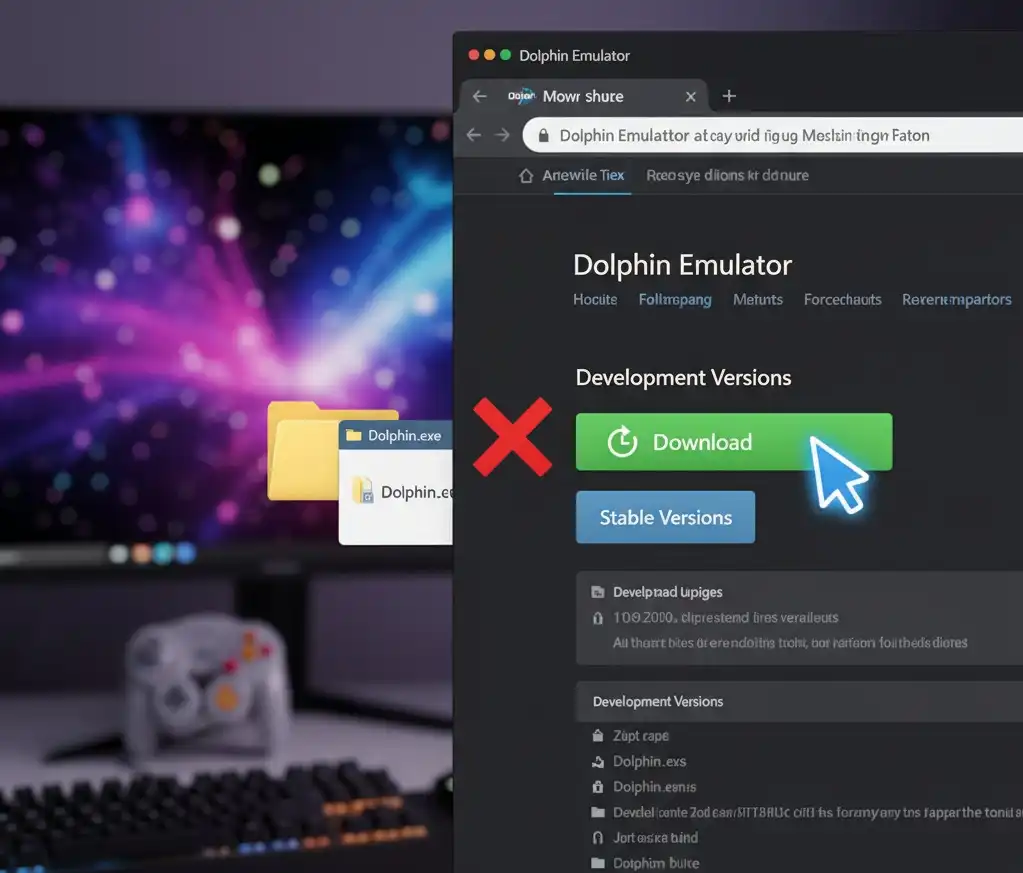
Step 2: Verify the Integrity of Your Game Files
If updating Dolphin didn’t help, the next suspect is the game file itself. A corrupted or incomplete game file is a guaranteed cause for a launch failure. You need to ensure you have a “good dump.” The best way to do this is by checking its hash against a known good database.
- Find the Game’s Hash: Right-click the game in your Dolphin game list and select Properties.
- Go to the ‘Info’ Tab: Here, you will see calculated hashes like MD5 and SHA-1.
- Compare the Hash: Copy the MD5 hash. Search online for a database like “Redump” or “GameTDB” for your specific game (e.g., “Super Mario Sunshine GameCube Redump MD5”). Compare the hash from Dolphin with the one listed in the database.
- If They Don’t Match: Your game file is a bad dump. Unfortunately, there is no way to “fix” a corrupted ISO. You will need to re-dump the game from your original physical disc. Sourcing games from illegitimate channels often results in bad dumps, which is a very common reason for a Dolphin Games starting error.
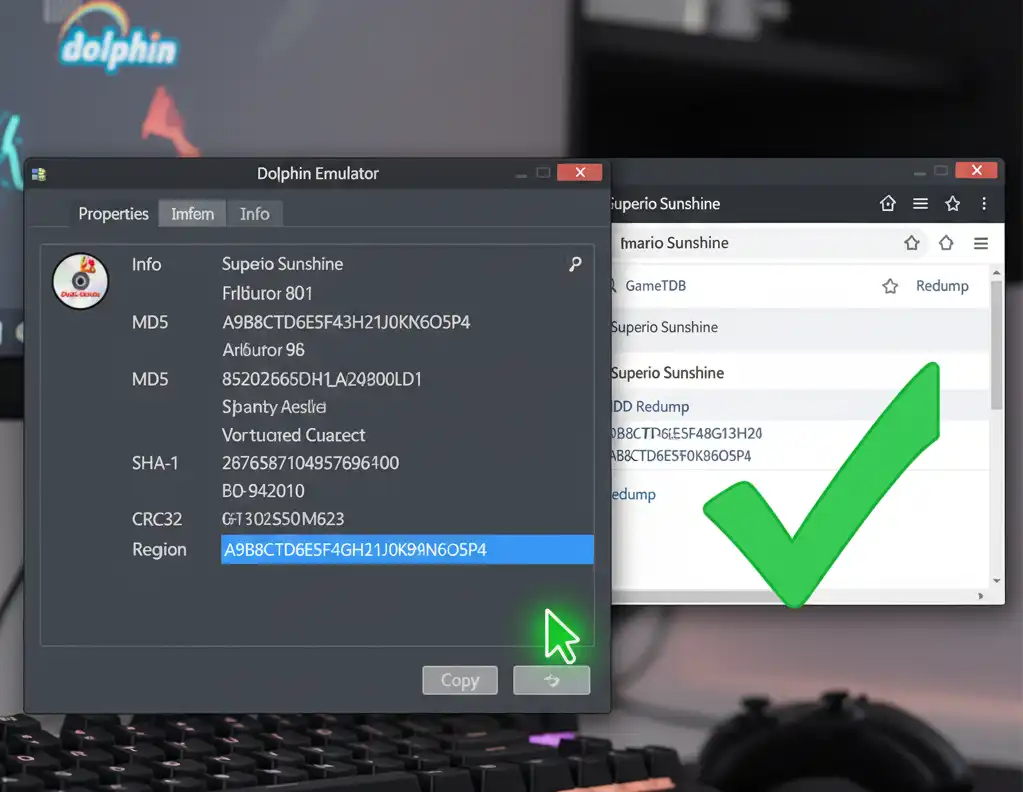
Step 3: Configure Your Graphics Settings Correctly
Incorrect graphics settings are another major source of startup crashes. The optimal settings depend on your computer’s hardware (specifically your GPU).
- Open Graphics Settings: Click on the “Graphics” icon in the Dolphin toolbar.
- Choose the Right Backend: On the “General” tab, you’ll see a dropdown for the Backend. This is the most important setting.
- Vulkan: If you have a modern AMD or NVIDIA graphics card, this is usually the best choice for performance and accuracy.
- Direct3D 12: A great option for modern GPUs on Windows 10/11.
- Direct3D 11: The most compatible option for most Windows users, especially those with slightly older hardware. It’s a reliable fallback if Vulkan or D3D12 cause issues.
- OpenGL: Generally a good option, especially for NVIDIA GPUs, but can sometimes be slower than the others. It’s the best choice for Linux users.
- Start with the Default Settings: After selecting a backend, try launching the game. Don’t start by enabling a bunch of enhancements. Get the game running first, then you can go back and increase the internal resolution or enable anti-aliasing.
- Shader Compilation: If the game launches but stutters heavily at first, this is likely due to shader compilation. In the “Graphics” > “General” tab, you can select “Ubershaders” (Hybrid is a good choice). This helps reduce stutter but requires a powerful CPU. Alternatively, simply playing the game will build the cache, and the stuttering will disappear over time.
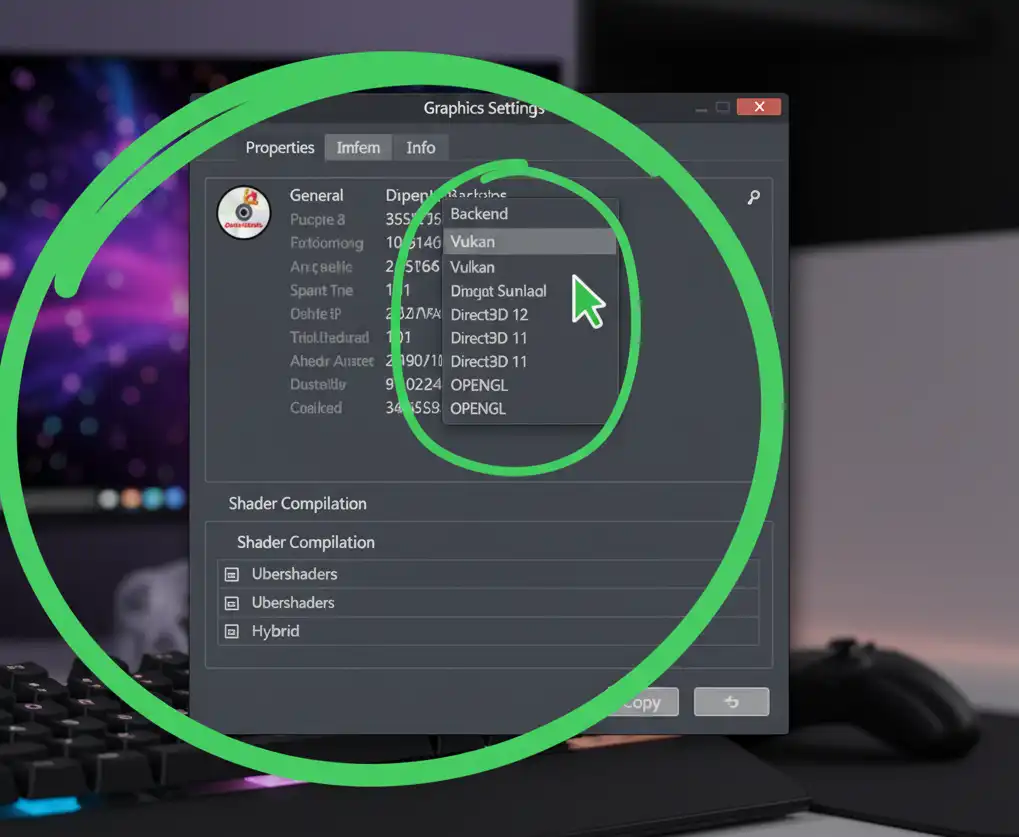
Step 4: Install or Repair Essential System Dependencies
Dolphin requires certain Microsoft software libraries to function on Windows. If these are missing or corrupted, the emulator might not start at all, leading to an immediate crash.
- Visual C++ Redistributable: Dolphin requires the latest version of the Visual C++ Redistributable for Visual Studio. Go to the official Microsoft website and download and install the latest x64 version. If you already have it installed, running the installer will give you an option to “Repair” it—try this as well.
- DirectX: While modern Windows versions have DirectX built in, ensuring it’s up to date is never a bad idea. Running the DirectX End-User Runtime Web Installer can’t hurt.
After installing/repairing these, restart your computer and try launching the game again.
Advanced Troubleshooting for Persistent Errors
If you’ve followed all the steps above and are still facing a persistent Dolphin Games starting error, it’s time to dig a little deeper.
Check the Official Dolphin Wiki
The Dolphin Wiki is an invaluable resource. It’s a massive, community-driven database with information, compatibility notes, and specific fixes for thousands of games.
- Right-click the problematic game in your Dolphin list.
- Select “Wiki”.
- This will open a browser page for that specific game. Look for a “Configuration” or “Issues” section. Often, you’ll find that a game requires a specific, non-default setting to be enabled or disabled to run properly.
Clear Your Cache
A corrupted shader or JIT cache can prevent games from starting.
- Locate your Dolphin user folder. By default, it’s in your
Documents/Dolphin Emulatorfolder. - Inside this folder, you will see a
Cachedirectory. - Delete the contents of this folder. Don’t worry, Dolphin will regenerate it the next time you play. This can sometimes resolve inexplicable crashes.
Final Thoughts
Troubleshooting a Dolphin Games starting error can feel like a chore, but it’s a process of elimination. By working through these steps—updating the emulator, verifying your files, checking your settings, and consulting the Wiki—you can solve the vast majority of launch issues. The emulation community has spent years refining Dolphin into the incredible program it is today, and most problems have well-documented solutions.
Also Read:

