Table of Contents
Discord has a new feature that lets you tag messages or images on the application. This enables you to hide certain information or to provide an appropriate statement to users. Additionally, it allows other users to ignore specific messages that may cause harm to a particular thing for them. We’ll now learn how to spoil images and messages.
What Is A Spoiler Image?
Discord is an app that is widely used by a lot of people across the globe. If you want to watch films, series, or anime and series, then you need to know the meaning of “Spoiler.” If you’re unaware of this term, it’s the informational piece that provides the plot or the main points of the spoiler image. Spoilers that are shared ruin the excitement in the tale.
Spoiler texts identify spoilers while reading articles or watching a film. This stops viewers or readers from seeing something earlier than they have. Text hiding uses to hide text while showing the text.
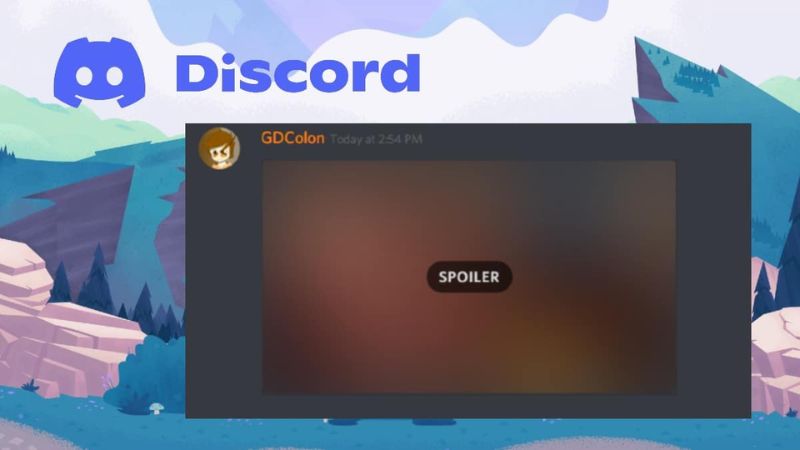
How To Spoiler An Image In Discord?
- Click on the plus icon to upload an attachment or an image.
- You will need to select a file or image to send to others.
- If you do this, you will receive an ad-hoc pop-up similar to the one shown above. You will be able to label the item as a spoiler.
- Click and then check the tiny box.
- The image will blur by spreading the word “Spoiler” across the image.
- When you click it, the image will open and display the image.
- It can show a picture or attachment via Discord only when using Discord’s desktop app.
Method To Spoiler An Image On Discord Mobile
For desktops, there’s more transparency on how to run an image using Discord. For mobile devices, you’ll require one of the most common techniques when opening more options in various applications.
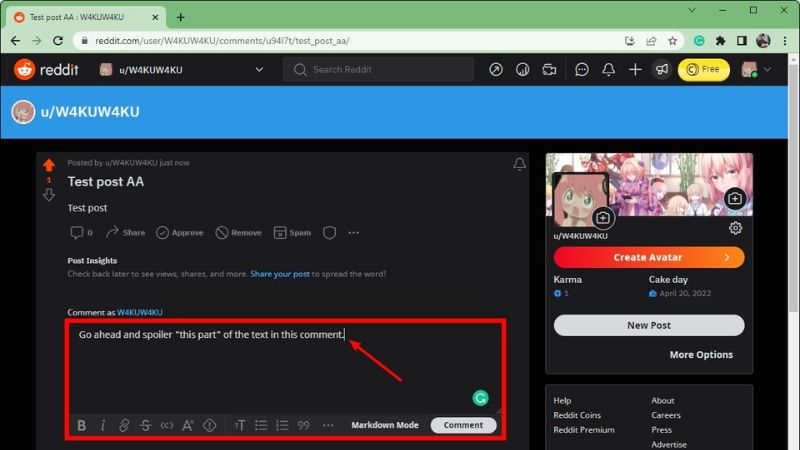
Tap On The + Button In The Text Window
Just below the text space where you enter your messages, click the plus sign to enable you to include an image in your message.
Select The Image You Would Like To Spoiler
Explore your pictures and select the image you want to share and a spoiler. The image you choose won’t send it out immediately.
Hold And Tap The Selected Image
The image you have selected will now be entered into the textbox. Click on the image and keep it there for about a few seconds, then release the button to open the options window for that image.
Tap On The Mark As Spoiler Checkbox
If you are in the options window, there should be an option called “Mark as spoiler” item. Select the box to indicate the image as a spoiler picture and then tap this window to shut it.
Verify The Spoiler Image
The image should appear blurred in the text window. If not, there’s something wrong, and I’d suggest starting over. You can include text in your message if you’d like, but it’s not necessary.
Send The Spoiler Image
Once you’ve verified that an image is not spoiled, then you can forward the idea, and it will upload to the server and display spoiler. Others should be able to click on the image to see. All you should know about spoiling images on mobiles in Discord.
Mark Image As Spoiler Discord
Another method to include spoiler tags is to use markdown codes. We prefer this method because our fingers are never required to leave the keyboards. If you want to use markdown codes, make use of the keyboard to create two bars that are upright before you type your text (Shift+Back Slash) and type your message.
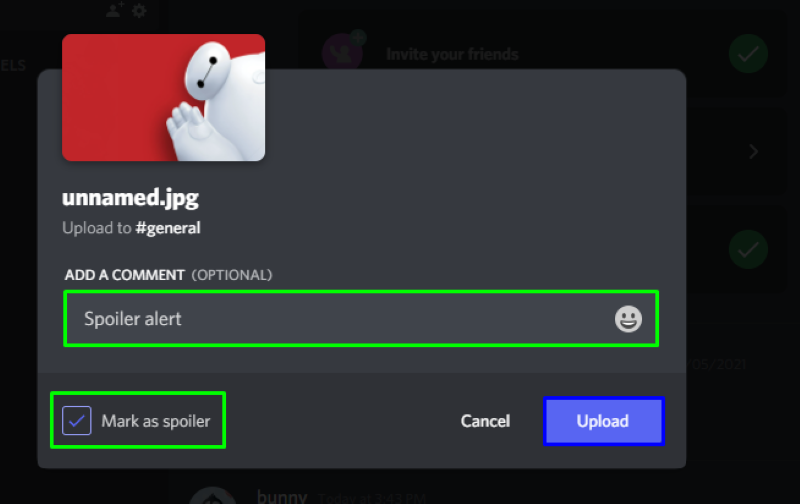
Then you’ll need to type the bars once more at the end of your message. Press Enter on your keyboard to send your message with the tags! The bars indicate, and it hides in spoiler tags.
If you place spoilers between two double-pipe symbols, the contents of the sentence are only visible to those clicking on the phrase to expand and see the contents. Anyone who wants to stay clear of spoilers should avoid clicking on the spoiler symbol.
It is also possible to hide posts as spoilers. After uploading an attachment, you can mark it as a spoiler. However, this is only available on the web-based version of Discord.
Conclusion
To remove a spoiler from an image on Discord, you must follow the all steps that we have discussed in the above section of the article. These techniques are proven techniques that you can execute easily.
Also Read: How To Unblock “Potentially Sensitive Content” On Twitter?

