Table of Contents
Crunchyroll, the cherished platform for anime and manga enthusiasts, boasts a massive user base of over a hundred million fans. However, recently, many users have been plagued by a frustrating issue known as the “Crunchyroll Error Code Shak-1001.”
This pesky error can crop up when attempting to log in, access account-related features, stream anime, or read manga.
In this comprehensive guide, we will delve into the nitty-gritty details of this error and provide you with in-depth solutions to get you back to enjoying your cherished anime and manga content on Crunchyroll.
Effective solution for solving Error Code Shak-1001
1. Verify Server Status
The first step in resolving the Crunchyroll shak 1001 error is to verify the status of Crunchyroll’s servers. Server issues can often be the reason behind this error. To perform this check:
- Make use of various devices to access the Crunchyroll website.
- Monitor Crunchyroll’s social media pages and support page for updates on server status.
Crunchyroll is diligent about keeping users informed of any ongoing server problems, so staying updated is crucial.
2. Check Your Internet Connection
For constant access to Crunchyroll, you’ll need a strong, fast internet connection. Your network may be at blame for the Crunchyroll shak 1001 error if it fluctuates or offers slow speeds. To ensure your internet connection is up to par:
- Run a speed test to evaluate your network’s stability.
- Consider restarting your modem or router to refresh the connection.
- A stable internet connection is often the key to resolving this error.
3. Disable Windows Firewall and Antivirus
For users accessing Crunchyroll on their computers, consider temporarily disabling Windows Firewall and your antivirus software. Here’s how you can disable them:
- Navigate to your computer’s settings and locate antivirus and Windows Firewall settings.
- Temporarily disable both the antivirus and Windows Firewall.
- Remember to re-enable them after troubleshooting.
4. Clear the Watch Queue
If you’ve packed your Watch Queue with a plethora of anime titles, it might be overwhelming the system, causing the Crunchyroll shak 1001 error. Try the following to alleviate this:
- To test whether it addresses the problem, remove any unneeded titles from your Watch Queue.
- Organize your queue by keeping only the anime you’re actively watching.
- A more streamlined queue can lead to smoother Crunchyroll experiences.
5. Clear Browser Cache
Clearing your browser cache can help fix issues caused by corrupted cache files when using a web browser to access Crunchyroll. Follow these steps to clear the cache:
- Open your browser’s settings.
- Navigate to the cache or history section.
- Select the option to clear your browsing data.
- Ensure that cache or temporary files are included in the deletion process.
Clearing your browser cache should ensure that the Crunchyroll website loads smoothly without any cached errors.
6. Clear the App’s Cache (For Android Users)
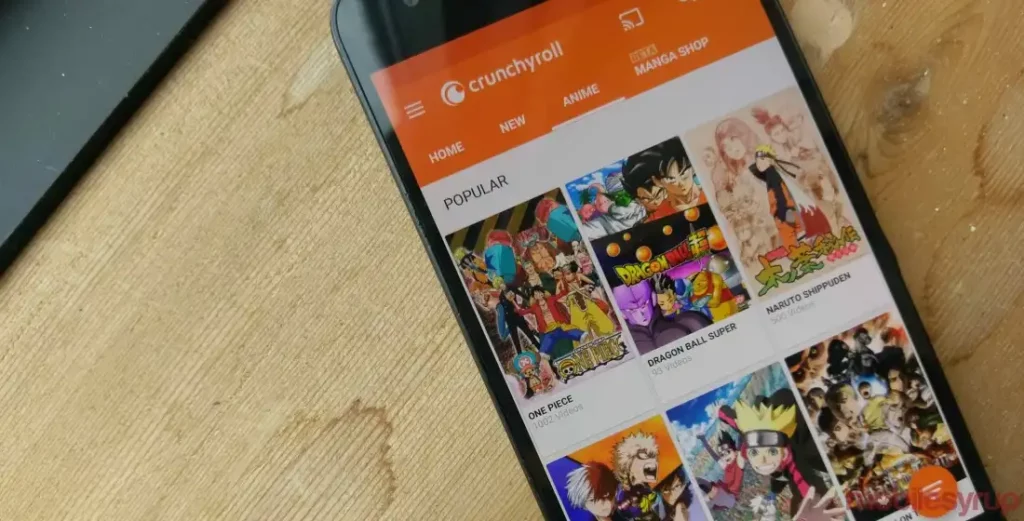
The Crunchyroll app’s cache has to be cleared if you’re using an Android smartphone. Although cache files are intended to speed up app performance, when they are damaged, they may cause problems. To clear the app’s cache, adhere to these procedures:
- Open your device’s App Section.
- Long-press the Crunchyroll app.
- Select “App Info.”
- Navigate to the “Storage” section.
- Choose “Clear Cache.”
- After clearing the cache, restart your device and check if the Shak-1001 error persists.
7. Update the Crunchyroll App
Failure to update your Crunchyroll app to the latest version can trigger issues. Developers release updates to address bugs and glitches. To ensure you have the most up-to-date version of the app:
- Visit your device’s app store.
- Search for the Crunchyroll app.
- If updates are available, download and install them.
Staying current with app updates can significantly reduce the likelihood of encountering errors.
8. Reinstall the Crunchyroll App
If you’re still encountering the shak-1001 error Crunchyroll after trying the previous fixes, consider reinstalling the Crunchyroll app. Corrupted installation files might be causing the issue. Here’s how to proceed:
- Uninstall the Crunchyroll app from your device.
- Visit your device’s app store and download the Crunchyroll app again.
- Reinstall the app and log in to see if the error persists.
9. Contact the Crunchyroll Support Team
If none of the aforementioned fixes work, get in touch with Crunchyroll’s support staff. They may be experiencing technical difficulties, and their customer service might provide advice on how to fix the problem. To contact Crunchyroll support:
- Visit Crunchyroll’s official support page.
- Submit a detailed description of the Shak-1001 error and your troubleshooting efforts.
The Crunchyroll support team will work diligently to assist you in resolving the issue.
Conclusion
The Crunchyroll Error Code Shak-1001 can be a vexing obstacle for anime and manga enthusiasts. However, with the comprehensive troubleshooting methods outlined in this guide, you can tackle the problem effectively. Be sure to follow each step meticulously, and you’ll soon be back to enjoying your favorite anime and manga on Crunchyroll without any hiccups. Happy streaming!
Also Read: Why Is Crunchyroll Showing A Black Screen: Best Ways To Fix

