Table of Contents
In today’s rapidly evolving technological world, you need to know more than simply how the hardware works to get the most out of your Apple goods. The goal of the iPhone shortcuts download is to increase users’ productivity by automating repetitive tasks, which makes it a very useful tool. This lesson will take you through the fundamentals of the list of iPhone shortcuts and help you realize its full potential, regardless of your level of experience.
Prerequisites
Before delving into the world of iPhone shortcuts download, make sure you’re running iOS 12 or later (certain features need iOS 13 or later). Verify that your Mac operating system is macOS Monterey (12.0.1) or later. It’s simple to download the Shortcuts app from the App Store if you don’t already have it.
Studying Up on Its Details
Look at the Apple shortcuts preloaded shortcuts to get started, or browse the Gallery area for neatly arranged collections of shortcuts. Touch on a shortcut to get additional information about it and how to utilize it with Siri. To check whether the shortcut works, click the “Add Shortcut” button or the + symbol.
Take a moment to review existing shortcuts before creating your own. The ellipsis button may be used to investigate the capabilities of any shortcut. Any other Apple device linked to the same account instantly sees any shortcuts created on one device.
Creating Shortcuts
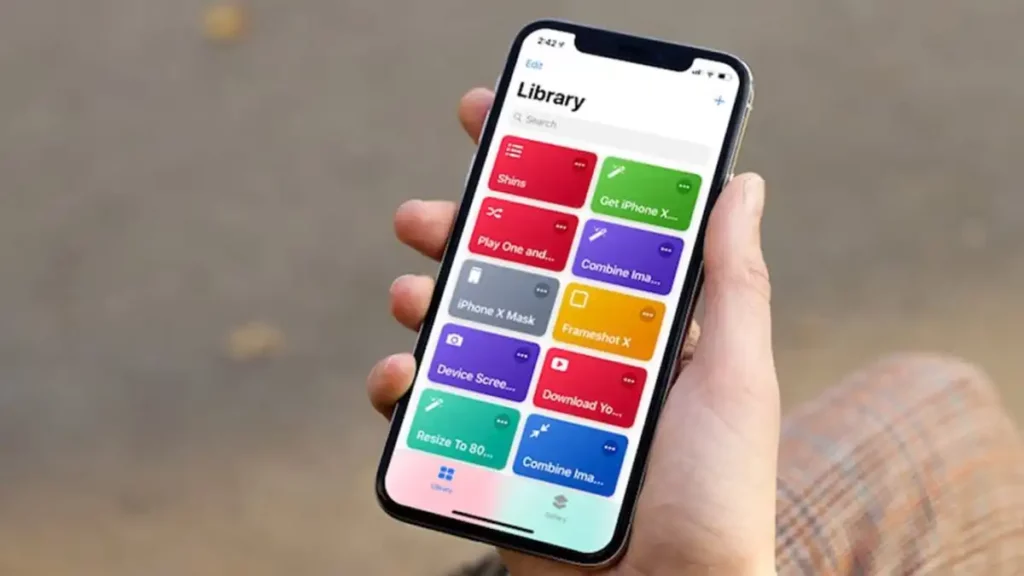
- Creating a Shortcut with Simple Steps
- Launch Shortcuts and get it going.
- In the Shortcuts area, click the plus symbol.
- After selecting the “New Shortcut” option, give the shortcut a new name to make things more understandable. Select one image.
- To indicate the necessary actions, click the “Add Action” button. Browse the various areas or enter a term.
- Your shortcut might consist of a single action or a set of processes. To make adjustments, use the ellipsis menu to go back and adjust.
- One way to expedite your work is to use current shortcuts as models.
Shortcuts duplications
- Tapping and holding the shortcut in the Shortcuts menu will choose it.
- Select “Duplicate” from the list of choices.
- Change the variables‘ names, the sequence of actions, etc.
Delete shortcuts
To remove a shortcut, press and hold it, then choose “Delete.”
Organization and Integration with the Home Screen
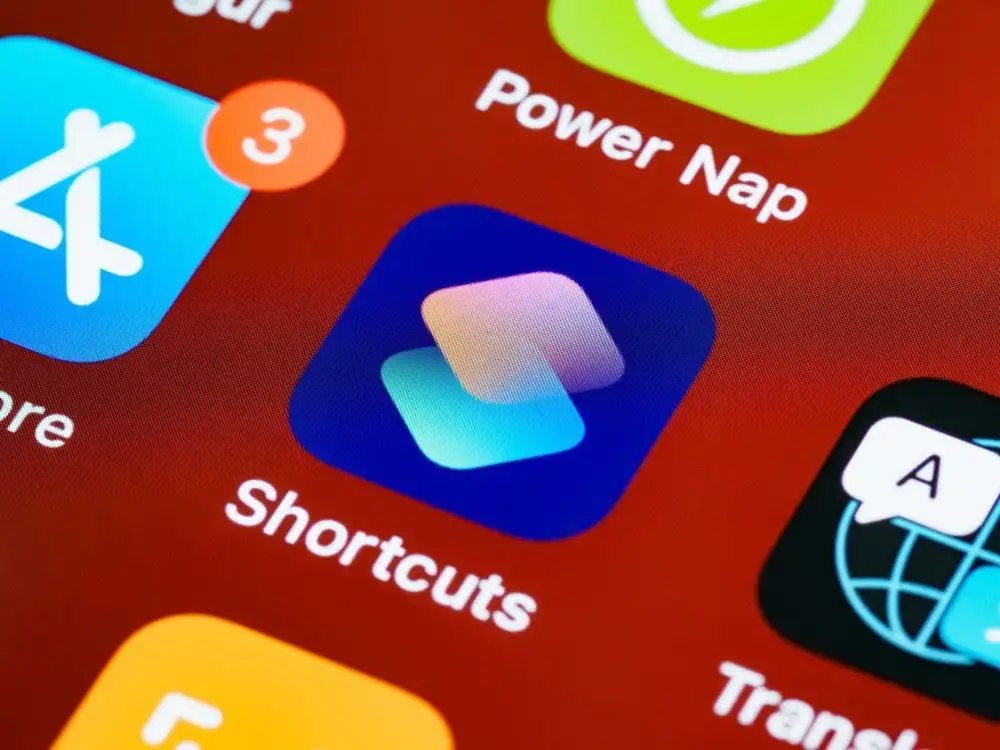
How to Arrange Your Folders
- From the Shortcuts menu, choose a button and hold it down.
- To move it to an existing folder or a new place, choose “Move.”
- such as in Launcher
- Tap and hold a shortcut to share it, then choose “Share.”
- Finally, click “Add to Home Screen.“
- Beyond Shortcuts Automations responds to outside events instead of human input to automate repetitive operations.
Automation of Shortcuts for Personal Use
- Choose Automation from the menu.
- Select “Create Personal Automation.”
- Use location, time, and incoming messages as your triggers.
- As with traditional shortcuts, actions may be added.
- Select the Automation section and either temporarily disable or delete completely.
- Automation in the House
- Choose Automation from the menu.
- Initiate home automation by selecting “Create Home Automation.”
- Use the Apple Home app to add a home.
- Conditions may be adjusted according to time, motion, or accessories.
- Add processes that resemble those seen in home automation systems.
Suggestions for Other Routes for shortcuts
The Shortcuts app’s usefulness increases as you explore and tweak shortcuts to suit your routines. Here are a few of my favorite list of iPhone shortcuts:
- Create a GIF: Create a GIF that loops from any Live video or picture.
- Create PDF: Construct a PDF from a variety of sources.
- Calculate Tip: The Tip Calculator makes it easy to figure out gratuities depending on your desired percentage.
- Wayback Machine: Use Safari with the Wayback Machine to browse the past of the internet.
- Toggle Voice Control: Switch Switch between Voice Control modes with ease.
- Auto Playlist Play recently played songs again automatically.
- Directions Home: Find your house quickly from anywhere.
Measures to Ensure Safety
When installing any customized shortcuts you get from the internet, proceed cautiously. You may prevent potential security risks by just using reputable sites and routinely checking permissions. Although there are no risks associated with viewing Apple’s regulated Gallery website, you should use caution when accessing information from other sources.
Extending the Arsenal Cut
- Adaptations and Improvements: Explore the intricate realm of shortcuts by experimenting with new commands and creative ways to combine them.
- Use variables to store and retrieve data from inside shortcuts: Try using conditional statements to create shortcuts that are more responsive and dynamic.
Participation in the Community
- Go to Reddit communities like r/shortcuts to discuss and discover new, efficient methods to do tasks.
- For the inside scoop, follow IT experts and writers like Matthew Cassinelli.
Advice for Experienced Users
- Siri integration: If you teach Siri your shortcut words, you can use them only with your voice. Try adjusting shortcuts dynamically based on use patterns by experimenting with Siri Suggestions.
- Cause-Related Signs: Look into the potential of activating your shortcuts using other devices or programs. Use Shortcuts with other automation applications to build even more complicated procedures.
Conclusion
If you’re an Apple user using iPhone shortcuts automation, you may customize your digital experience to meet your unique needs. Cut down on the time spent on repetitive tasks, devise innovative ways to save time, and use technology as a personal assistant. Remember that the more you research and test, your time and work will pay off in a more customized and efficient digital lifestyle. Enjoy cutting your vacation short!
Also Read: How To Schedule Text Messages On iPhone

