Table of Contents
The good news is that you can still know how to turn on Vizio TV without a remote even if you misplace or damage the remote control. You may do this with various Vizio smart TV solutions, eliminating the need for a traditional remote control. We’ll review many good substitutes for how to turn on Vizio TV without a remote in this article.
Using the Built-in Power Button
One of the simplest methods to turn on a Vizio TV without a remote is to use the built-in power button. On the sides or back of every Vizio television are physical buttons.
- To start the setup procedure, press the TV’s power button.
- Locate the power button on the TV, often on one of its feet.
- Make the television switch to the “On” position and connect.
- Switching on the TV takes one click of the power button.
- You may now switch on the TV right away.
- Just hit the power button again to turn off the TV after you’re finished.
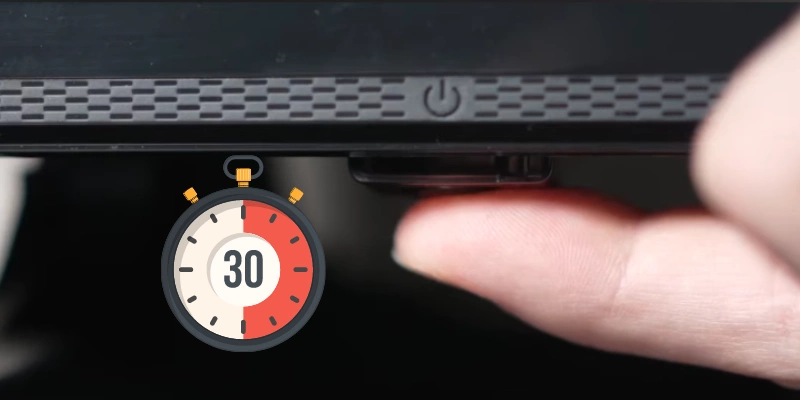
Vizio TV app
Use the Vizio Mobile app to take control of your Vizio smart TV if you can’t locate the remote. Please do the following actions to utilize the Vizio Mobile app:
- Depending on the mobile device’s operating system, you may download the VIZIO Mobile app from Google Play or the App Store.
- Open the application when it has been installed.
- If prompted, provide your Vizio login information; if not, continue as a guest.
- Click “Select device” to connect the app to your TV.
- Connecting your phone and TV to the same WiFi network is crucial.
- Select the Vizio TV of your choice from the list of available models.
- To complete the pairing process, enter the four-digit code that the TV displays using the Vizio Mobile app.
- The app’s remote control icon will appear in the bottom bar after pairing.
- The screen will show a TV remote control interface. Press the “Power” button in the top right corner to turn on the TV.
With the Vizio Mobile app, you may use additional functions like input switching, volume control, and channel surfing without a physical remote. All it takes to turn off the TV is to hit the power button again.
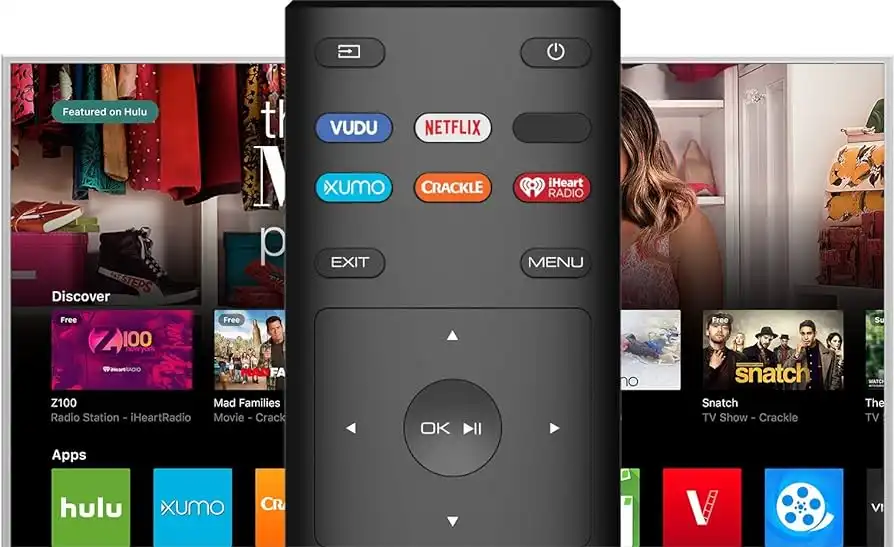
Different Software
You may download several good substitutes for the Vizio Mobile app from the Google Play Store or the Apple App Store if you’re experiencing problems with it. Applications for managing your Vizio TV fall into two basic categories: those that utilize WiFi and those that use the IR blaster.
Applications for IR Blasters:
- Install an app for remote control on your smartphone, such as IR Remote Control or ASmart Remote IR.
- Launch the app, then customize it by selecting the brand and model of your TV.
- The virtual remote control’s user interface (UI) will appear.
- Use the app to toggle the power while pointing the infrared blaster on your phone at your Vizio TV.
WiFi based apps
- Download the Vizio TV Remote Control app on your smartphone.
- Start the application and choose your TV’s brand and model.
- Choose “Network (LAN/WiFi)” as the connection type.
- Locate your Vizio TV on the same network and include it in the application.
- Use the remote to the interface and turn off your Vizio TV.
Even though they are third-party apps, they provide efficient Vizio TV administration, making menus and settings adjustments simple.
Utilize Your Vizio TV to Play Video Games console
When connected via HDMI, certain unexpected devices can influence whether your Vizio TV turns on or off. This is made feasible by the built-in HDMI-CEC features included in most Vizio TVs manufactured in the current generation. Here’s how to turn on your Vizio TV using a PlayStation or Nintendo Switch:
To turn on a PlayStation on a Vizio TV, follow these steps:
- To connect your PlayStation to your Vizio TV, use the HDMI cable.
- Open the setup menu on the PlayStation.
- Select “System.”
- Lower yourself and turn on the button next to “Enable HDMI Device Link.”
- Your Vizio TV will turn on instantly when your PS4 is turned on.
To turn on a Vizio TV using a Nintendo Switch:
- Dock your Switch and use HDMI to connect it to your TV.
- Navigate to “System Settings” on the Switch.
- Go to the “TV Settings” option in the left menu.
- “Match TV Power State” should be enabled.
- When you turn on the Nintendo Switch, your Vizio TV will turn on instantly.
Universal TV remote
You may also use a universal TV remote if you can’t find the remote with your Vizio TV and know how to turn on the Vizio TV without a remote. Universal remotes are flexible enough to be configured to operate a large range of electronics, including Vizio TVs. Use a universal remote to turn on your Vizio TV by doing the following steps:
- Get a universal remote control that is compatible with your Vizio TV. Any universal remote will work, but the Vizio Universal Remote is a fantastic choice.
- To link the remote with the TV, use the universal remote code for Vizio models.
- Once connected, switch the TV on and off by pressing the universal remote’s power button.
- Remember that the button layout on the universal remote may change from the Vizio TV remote, but you’ll get accustomed to it eventually.
Losing the remote or experiencing issues with your Vizio TV are no longer significant worries if you own one. Several easy ways to rapidly turn on your Vizio TV without a remote control exist. You may choose a solution that suits your needs, whether the built-in power button on the TV, the Vizio Mobile app, third-party software, a game console, or a universal TV remote. You don’t have to worry about misplacing or breaking the remote control to relax and enjoy your Vizio TV.
Also Read: How To Fix It When Your Roku Remote Is Not Working

