Table of Contents
Welcome to our comprehensive guide on resetting your Google Pixel Buds. Resetting your Pixel Buds can be a handy troubleshooting solution, especially if you’re encountering connectivity issues or need to pair them with a new device. In this guide, we’ll provide you with step-by-step instructions in clear, concise language, ensuring you can easily follow along.
From locating the charging case to successfully pairing your freshly reset Pixel Buds, we’ve got you covered. Moreover, we’ll share important tips and considerations to enhance your resetting experience and avoid common pitfalls.
Whether you’re a tech-savvy individual or a newbie in the tech world, this guide will assist you in efficiently resetting your Google Pixel Buds, optimizing their performance, and ensuring a seamless audio experience.
Step-by-Step Guide to Resetting Your Google Pixel Buds

Step 1: Locate and Open the Charging Case
Find the charging case for your Google Pixel Buds and open it.
Step 2: Place Earbuds in the Case and Close the Lid
Insert both earbuds into the case and securely close the lid.
Step 3: Press and Hold the Pairing Button
Press and hold the pairing button located on the back of the case.
Step 4: Hold the Button for 30 Seconds
Maintain the hold on the button for approximately 30 seconds during the reset process.
Step 5: Observe the LED Indicator
Monitor the LED indicator on the case; it will blink white, signifying the reset process.
Step 6: Wait for a Solid White Light
Continue holding the button until the LED light turns solid white, confirming the successful reset.
Step 7: Release the Button
Release the button once the solid white light is displayed.
Step 8: Open the Case and Retrieve the Earbuds
Open the lid of the charging case and take out the earbuds.
Step 9: Place Earbuds in Your Ears
Put the earbuds back into your ears to prepare for pairing.
Step 10: Pair the Earbuds with Your Device
Pair the earbuds with your desired device through Bluetooth settings.
Additional Tips and Considerations
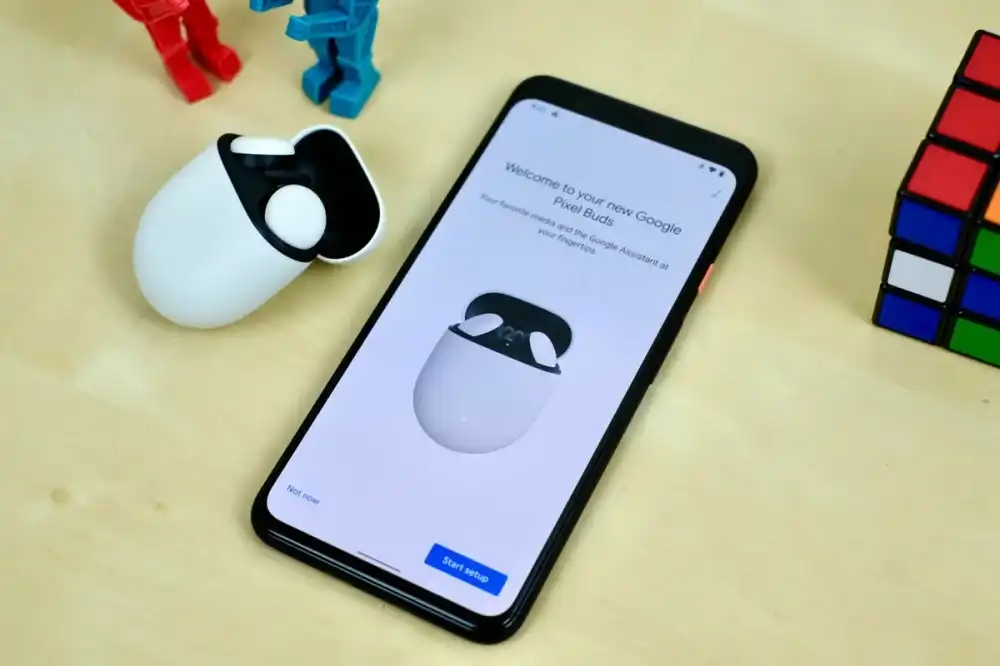
- Tip 1: Ensure Adequate Battery Levels
Make sure the Pixel Buds are sufficiently charged before attempting the reset.
- Tip 2: Maintain Device Proximity
Keep your device close to the earbuds during the reset process to ensure a successful pairing afterward.
- Tip 3: Exercise Caution with Resetting
Reset your Pixel Buds only when necessary to avoid unnecessary disruption of paired devices and settings.
- Tip 4: Troubleshooting Beyond Reset
If issues persist post-reset, consult the user manual or contact Google Support for further assistance.
- Tip 5: Firmware and Software Updates
Regularly check for updates to ensure your Pixel Buds have the latest firmware for improved functionality. Furthermore, staying updated on firmware is crucial for optimal performance.
Conclusion
In conclusion, understanding how to reset your Google Pixel Buds is crucial for resolving technical hiccups and maintaining a smooth audio experience. Follow our step-by-step guide to reset your Pixel Buds with ease, ensuring they function optimally as if fresh out of the box.
Additionally, remember to exercise caution and reset only when necessary to avoid unnecessary disruptions to your paired devices and settings. By following the provided tips and considering important factors like battery levels and device proximity during the reset, you can troubleshoot effectively and enjoy a seamless audio connection.
Don’t hesitate to consult the user manual or reach out to Google Support if issues persist post-reset. Empower yourself with the knowledge to troubleshoot and maximize the potential of your Pixel Buds for an enhanced audio journey.
Expanding Your Knowledge of Pixel Buds
For a deeper understanding of Google Pixel Buds and related troubleshooting, explore Google’s official support website and community forums. Engaging with tech communities and staying updated on the latest features will enrich your Pixel Buds experience.
Additionally, stay tech-savvy and enjoy the best from your Google Pixel Buds! Stay tuned for more updates and tips to enhance your audio experience. Ultimately, staying informed is the key to optimizing your device usage.
Also Read: How To Clean Airpods, Airpods Pro & Airpods Case To Remove Earwax And Dirt

