Table of Contents
Have you ever noticed a strange file on your Windows PC called Hiberfil.sys? It’s a mystery to many computer users, and for good reason. This file can take up a significant amount of disk space, and deleting it isn’t as simple as just hitting the delete button. But fear not, because, in this article, we’re going to solve the mystery of Hiberfil.sys and teach you how to delete it safely. By the end of this article, you’ll not only have a better understanding of what this file is, but you’ll also know how to free up valuable disk space on your computer. So, whether you’re a tech-savvy individual or a casual PC user, read on to discover the secrets of Hiberfil.sys and take control of your computer’s storage.
What is Hiberfil.sys and Why Does it Take Up So Much Space?
Hiberfil.sys is a system file that is created when you enable hibernation mode on your Windows PC. Hibernation mode is a power-saving feature that allows you to save the current state of your computer to the hard drive and then turn off your computer. When you turn on your computer again, it will resume from where it left off, including all open programs and documents.
The Hiberfil.sys file is used to store the contents of your computer’s memory (RAM) when you hibernate your computer. This allows your computer to quickly resume its previous state when you turn it back on. The file is typically located in the root directory of your system drive (usually C:) and can take up a significant amount of disk space. The size of the file will vary depending on the amount of RAM in your computer, but it can be several gigabytes in size.
While hibernation mode can be a useful feature, it’s not always necessary. If you have plenty of disk space and don’t mind your computer taking a little longer to start up, you may want to consider disabling hibernation mode and deleting the Hiberfil.sys file.
Risks of Deleting Hiberfil.sys
Before we dive into how to delete the Hiberfil.sys file, it’s important to understand the risks involved. While it’s generally safe to delete the file, there are a few things you should be aware of before you do.
First, if you delete the Hiberfil.sys file, you will no longer be able to use hibernation mode on your computer. This means that if you want to save your current state and turn off your computer, you will need to use sleep mode instead. Sleep mode uses significantly less disk space than hibernation mode; but it also uses more power and can drain your battery faster.
Second, if you delete the Hiberfil.sys file and then try to hibernate your computer; you may encounter errors or other issues. This is because your computer will not be able to find the file it needs to store the contents of your RAM. If you want to use hibernation mode again in the future, you will need to re-enable it and recreate the Hiberfil.sys file.
With these risks in mind, let’s take a look at how to disable hibernation and delete the Hiberfil.sys file safely.
How To Disable Hiberfil.sys & Disable Hibernation
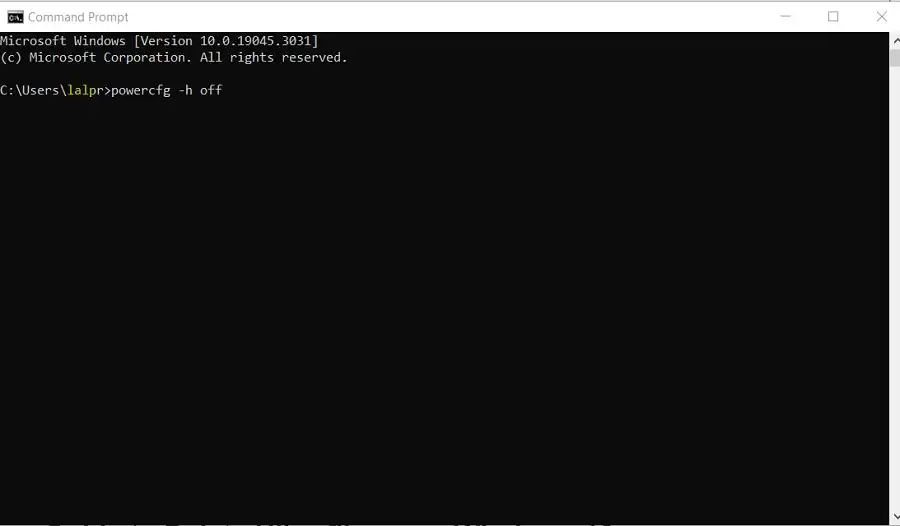
Disabling hibernation mode is a simple process that can be done through the Command Prompt. Here are the steps to follow:
- Open the Command Prompt as an administrator. You can do this by right-clicking on the Start menu and selecting “Command Prompt (Admin)”.
- Once the Command Prompt is open, type the following command and press Enter: powercfg -h off
- This will disable hibernation mode and delete the Hiberfil.sys file. You can verify that the file has been deleted by checking the root directory of your system drive.
- If you want to enable hibernation mode again in the future; simply open the Command Prompt as an administrator and type the following command: powercfg -h on. This will recreate the Hiberfil.sys file and enable hibernation mode.
Step-by-Step Guide to Delete Hiberfil.sys on Windows 10
If you’re not comfortable using the Command Prompt, you can also delete the Hiberfil.sys file manually. Here’s how to do it:
- Open File Explorer and navigate to the root directory of your system drive (usually C:).
- Click on the View tab in the top menu bar and check the box next to “Hidden items”. This will allow you to see the Hiberfil.sys file, which is normally hidden.
- Locate the Hiberfil.sys file and right-click on it. Select “Delete” from the context menu.
- You may be prompted to confirm that you want to delete the file. Click “Yes” to proceed.
- Once the file has been deleted; you can verify that it’s gone by checking the root directory of your system drive.
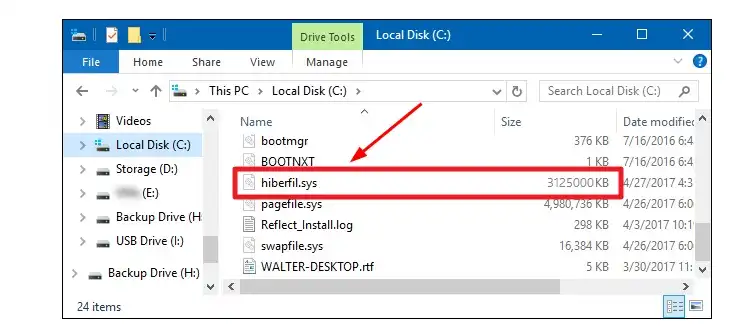
How to Recover Disk Space After Deleting Hiberfil.sys
After you delete the Hiberfil.sys file, you should see a significant increase in available disk space on your computer. However, there are a few other things you can do to free up even more space.
One option is to run the Disk Cleanup tool; which can help you identify and delete unnecessary files on your computer. To run Disk Cleanup, simply type “Disk Cleanup” into the Start menu search bar and select the tool from the search results.
Another option is to uninstall any programs or games that you no longer use. This can free up a significant amount of disk space, especially if you have large applications or games installed.
Finally, you can also consider upgrading your hard drive or adding an external hard drive to your computer. This will give you more storage space and allow you to keep all of your files and programs without having to constantly delete them to make room.
Common Issues When Deleting Hiberfil.sys
While deleting the Hiberfil.sys file is generally safe, there are a few common issues that you may encounter. Here are a few things to watch out for:
- If you’re unable to delete the Hiberfil.sys file, it may be because hibernation mode is still enabled on your computer. Make sure to follow the steps outlined earlier in this article to disable hibernation mode before trying to delete the file.
- If you’re still unable to delete the file, it may be because you don’t have the necessary permissions. Make sure that you’re logged in as an administrator and that you have full control over the file.
- If you accidentally delete the wrong file or encounter other issues; you may need to restore your computer to a previous state using System Restore. This can help you undo any changes that may have caused problems on your computer.
Conclusion and Final Thoughts
Hiberfil.sys can be a mysterious and confusing file, but with the information in this article; you should now have a better understanding of what it is and how to delete it safely. While there are some risks involved in deleting the file; it can be a great way to free up valuable disk space on your computer.
Remember to always proceed with caution when making changes to your computer’s system files, and make sure to back up any important data before making any major changes. With a little bit of knowledge and a few simple steps; you can take control of your computer’s storage and free up space for all of your important files and programs.

