Table of Contents
Is your Amazon Firestick feeling sluggish? Are apps taking forever to load, or do you experience frequent buffering and crashes while streaming your favorite shows? A common culprit behind these performance issues is a build-up of temporary files, known as the app cache.
In this comprehensive guide, we’ll walk you through everything you need to know about how to clear cache on Firestick, explaining what it is, why it’s important, and providing simple, step-by-step instructions with visual cues. By the end of this article, you’ll be able to quickly and easily optimize your Firestick for a faster, smoother streaming experience.
Understanding What Cache Is and Why It Matters
Before we dive into the “how-to,” let’s quickly understand the “why.”
What is cache?
Think of the cache as your Firestick’s short-term memory. When you open an app like Netflix, Hulu, or YouTube, it temporarily stores data—such as images, thumbnails, and sections of video—on your device. The purpose of this cached data is to help the app load faster the next time you use it. Instead of having to download everything from the internet each time, the app can pull some of the information from your device’s local storage.
Signs You Need to Clear Cache
Be proactive if you notice:
- Slow app performance and prolonged load times
- Apps crashing or freezing
- Frequent buffering while streaming
- Low available storage space
- Updates failing to instal
The Problem with a Full Cache
While the cache is designed to be helpful, it can become a problem over time. On a device with limited storage, like the Firestick, this temporary data can accumulate and take up a significant amount of space. This can lead to:
- Slow performance: Your Firestick has to work harder to sift through a massive amount of cached data, which can slow down the entire system.
- App crashes and freezes: When an app’s cache grows too large, it can cause the app to malfunction, freeze, or even crash unexpectedly.
- Buffering issues: For streaming apps, a bloated cache can interfere with the smooth playback of video, leading to constant buffering.
This is precisely why knowing how to clear cache on Firestick is such a valuable skill for any user. Regularly performing this simple maintenance task can dramatically improve your device’s speed and reliability.
Benefits of Clearing the Cache on Firestick
Clearing your Firestick’s cache is not a destructive process. It won’t delete your apps, your login information, or your watch history. It simply removes the temporary files that the app has stored. The benefits of doing so include:
- Improved speed and performance: By freeing up storage space and giving your Firestick a fresh start, you can experience faster app loading times and a more responsive user interface.
- Reduced buffering: For streaming apps, clearing the cache can fix common buffering and playback issues, giving you a seamless viewing experience.
- Fixing app-specific issues: If a particular app is crashing or behaving strangely, clearing its cache is the first and most effective troubleshooting step to try.
- Reclaiming storage space: You’ll be surprised how much storage space you can free up, which is especially helpful if you’re getting “storage full” notifications.
Step-by-Step Guide: How to Clear Cache on Firestick
The process is straightforward and can be done from the Firestick’s main settings menu. Since there is no single “clear all cache” button on a Firestick, you will need to clear the cache for each app individually.
Here’s how to do it:
Step 1: Navigate to Settings
From your Firestick’s Home screen, use your remote to navigate to the far right until you highlight the “Settings” icon. It looks like a gear or cogwheel. Click on it.
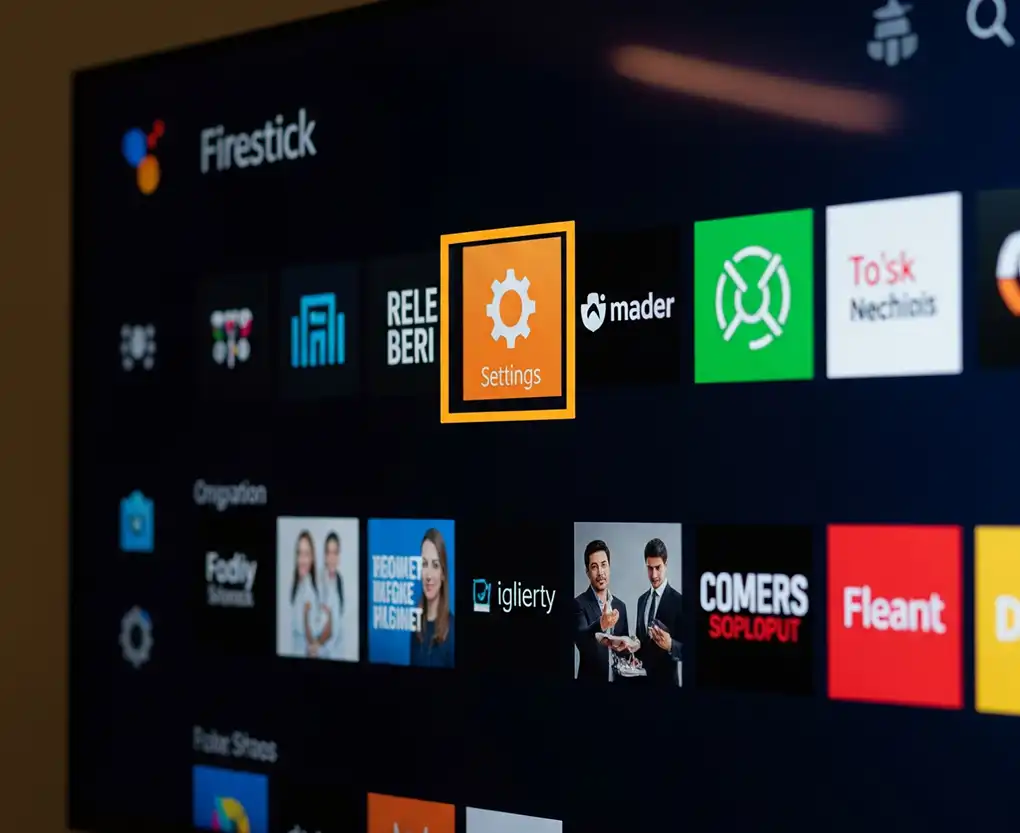
Step 2: Go to Applications
In the Settings menu, scroll down and select “Applications.”
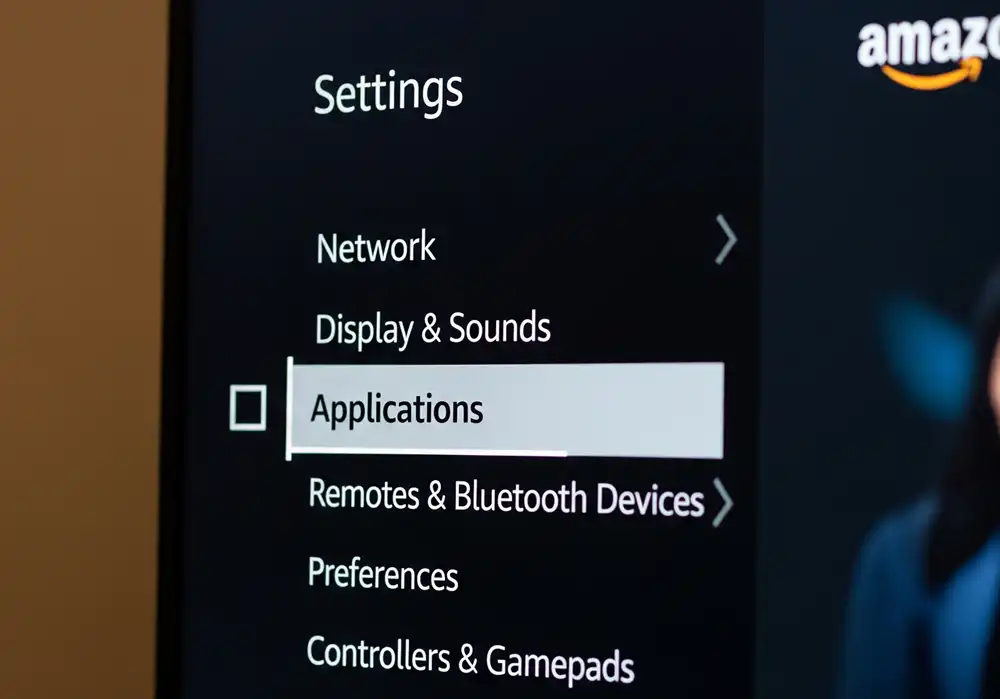
Step 3: Manage Installed Applications
From the Applications menu, choose “Manage Installed Applications.” This is where you’ll find a list of all the apps on your Firestick.
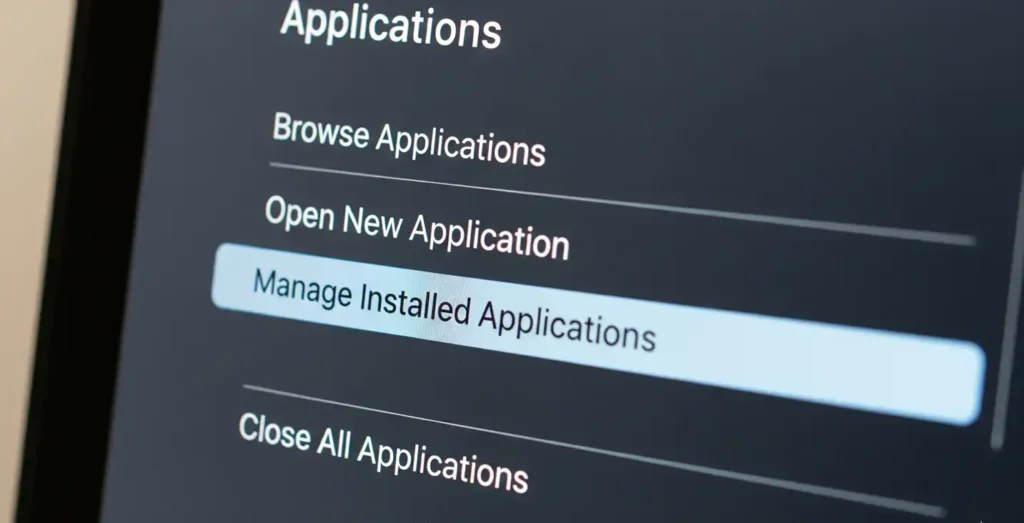
Step 4: Select the App You Want to Clear
A list of all your installed apps will appear. Scroll through the list and select the app that is causing you issues or that you use most frequently. Streaming apps like Netflix, Prime Video, and YouTube are often the biggest culprits for a bloated cache.
Step 5: Clear the Cache
Once you have selected an app, a new menu will appear with several options. You’ll see “Clear data,” “Clear cache,” and “Force stop.” Select “Clear cache.”
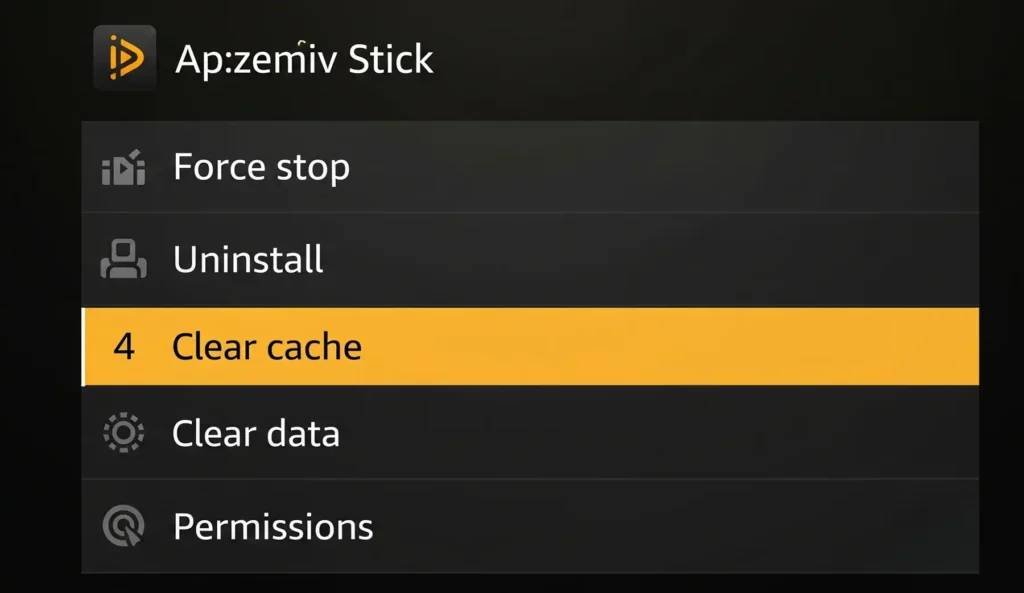
After you select “Clear cache,” you will see the cache size (displayed on the right) instantly drop to 0 B. This indicates that the temporary files have been successfully removed.
Step 6: For Persistent Issues, Clear Data
If the app is still misbehaving after clearing the cache, select “Clear Data.” This resets the app fully, deleting all custom settings and requiring a fresh login. Only use this option for stubborn problems.
Step 7: Restart the App or Device
Once you clear cache (and data, if needed), restart the app or your Firestick. This refresh ensures the changes take effect.
Pro Tips for Maintenance
- Check storage regularly and prioritize large apps for cache clearing.
- Perform routine maintenance every month or when issues arise.
- Always restart the Firestick after maintenance for optimum performance.
- Don’t clear cache too frequently—only as needed, or apps may load slower temporarily.
Troubleshooting
If clearing cache on Firestick doesn’t solve your issue:
- Clear data as a deeper fix
- Uninstall and reinstall the problem app
- Restart your device from Settings > My Fire TV > Restart
- Consider a factory reset only as a last resort (Settings > My Fire TV > Reset to Factory Defaults), since this removes all apps and accounts
Important Note: “Clear Cache” vs. “Clear Data”
It’s crucial to understand the difference between these two options to avoid unwanted consequences.
- Clear Cache: This is the option you should use most of the time. It only deletes temporary files, so you will not lose your login information or settings. It’s the safest and most effective way to resolve performance issues.
- Clear Data: This is a more drastic measure. It will delete all of the app’s data, including cached files, settings, and your login information. Essentially, it resets the app to its original, “freshly installed” state. You would need to re-enter your username and password the next time you open the app. Only use this if clearing the cache doesn’t resolve the issue.
What About a “One-Click” Cleaner App?
While some third-party apps claim to be a “Firestick cleaner” or “cache cleaner,” exercise caution. The most reliable and safe method is to use the built-in process described above. Many of these third-party apps can be unreliable, contain ads, or even pose security risks.
As of the latest Fire OS updates, Amazon has not implemented a single button to clear the cache for all apps at once. Therefore, the manual, app-by-app method is the only surefire way to clear cache on Firestick.
When Should You Clear Your Firestick’s Cache?
There is no need to clear your cache every day. However, a good rule of thumb is to do it whenever you notice a performance issue. You might also consider making it a routine maintenance task every few weeks or months, especially for your most-used apps.
The signs that it’s time to clear cache on Firestick include:
- Apps are loading slowly.
- Video is frequently pausing or buffering.
- Apps are freezing or crashing.
- You are receiving a “storage full” notification.
Common Questions About Clearing Cache on Firestick
Will clearing cache erase my content or log me out?
No. Clearing cache only removes temporary files, not your saved videos, account info, or settings. If you clear data, however, you will have to relogin and reconfigure the app.
Can I clear cache for all apps at once?
No, Firestick requires you to clear cache on each app individually.
How often should I clear cache on Firestick?
Monthly, or whenever you notice slowdowns, crashes, or streaming errors.
Conclusion
Clearing the cache on your Amazon Firestick is a simple yet powerful troubleshooting step that can help you reclaim lost performance and enjoy a smoother, more reliable streaming experience. By following the easy steps outlined in this article, you can efficiently manage your device’s storage and keep your favorite apps running at their best.
Remember to start with clearing the cache first and only use the “Clear Data” option as a last resort. This simple maintenance routine will ensure your Firestick remains a fast and efficient hub for all your streaming needs.
Also Read:

