Table of Contents
Can I use my smartphone as an alarm clock? You can use your smartphone as an alarm clock and have a long list of alarms daily. Now, for some reason, you might think that if you want to cancel all alarms from the default clock app on Android or iOS, you have to cancel each alarm individually.
Yes, you can. But what if you have more than 10, 20, or 50 alarms? Removing them one by one will take you a lot of time and be a nuisance. We will help you with an easy guide to prepare this guide that will show you a straightforward and quick way to delete all alarms on your iPhone and Android devices simultaneously.
How to Delete the alarm on Android 10?

The Android OS has changed a lot over the years, but most of its core features have remained the same. On Android 5.0 and higher, do the following:
- Firstly, start with the clock app.
- Here find out the alarm. If you don’t see the alarm, tap the alarm clock.
- Finally, tap the switch next to the alarm you want to turn off. When the alarm goes off, the switch is disabled.
Method to change and delete an android alarm?
By tapping the time of an individual alarm, you can change specific settings, such as the alarm’s sound, frequency, etc. These are some instructions to delete an alarm in the following points permanently.
- Firstly, tap the three dots menu above the alarm.
- Then, choose Delete from the pop-up window.
- Now, select the alarm you want to remove.
- After that, tap on the Trash button.
- Finally, select settings to manage general settings for all alarms.
The simple way to cancel an alarm in Android 4.4
For Android 4.4 (KitKat), things are slightly different. You should see a Deny Now option under the alarm. To cancel the alarm, press the X next to it.
How to cancel an alarm on Andriod watches (Wear)?
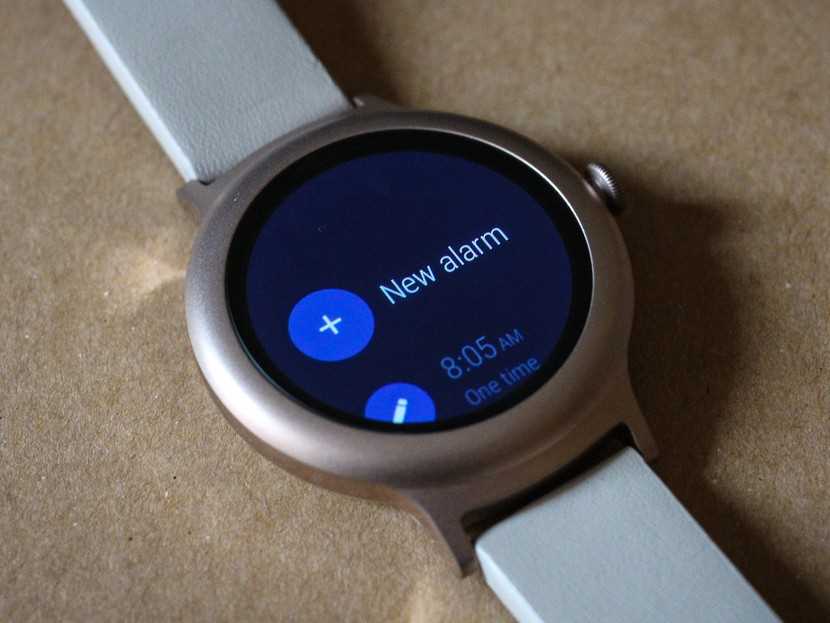
There are some steps to delete the alarms on Wear. Follow the same steps to delete the Andriod watch’s alarm.
- Open the Alarm Clock app.
- Then, touch the time you want to cancel.
- Finally, tap on Decline or swipe right.
How do I change or delete alarms on my device?
These are some steps in the direction of changing the alarm.
- Firstly, open the Clock app on your device.
- Then, click on the Alarm Clock at the top.
- After that, move on to the desired alarm.
- Now, choose the option according to your wish.
Cancel: Press Cancel to cancel the scheduled alarm within two hours.
Delete: Click Delete to delete the alarm permanently.
How to cancel a scheduled alarm on an Android phone?
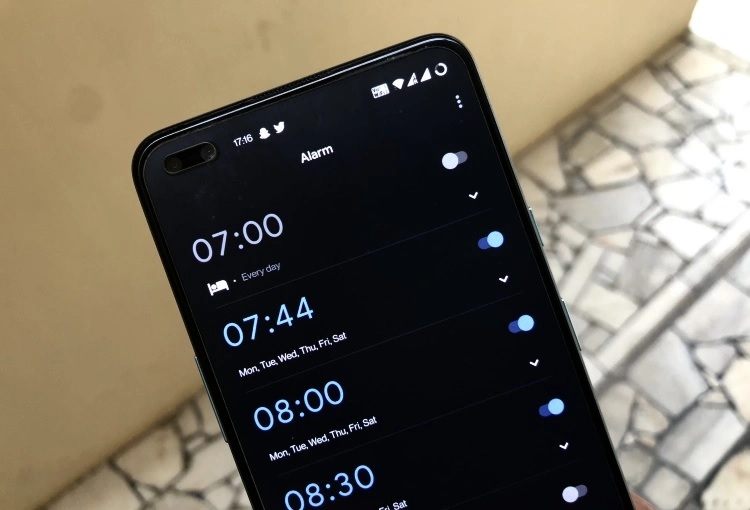
There are some simple instructions to cancel or delete the alarm. Let us discuss ahead in this article.
- Firstly, open the Clock app on your device.
- Then, click on the Alarm Clock at the top.
- After that, tap the down arrow on the desired alarm.
- Now, choose the cancel option to the scheduled alarm within two hours.
How to permanently turn off the alarm before going to bed?
If you want to turn off the sleep schedule alarm on your device permanently. Then, you can follow the following instructions.
- Firstly, click browse from the lower right corner and tap on the Sleep.
- Now, scroll down to Schedules, then click all schedules and options.
- After that, click on the Edit option for the sleep schedule you want to change.
- Now, click on the turn off the alarm, and you can turn it back on later. Finally, click on the done button.
How to turn off the alarm system?
The home alarm can be turned off or off by disconnecting the backup battery and then unplugging the transformer for the unit from the wall outlet. You can verify that the panel is off by checking the touch screen or keyboard and ensuring the panel is empty.
How to reset all alarms at once on an Android smartphone?
If you want to delete or reset all the alarms at once on your Android smartphone. In this case, you can follow the simple instruction from the following points.
- Start with opening your Android phone home screen.
- Then, move on to the Settings and open the setting section.
- Now, click on the app’s sections.
- Then, select Clock from the list of applications.
- After that, click on the Clear Data and select OK to confirm the deletion of app data.
Delete all alarms using Siri
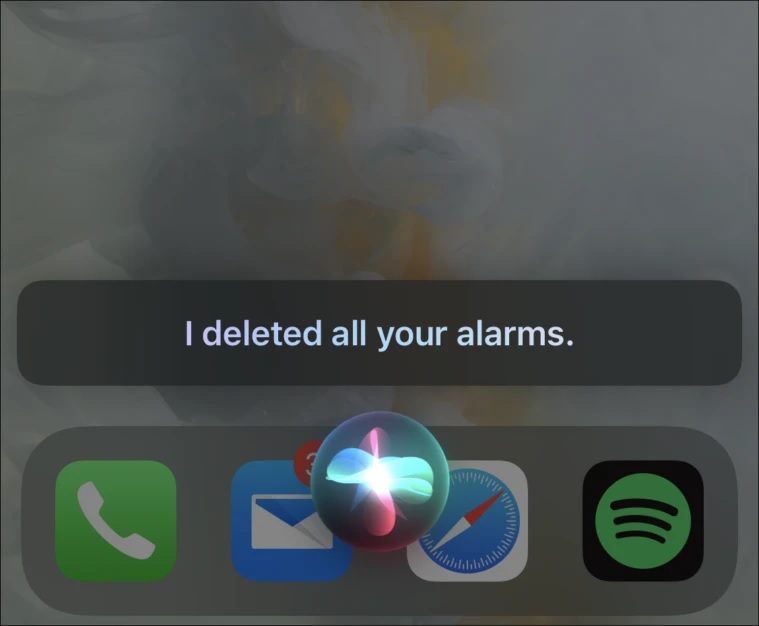
Another downside of the clock app is that there is no easy way to launch it and clear all your alarms right away. It seems like a basic feature, but it’s not usable yet. Don’t worry. Alarm software cannot clear all alarms simultaneously, but it can still clear them. There looks to be a simple trick to eliminate all notifications at once. However, this trick doesn’t work for bedtime alarms, nor does it get rid of them.
- You can delegate this task to Siri! If iPhone is actively listening, say Hey Siri or press and hold the Start button to wake Siri.
- Then, Siri will ask if you’re okay and speak or touch to confirm.
- Siri will then say Okay. No more alarms or something similar.
- That’s it! Siri has disabled all reminders in the app switcher.
Final Note
You will learn about all information regarding the ways of alarm cancel or delete. We have explained the different methods that you can implement on different devices. All methods are very simple, and everyone can use these methods.
Also Read: How to Reset Your Apple ID password with iForgot Apple

