Table of Contents
It’s not enjoyable when unwanted white spots on the screen phone appear. This lengthy lesson aims to explore many approaches to solving this issue. Before you consider sending it to the manufacturer or a local repair shop, let me give you a tour of a broad range of do-it-yourself fixes.
Restart your phone.
Launch the standard restart procedure. A simple reboot will often resolve the software bugs causing those bothersome white spots. Restarting is one of the first things you should try if you’re having screen issues.
Uninstall Recently Installed Apps
Locate and uninstall the recently installed apps. It’s easy to fix display difficulties and restore your screen to normal by uninstalling them. It’s easy to eliminate potential offenders by uninstalling freshly installed software. Recently installed software may conflict with older applications.
Turn on Safety Mode
Consider starting your Android smartphone in Safe Mode if you’re experiencing issues. Ascertain which app is causing a white spot on the phone screen. Safe Mode is one diagnostic tool that might assist you in identifying programs that are interfering with the screen’s display. We can more accurately solve issues when we divide them into discrete regions and maintain the area clutter-free as we look at them.
Switch off the energy-saving option
Turn off battery-saving mode to eliminate it as a potential source of display problems. You may fix power optimization and inconsistencies on the screen by turning off battery-saving mode.
Turn off the night mode
Switch off the sleep mode to reduce your exposure to blue light. Using dark mode may accidentally make everything seem monochromatic. Turning off dark mode is all it takes to regain the vibrant display. The display of colors may be affected by switching to dark mode, which might result in the appearance of white patches.
Examine the Grayscale Selections
Explore the Android device’s accessibility settings. Search the Screen Colors menu for the Grayscale option. To restore every color, experiment with the grayscale parameters. You may restore the whole color spectrum to your screen by modifying the grayscale configuration. When enabled, grayscale may inadvertently impact color reproduction and cause white regions.
Verification of Color Inversion
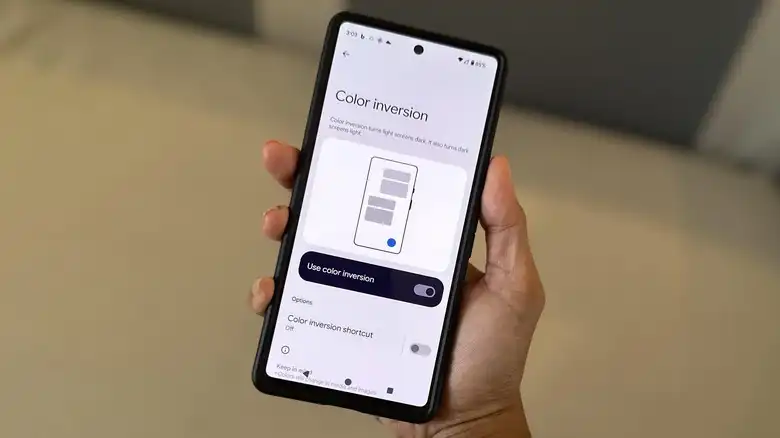
Make sure you check Quick Settings before enabling inverted colors. Very crucial: confirm that no colors are inverted. Verifying that there are no colors inverted is essential to making an accurate diagnosis of screen anomalies. When colors are reversed, the screen’s appearance may be warped, and white areas may emerge.
Options for the Color Space in Developer Mode
Enter developer mode, then search for the Color Space menu. Verify that no unintentional modifications have been made by looking at the developer mode settings. It is essential to look into the development mode settings to ensure that any anomalies on the screen do not result from accidental alterations. Changes to the developer mode may result in the appearance of white spots, which impact the display of colors.
Cleaning and Inspecting Screens
Examine your phone’s screen with only your eyes. Use a microfiber cloth to clean and clear any screen dirt gently. It is essential to wipe your screen often to maintain its optimal condition and prevent issues. Smudges or dust buildup might result in white spots and adversely degrade screen visibility.
Ensure Current Software
Use the most current version of your operating system on your phone at all times. Future iterations of the operating system may resolve display-related problems. You must keep your system updated if you want your screen and your gadget to function as intended. Software updates may resolve screen-related problems and reduce the occurrence of white spots.
Elevate Your Screenlight
Determine the ideal brightness level for your screen. Changing the brightness is a simple method to eliminate white spots and enhance screen quality. Increasing the brightness is a simple method of enhancing the display and eliminating white spots. Choosing the proper environment is essential since bright lighting may worsen anomalies.
Resetting to Factory Settings in Severe Circumstances
A factory reset could resolve persistent display issues despite its severe nature. Creating a backup before proceeding is essential since this operation erases all data.
Conclusion
Finally, seeing vacant spaces on your mobile device’s screen may be unsettling. If you use these techniques to remove white spots on screen phones, which vary from simple restarts to intricate configuration adjustments, you should be able to manage and resolve the problem without consulting a professional. You don’t have to take your screen in for repairs because it malfunctions. Occasionally, a little fiddling with the software and settings is needed to get it operating again.

