Table of Contents
In a world where connectivity is paramount, the “find my friends unable to connect to the server ” feature on Apple devices stands as a lifeline to locate lost items and share locations with fellow Apple users. However, sometimes, this indispensable feature may throw users an unexpected curveball with an error message that reads, “Find My Unavailable Unable to Connect to Server.”
When this error rears its head, it can be incredibly frustrating, leaving users feeling disconnected from their valuable belongings. The issue has predominantly affected iOS 15 beta 3 users, and while it can often be attributed to Apple’s server outages, it’s crucial to consider potential bugs within your device.
In this comprehensive guide, we’ll delve into various practical methods to rectify this issue, empowering you to regain control of your ” unable to connect to the server to find my friends” feature and eliminate those server-related headaches.
Check Apple Server Status
Before diving into troubleshooting your device, it’s wise to check the status of Apple’s servers. The first step involves verifying whether the server status indicator is green or red.
If it’s red, it’s a clear sign that the server is currently experiencing an outage. In such cases, the best course of action is to exercise patience and wait for Apple to resolve the issue. However, if the server status is green, the problem might be originating from your iPhone.
It’s also worth noting that the “Find My” feature may not be supported in some regions, which could explain the connectivity issue.
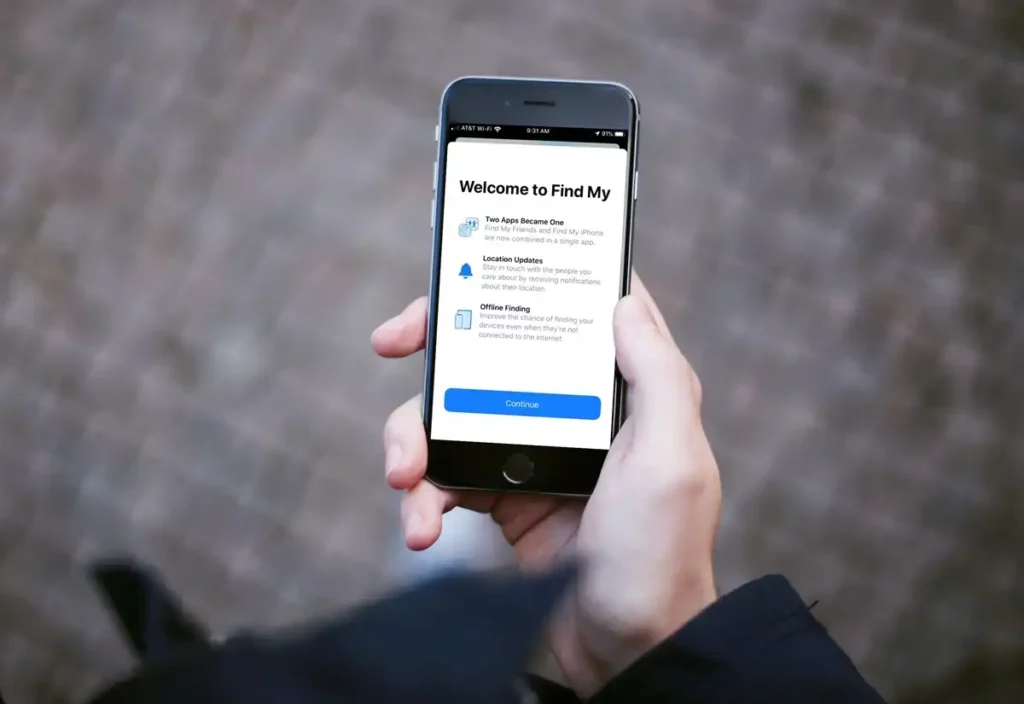
Ensure a Stable Internet Connection
A strong and stable internet connection is fundamental for the proper functioning of the ” find my friends unable to connect to the server ” feature. Whether you’re using Wi-Fi or mobile data, make sure your connection is reliable.
If you encounter the error message while using one type of connection, try switching to the other (e.g., from Wi-Fi to mobile data or vice versa). Additionally, consider force-closing the app and attempting to use “Find My” again.
Restart Your iPhone
One of the simplest and often most effective methods for resolving connectivity issues is to restart your iPhone. Restarting the device forces it to halt all currently running tasks, potentially eliminating any minor bugs that might be hindering the ” find my friends unable to connect to the server” feature. Here’s how to restart your iPhone:
- Hold down both the Side and Volume Up buttons at the same time to bring up the Power off menu.
- To turn off your device, move the power-off slider to the right.
- Wait for a few seconds, then press the Side button again until the Apple logo appears on the screen.
Set the Correct Date and Time
The unable to connect to the server to find my friend’s feature relies on accurate time and time zone settings to sync with Apple’s servers properly. Using incorrect date and time settings can disrupt the functionality of your device, leading to various errors.
- Open your iPhone’s settings.
- Go to General.
- Tap on Date & Time.
- Verify that the toggle for “Set Automatically” is on.
Re-Add Your Apple ID
Your Apple ID is a crucial component that keeps all your Apple devices and their features working seamlessly. However, it can occasionally be the culprit behind connectivity issues.
If you suspect that your Apple ID might be causing the problem, you can try signing out of your Apple ID from your iPhone and then signing back in. Here’s how to do it:
- Launch your iPhone’s settings.
- Tap on your Profile.
- Scroll down and select “Sign Out.”
- After providing your Apple ID password, select “Turn Off.”
- Toggle on the features you’d like to make a copy of, then tap “Sign Out.”
- To re-login to your Apple ID, tap on your Profile, follow the on-screen prompts, and enter your correct Apple ID and password.
Reset All Settings
If the issue still persists after trying the previous fixes, you can attempt resetting all settings on your iPhone. Sometimes, intentional or unintentional modifications to settings can hinder your device’s functionality.
Resetting all settings will restore the default configurations, potentially resolving the issue if it’s caused by corrupt settings. Importantly, this method won’t delete your personal data. Here’s how to reset all settings:
- Launch your iPhone’s settings.
- Go to General.
- • Select “Transfer or Reset iPhone” by swiping down.
- Tap “Reset.”
- Select “Reset All Settings” and enter your passcode.
- The action will be confirmed, and your iPhone will restart.
Update Your iPhone
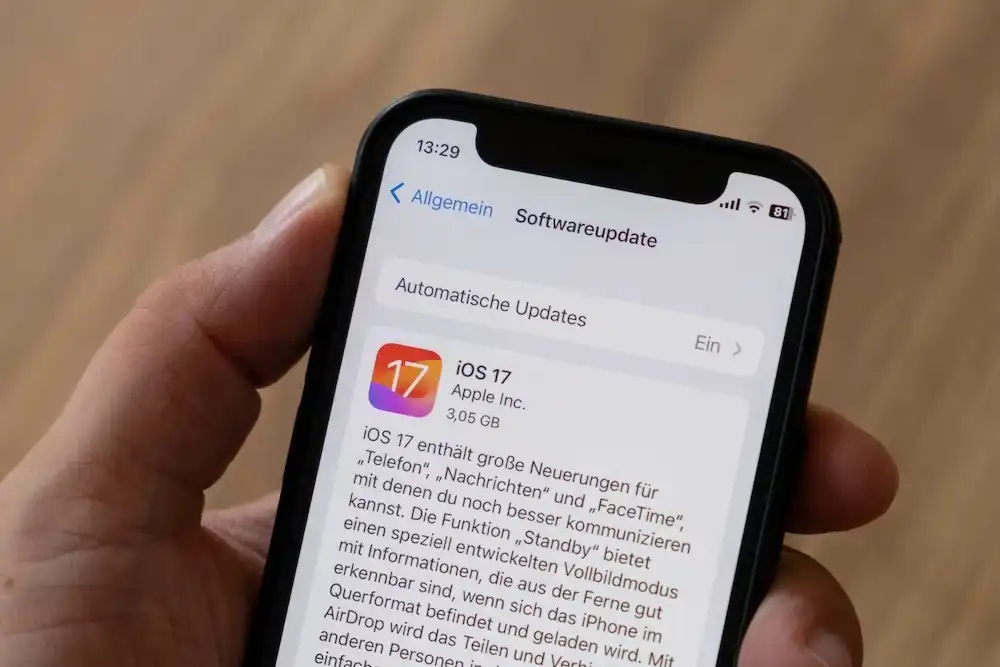
If your iPhone is experiencing technical issues, updating it can be a viable solution. iPhone updates not only bring new features and security enhancements but are crucial for resolving bug fixes and optimizing overall performance. To update your iPhone:
- Open the settings.
- Tap on General.
- Select “Software Update.”
- Click on “Download and Install” and follow any prompted instructions, which may include entering your passcode.
When faced with the dreaded “Find My Unavailable Unable to Connect to Server” error message, there are several effective steps you can take to troubleshoot and resolve the issue. By checking the server status, ensuring a stable internet connection, restarting your iPhone, setting the correct date and time, re-adding your Apple ID, resetting all settings, and updating your device, you can significantly increase your chances of restoring seamless connectivity and reaping the benefits of the find my friends unable to connect to the server feature once again. Don’t let a server hiccup stand in the way of finding your lost items or connecting with friends – take control and regain access to this invaluable service.
Also Read: How To Fix Unable To Connect To Chat On Facebook: The Best Way To Fix

