Table of Contents
Your iPhone may be a helpful tool for today’s drivers by acting as an extension of your car’s infotainment system with Apple CarPlay. Conveniences include hands-free phone calls, entertainment, and navigation to enhance the experience. However, it is infuriating when the car audio keeps cutting off. We will talk about the most common reasons for this issue in this post and provide workarounds that have worked for other drivers.
Choose the CarPlay option on your iPhone
Your iPhone may disable CarPlay in some of your cars if they have more than one head unit with the feature. To resolve the issue, do the following:
- Open the Settings app on your iPhone.
- Click this link to see the General subsection.
- Select “CarPlay” from the menu.
- Choose the car you want to connect to.
- Turn on CarPlay by flipping the switch. If it’s on, flip it off, give it a little period, and then flip it back on.
Switch on your Bluetooth and Wi-Fi
Apple CarPlay may operate in both wireless and wired modes. Verify that to utilize wirelessly, Bluetooth and Wi-Fi must be turned on. This makes it simple to connect your iPhone to the radio in your vehicle.
Try Wired Connections If Wi-Fi Isn’t Functioning Apple CarPlayTM
Wireless in-car play often stops working due to connection problems. A reliable solution in these situations is a USB cable.
You can always use Bluetooth to re-pair your phone with the car and use Apple CarPlay wirelessly, even if it initially requires a cable connection.
Use Only Cables Approved by MFI
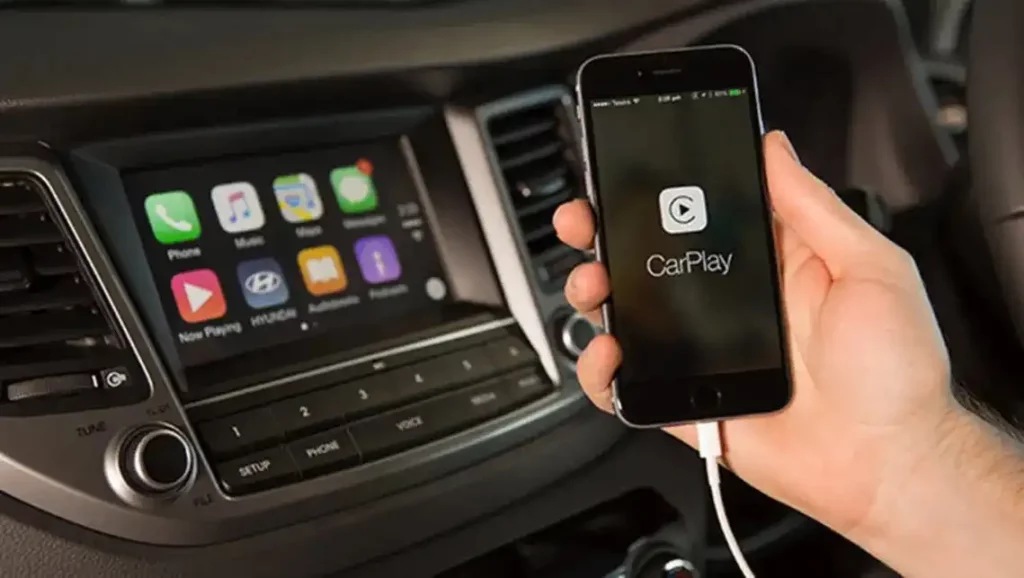
If you want CarPlay to function and your iPhone to charge correctly, you should only use genuine Apple accessories.
Because third-party alternatives have been connected to recurrent disconnections, only use MFI-approved cables.
Update iOS Version
System software mismatches may limit the performance of Apple CarPlay and cause frequent disconnections. Your iPhone must be running the most current version of iOS. How to update an iOS gadget:
- Open the Settings app on your iPhone.
- Go with “General”
- Then, choose “Software Update” to install the most recent software.
- Install the update and wait for it to complete if one is available.
Check that your mobile data connection is operational
Certain CarPlay apps and services need a mobile data connection, even though Apple CarPlay may function without one. A dependable mobile data connection is necessary for CarPlay apps, such as music and navigation.
clean every networked device
Try other troubleshooting procedures if resetting the iPhone’s connection to the car’s CarPlay settings doesn’t solve the issue.
- Open the Settings app on your iPhone.
- Click this link to see the General subsection.
- Select “CarPlay” from the menu.
- You should tap the connected car.
- Choose “Forget about this car.”
Your iPhone will no longer be linked to the car’s radio once you do this. Try again after reconnecting CarPlay via a USB connection or Bluetooth if it has stopped functioning.
Turn the control unit on and off
Is Apple CarPlay losing its signal? Instead of your iPhone or Apple CarPlay, it might be the head unit in your vehicle.
The head unit must restart if the ignition and audio are turned off, which should resolve the issue. You may restart the car to reactivate the infotainment system.
If the phone’s connection caused the issue, try connecting it once again, and Apple CarPlay ought to work as it should now.
Check For Updates Regarding CarPlay
Periodically, automakers update the software on their infotainment systems, sometimes including improvements to make Apple CarPlay compatible. Verify with the manufacturer that the most current improvements are installed on your vehicle.
Restore Your Network’s Default Settings
If you’ve been experiencing connection issues with your iPhone, you can resolve them by resetting the network settings. You should back up any critical data before doing this since it will erase your Wi-Fi, Bluetooth, and cellular network options. Open the Settings app as the first step in resetting your iPhone’s network settings.
- From the main menu, choose “Options“.
- Press “Reset” to proceed there.
- To reset your network, adhere to the on-screen instructions.
Keep an Eye on Services While Driving
Background apps on your iPhone might waste the battery or even stop CarPlay from working. To improve your CarPlay experience, close any background apps that aren’t necessary. This will free up system resources.
Examine Interference
The presence of aftermarket accessories or radar detectors, among other electrical devices, may interfere with CarPlay communication. Restarting or disconnecting the devices above may be helpful if interference is present.
Conclusion
Apple CarPlay is an excellent driver tool, but if it disconnects often, it might not be enjoyable. To permanently resolve the problem of car play disconnecting while driving, use the techniques and solutions outlined in this blog article. You can significantly lower the chance of these disruptions happening whether you use wired or wireless CarPlay by making sure you have the suitable cable, making sure your mobile data connection is active, and updating your iOS version.
Also Read: How Do I Change Wi-Fi On the Smart Life App?

