Table of Contents
What does 502 Bad Gateway Error mean? Why do I get a 502 Bad Gateway Error? I’m going to give you short information for the question about the 502 Bad Gateway Connection Error. So the question is: what does 502 Bad Gateway mean?
The HyperText Transfer Protocol (HTTP) 502 Bad Gateway server error response code indicates that the server, while acting as a Gateway or Proxy, received an invalid response from the upstream server. So it’s something that happens when you try to access a website by using your browser, that will give fun 502 Bad Gateway Error. And it only happens if you have an internet connection. It’s different from the 404 not found error. 502 Bad Gateway is a server problem.
How to Fix 502 Bad Gateway Error?
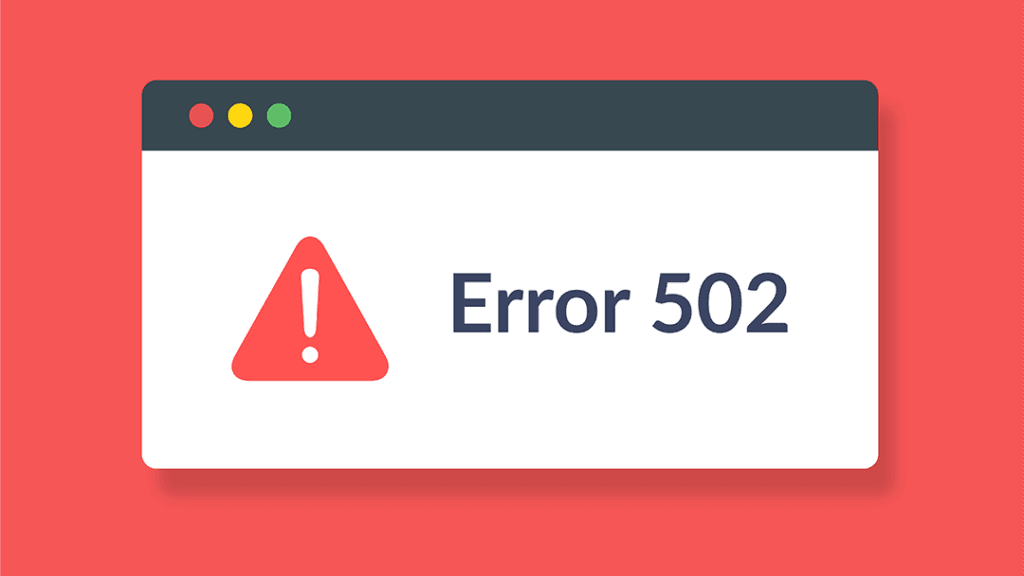
The 502 Bad Gateway Error is quite common and it can be super frustrating. Before we jump into all the steps we can take to solve that, let’s see how it pops up in the first place. Well, that can be split into two main categories. Server Side issues, refer to your hosting provider, and client-side issues refer to the device that you are using.
1. Find the Root Cause
The first step in getting the 502 Bad Gateway error sorted out is determining which category it falls into. You can do that with websites such as website planet. If using these websites, you can determine that the issue is indeed just on your side. Let’s focus on the steps you must try and take to fix that.
If the issue is indeed on the server side, there are cases where the simplest solution works best: Restarting your Phone, PC or even your Router can fix a ton of different errors. So, to completely power cycle your device, just shut it off, leave it for a couple of minutes and turn it back on. I hope this was all it takes to resolve the 502 error for you. If not, let’s continue to another step.
2. Clear Browser Cache
It might be the case that your browser has cached some outdated or even corrupted files that caused the 502 Bad Gateway error to appear. This is how you can clear your cache on google chrome. While the process is similar on other browsers, you can find detailed instructions on how you can do this on your browser.
3. Try incognito Mode
Using incognito mode is a great idea to check if the issue was perhaps caused by some browser extension here. You can do that on google home if the error was indeed fixed by opening the website in incognito mode. This means that the issue might have been caused by a browser plugin. In that case, try disabling your browser plugins one by one until you find the faulty one.
Most Often this error is caused by ad-blocking plugins. Another good idea is to try out another browser either Mozilla Firefox or Opera Mini. If this does help, try reinstalling your original one. As it might be corrupted or misconfigured.
Read More: How to Google Image Search On iPhone And iPad
4. Flush DNS Cache
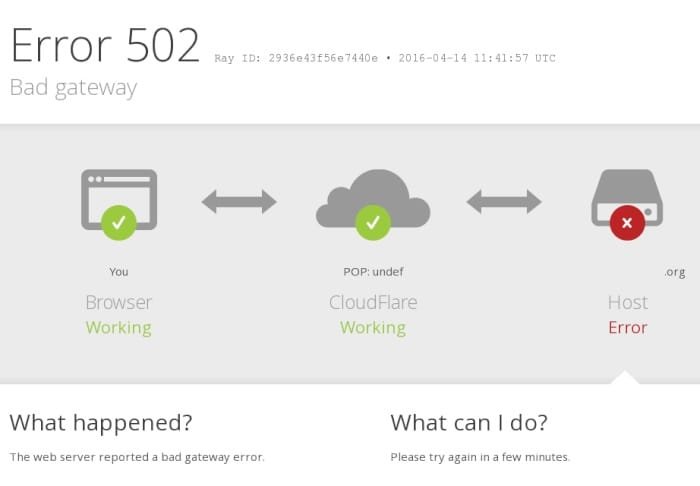
Sometimes the 502 error can be caused by a DNS issue, in that case, a good idea is to try and flush your DNS Cache. No worries, the process is not at all complicated and to find the exact steps you need to take on your device. Another great idea is trying out third-party DNS servers. One such server is provided by google DNS.
5. Check Error Logs
If you experience the 502 error after a certain change or an update on your website’s hosting, a good idea is to enable error log in as that might have further insights and how you can solve this issue to enable error logging and display on your PHP panel plan. Simply open the PHP Configuration tab and make sure you have two boxes checked. You can also enable error logging on your WordPress website by adding these lines of code in your wp configuration file. All the generated errors will appear in the debug.log file which you can find in the wp-contents directory.
6. Check Themes and Plug-ins
There are cases where the 502 bad gateway is caused by poorly coded plug-ins or themes. Most often, caching and security plug-ins cause this. A good way to check if that is the case is by disabling all of your plug-ins and switching your theme. Then you can see if your website is brought back up online.
To do so, go to your WordPress website plug-ins section and select activate from the bulk actions menu. If the issue was resolved, simply reactivate your plug-ins one by one while refreshing the page until you find the faulty plug-in.
If however, you are unable to access your WordPress admin area, you can also disable your plug-ins using the file manager or an FTP client to do it. So navigate to the wp-content folder and change its name to something else. If this helps the website to get back up and running, you can then rename the plug-ins folder back to what it was named originally and disable plug-ins one by one simply by renaming individual plug-in files.
Final Wrap up
A 502 Bad Gateway Error may occur at the time while you browse a web page, but the web server might reveal an invalid response to another. So it’s something that happens when you try to access a website by using your browser, that will give fun 502 Bad Gateway Error. So try these solutions to fix it.
Also Read: Fix ChatGPT “Internal Server Error” And Other Common Errors

