Table of Contents
Music lovers often use Spotify as their go-to app for streaming their favorite tunes. However, a common frustration faced by many Android users and others is Spotify stops when the phone locks. This issue particularly affects those who enjoy the convenience of Bluetooth earphones while on the go. Imagine grooving to your favorite beat, and suddenly, the music stops when your phone locks. A frustrating experience, isn’t it? Hope the below fixes help you to solve the Spotify Stopping issue when the phone locks.
1. Disable Battery Optimizations for Spotify
Battery optimizations are essential for maximizing your phone’s battery life. They help in minimizing battery consumption by controlling how apps use resources in the background.
However, at times, these optimizations can be overly aggressive while solving Spotify stops when the phone locks, leading to the closing of apps like Spotify, even when you want them to run in the background. By disabling these optimizations for Spotify, you can ensure that the app continues to function seamlessly, providing uninterrupted music playback even when the screen locks.
For Samsung Phone:
- Go to Settings.
- Tap on Apps or Applications.
- Select Spotify.
- Tap Battery.
- Choose Optimize Battery Usage.
- Switch the display to All.
- Disable Battery optimization for Spotify.
For other Android phones:
- Open phone settings.
- Click on the ‘Apps’ menu and tap ‘All apps’.
- Find and open the Spotify app.
- Choose ‘Battery’ and click on ‘Optimize Battery Usage’.
- Disable any optimization features.
- Also, disable battery-saving features under the Battery section of the Settings.
Similarly, for other Android phones, disabling battery optimizations for Spotify involves slightly different steps. It’s essential to locate the battery optimization settings for the Spotify app and ensure that these settings don’t interrupt the app’s functioning when the phone screen locks for solving Spotify stops when the phone locks. By taking control of these optimizations, you’re ensuring a smooth Spotify experience even when your phone is in a locked state.
2. Clear Spotify’s Cache and Restart the App
Cache files play a vital role in the functioning of apps like Spotify. They store temporary data, allowing the app to load faster and perform more efficiently. However, over time, these cache files can accumulate and become outdated or corrupted. This problem like Spotify stops when the phone locks can hinder the app’s performance and cause issues like music playback stopping unexpectedly. By clearing the cache, you essentially provide Spotify with a clean slate to operate on, potentially resolving the problem.
- Go to your phone’s settings.
- Tap on the ‘Apps’ menu and click on ‘All Apps’.
- Find and open the Spotify app.
- Click on ‘Storage’ and tap on the ‘Clear Cache’ tab.
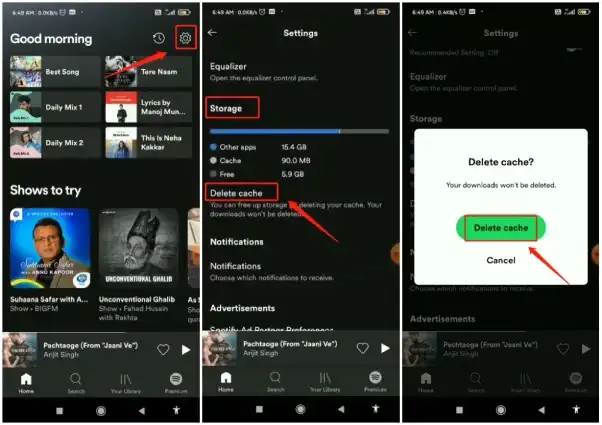
Clearing the cache of the Spotify app is a simple yet effective troubleshooting step. It removes any stored temporary data that might be causing the app to malfunction, ensuring a smoother experience when using Spotify without stopping even with phone locks. It’s akin to a fresh start for the app, often resolving issues that could lead to music playback interruptions.
3. Restart Your Phone
Restarting your phone is a fundamental troubleshooting step that can resolve a variety of issues. When you restart your phone, the operating system refreshes, and any temporary glitches or bugs that might have been affecting Spotify’s performance, like Spotify stops when the phone locks, are often cleared and created. It’s a quick and straightforward solution that is highly effective in resolving minor software hiccups.
- Press the ‘Power’ button until the shutdown screen appears.
- Tap on ‘Restart’.
Restarting your phone is like giving it a moment to catch its breath and start afresh. It’s a quick action that can potentially fix minor software issues, ensuring that Spotify operates smoothly without stopping when the phone locks.
4. Prevent Spotify from Stopping in the Background
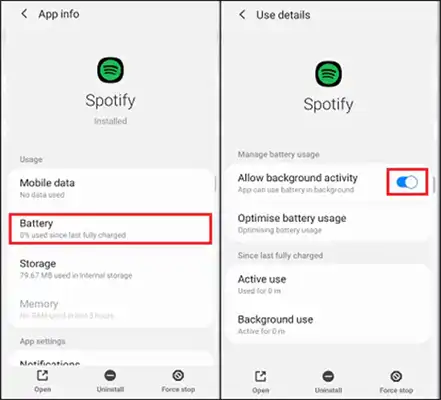
Background app refresh is a feature that allows apps to update their content and data in the background, even when you’re not actively using them. However, sometimes, this feature can be restricted or disabled for certain apps, causing Spotify to stop when the phone locks. By enabling background app refresh for Spotify, you ensure that the app continues to function seamlessly, providing uninterrupted music playback even when it’s not the active app on your screen.
- Go to Settings, then General.
- Tap Background App Refresh and turn the feature on.
For Samsung users:
- Navigate to Battery in Device Care.
- Select the three-dot menu from the top corner.
- Tap Settings.
- Disable Put unused apps to sleep and Auto disable unused apps.
Ensuring Spotify does not stop, even when your phone is locked, enhances your music listening experience. By understanding the reasons behind these interruptions and implementing the provided fixes, you can make the most out of your Spotify app. Whether you’re on a Samsung S23 or any other Android device, these solutions are tailored to ensure a seamless and enjoyable music streaming experience. Stay tuned for more tips and tricks to enhance your digital life!
Also Read: The Top 10 Best Free Music Download Sites

