Table of Contents
Losing access to your iPhone due to forgetting your passcode can frustrate and alarm you. However, don’t worry! This comprehensive guide will walk you through various methods for eliminating the ‘Support Apple com iPhone Passcode’ issue and regaining access to your iPhone without losing your valuable data.
Understanding the Error Message
Firstly, it’s essential to clarify that there isn’t a standard iPhone error message that reads ‘support.apple.com/iphone/passcode.’ People often use this term generically to refer to issues related to iPhone security or passcodes.
When an iPhone encounters a passcode-related problem, it typically displays a more detailed error message that provides additional information about the issue.
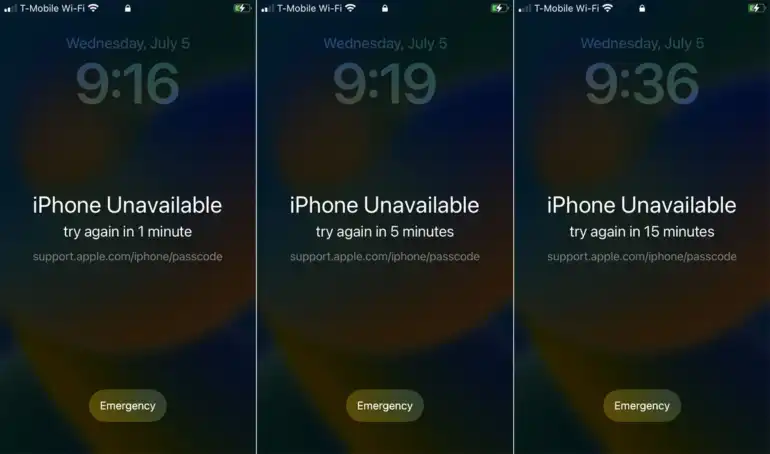
Can Apple Help You Recover Your Passcode?
Apple places a high priority on user security. While they can assist you with certain aspects of device recovery, they do not possess a direct means of recovering your passcode.
In iOS 16.3 or later, after a few incorrect attempts, you’ll see a message stating “iPhone Unavailable, please try again in x minutes.” In iOS 15.2, you can choose to erase your iPhone by clicking the “Erase iPhone” button, which will then display the ‘support.apple.com/iphone/passcode’ message.
When Will ‘Support Apple com iPhone Passcode’ Happen?
To protect your privacy and prevent unauthorized access, Apple has implemented a security feature that locks the device after several incorrect passcode attempts. Here’s how it works:
- After five incorrect passcode attempts, your device locks for one minute.
- Continuously entering the wrong passcode makes it harder to remember.
- After ten incorrect attempts, your device locks permanently, and you’ll see several options on the screen.
Please note that the option to erase your iPhone and display ‘support.apple.com/iphone/passcode’ is available if you are using iOS 15.2 or higher. The first option allows you to call for emergency assistance, while the second option erases your device.
Is it Possible to Unlock the Support.apple.com/iphone/passcode Screen Without a Computer?
Yes, you can unlock the ‘support.apple.com/iphone/passcode’ screen without requiring a computer. Depending on the iOS version of your iPhone, different methods can achieve this. Below, we will outline the effective ways to remove this passcode screen without needing a computer:
1. Using the Erase iPhone Option
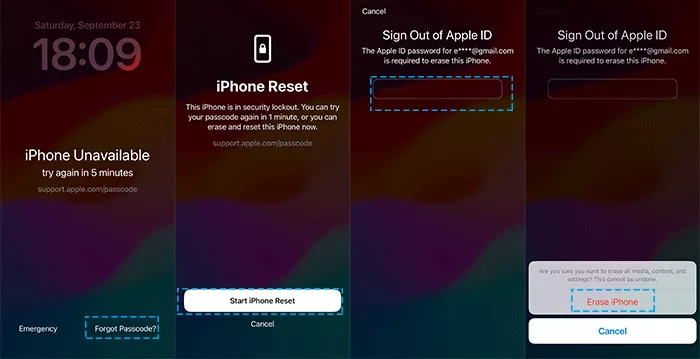
This method is applicable to devices running iOS 15.2 and higher. Here are the steps to follow:
- When the “iPhone Unavailable” screen appears, enter your passcode incorrectly five times.
- After these incorrect attempts, the “Erase iPhone” option appears at the bottom corner of the screen.
- Tap “Erase iPhone” and confirm the action.
- You must enter your Apple ID password on the device to sign out.
- After completing these steps, your data and settings will be permanently erased, and you can create a new passcode once your device restarts.
By following this method, you can unlock the ‘support.apple.com/iphone/passcode’ screen without requiring a computer. To prevent data loss during this process, make sure to back up your data and settings beforehand.
2. Restore iPhone With iCloud
In some cases, the “Erase iPhone” option may not be available when you encounter the ‘support.apple.com/iphone/passcode’ message. If that’s the situation, you can still regain access to your device if you have “Find My iPhone” enabled. Here’s what to do:
- Go to icloud.com on any computer or smartphone with internet access.
- Sign in to your iCloud account using your credentials. Be sure to log out when finished if you’re using someone else’s device.
- Click on “Find iPhone” to access the feature.
- Once “Find My iPhone” is set up, you’ll see a map displaying your iPhone’s location.
- Choose “All Devices” and select the disabled iPhone you wish to restore.
- Click “Erase iPhone” to initiate the erasing process. This will erase all data on your device, including the previous passcode.
- After erasing your device, you can restore your data by selecting a relevant iTunes or iCloud backup.
- To use this method effectively, ensure that your device has an internet connection and that “Find My iPhone” is enabled before attempting it.
3. Using iTunes to Remove the Passcode
iTunes can be a lifesaver if you encounter the ‘support.apple.com/iphone/passcode’ issue. Here are the steps to follow:
- Ensure you’ve previously synced your iPhone with a computer.
- Open iTunes (or Finder on macOS Catalina and later).
- If iTunes detects your device, proceed. If it asks for a passcode, use another computer you’ve previously synced with or skip to the next method.
- Allow iTunes to sync and back up your iPhone.
- Once the backup is complete, click “Restore iPhone.”
- Follow the on-screen instructions to complete the restoration process.
- If prompted, choose to restore your iPhone from an iTunes backup during the setup process.
You can select the most relevant backup from the list, and your iPhone will be restored to that state. This method is effective for removing the passcode using a computer.
4. Using Any Third-Party Software
In addition to the methods mentioned above, various third-party tools are available that can help you resolve the ‘support.apple.com/iphone/passcode’ screen issue. Some reputable companies, such as iToolab and Tenorshare, provide these tools. These tools often come with step-by-step instructions to guide you through the process of unlocking your device.
Conclusion
In conclusion, the ‘Support Apple com iPhone Passcode’ issue can be resolved using various methods, depending on your iOS version and preferences. Whether you choose to erase your device or use iCloud, iTunes, or third-party software, it’s crucial to have a backup of your data and settings to prevent data loss. Apple prioritizes user security and does not have access to your passcode, ensuring the safety of your personal information. We hope this comprehensive guide has helped you regain access to your iPhone.
Also Read: How To Fix The iPhone Distorted Sound On Calls During Phone Calls

