Table of Contents
The XVID format is based on the Xvid codec. It’s not a format for video similar to MP4. However, it’s an application that can compress and decompress videos to MPEG-4 ASP, a compression standard to conserve disk space and speed of transfer. It supports the compression feature by Xvid content, and A full-length film is typically compressed. It is enough to maintain DVD quality but still fit onto the CD. Going ahead in this article, we are going to explain deep how to play, edit and convert Xvid files in different formats.
Although, you have a file with.XVID extension and many files store Xvid videos. Based on the person who created the file, it names like video.xvid.avi to refer to an AVI file. Xvid comes with a GPL-free software license. It is compatible with any operating system compatible with it and also device. Also, they do not have any limitations.
How to Play XVID Files

Most modern DVD players and Blu-ray can play XVID files. While the DivX codec is distinct from those using the Xvid codec, players which display that DivX logo typically accept XVID file formats. Sometimes the logo appears on the manufacturer’s website rather than on the player itself. So, check that to determine if your device supports this format.
Blu-ray and DVD players:
When you copy the Xvid file onto a CD or DVD, most well-known Blu-ray and DVD players will use Xvid files. Most Xvid files play on devices with the DivX logo since they work on the same technology.
Windows:
Windows 10 and later will play Xvid files natively with the default video player. Simply double-click on it to open an Xvid image, and it will play. Additionally, all video players capable of playing standard MPEG-4 files can play files encoded with Xvid. It comprises VLC, Windows Media Player, and the appropriately called Free Xvid Player, to mention some.
Mac:
The Mac Apple computers do not have a default application that can play Xvid files. There are a variety of third-party programs that support Xvid to Mac. You can download VLC or download the paid version of Elmedia Player. It comes with an unpaid and free Pro version available to select.
How to Edit XviD Files using Movavi Video Editor
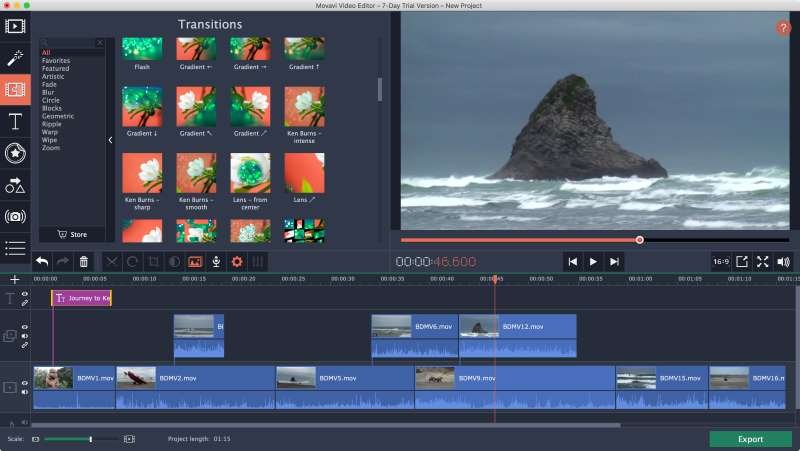
Edit XviD files with Windows
- On the main screen, you will find the Media tab located on the left sidebar and then click on the Add Media file button.
- Browse through the Menu bar, file> Add Media Files, or hit Ctrl+O.
- Adjust the size Mov the Video Editor’s windows, then drop XviD files into the timeline.
Edit the XviD files on Mac
- Click on the Media tab and select the Add Media file button.
- Browse through the file and select Add Media Files on the menu bar in the upper left or press Command+O directly.
- Drop directly XviD files from Finder into Movavi the timeline of Video Editor. No prior conversion is required.
How to Convert an XVID File
Many free video converter software and services can convert XVID encoded videos to other formats, including MP4, AVI, WMV MOV, DIVX, and OGG. The video converter tool on Convertio.co allows XVID conversion into other video formats, too.
The device works online, which means that the file must be uploaded to the site, then converted and downloaded again before you can utilize it, which means it will take longer than one of the converters available for download. But, this website isn’t suitable if the video is less than 100MB. Some excellent offline converters are Miro Video Converter, iWisoft Free Video Converter, Avidemux, and HandBrake.
Installation Process of Codec XviD
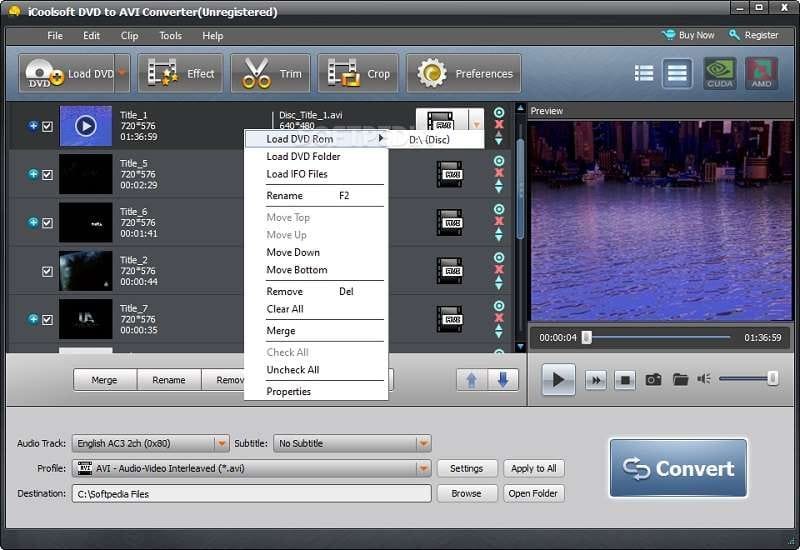
In order to play XviD movies, you’ll first have to download the XviD codec on your PC. Follow the below-mentioned steps to install the XviD codec on Windows.
- Firstly, download and install the XviD codec for Windows.
- Double-click your downloaded files to initiate the installation process.
- Follow the steps in the installation program.
Once you’ve installed the XviD codec to your PC, Windows Media Player will be capable of playing any version of XviD films. Look up the XviD FAQ for answers to the everyday XviD codesc playback and installation issues.
How Are DivX and Xvid Different?
Xvid is a no-cost open-source codec and is the most powerful competitor to Divx. Xvid comes under the GNU General Public License, which grants users four freedoms to run, study, share, and alter the program. DivX is commercial software; however, it offers free downloads with limitations on functionality.
Contrary to the DivX codec that is accessible for a select range of devices, you can use Xvid across all operating systems where the source code is compiling. Although the DivX codec is distinct from its Xvid codec, players that display that DivX logo generally will support Xvid files.
The problem is that DivX, along with Xvid, is not as popular today since the more modern codec H.264 (the current standard in the industry) has emerged, offering more efficient compression and supporting the possibility of 8K UHD.
Also Read: How To Download YouTube Videos For Free: Android, iPhone, PC & Mac

