Table of Contents
Disney Plus is the best video streaming services for both the small children and old people at home. It plays an important role in providing entertainment to the people. For enjoying the video services, you will download Disney Plus App on Firestick. This app is available on the major platforms, that is iOS and Android. You can download it on Firestick devices of all types. At different times, users face different issues in working on the Disney Plus app.
In the following article, we will check what will be the issues in the working of Disney Plus app and ways to fix these problems. Here, we come up with fixes for the problem. If you do not sign up for the services, you can easily sign up for the services that you want to avail. You have to Install Disney Plus app in Firestick. This guide will help you find out the best solutions for fixing the Disney Plus app on a Fire Stick.
Reasons for not working of Disney+ on Firestick
There are many reasons that could stop us from working on our Firestick. These reasons are as follows:
- Poor internet connection
- Older version of Disney Plus app
- You do not clear the cache on Firestick
- Use of free VPN to bypass geo-restrictions
- Slow down of Disney Plus App
Moreover, there can be many reasons for the cause of the stop of working on Firestick. In the next section, we will discuss how we can fix these issues.
Why is Disney plus not working on firestick: Quick ways to fix it
There are many solution for the problem of not working Disney Plus which are as follows:
- Restart Firestick
- Close and relaunch the app
- Check for the newer versions
- Check the internet connection
- Try any another device
- Clear Disney Plus Cache and Data
- Check whether if Disney Plus is down
Restart Firestick
The first and easiest way to deal with any problem is to restart the device. If there is any problem, you can deal with it easily. Restart of the Firestick will refresh it and can help you to solve almost all the issues. If you are still facing the same problem, you can move on to the next solution.
Close and relaunch the app

When restarting the Firestick will not solve the problem. If the issue is related to the Disney Plus app, you have to close the app and restart it again for the proper functioning of the app on Firestick. It is also an easy way to solve the issue on Firestick. If you are using a computer, you can close and reopen the browser. It can be possible sometimes that Disney Plus’ servers are the problem. You can also try to reinstall the app after deleting it from the Android. If this fix is not helpful, you can use the next method to solve the problem.
Check for newer version
Outdated version can be the reason for not working on the Firestick. It can create some conflicts for the users. However, users have to check the latest versions of the apps. You have to make sure that you are using the latest version of the app. If you are using it on a computer, update the browser that you are using. Likewise, you have to check regularly if there are any available updates to your hardware.
How to update Disney Plus on Firestick:
- Firstly, launch the Settings app.
- Next, Go into System.
- Now, click on System update.
- Here, you will check for updates.
If any updates are available, you can download it from the playstore.
Now, you can try to restart the app. This is often a very easy troubleshooting solution everyone recommends.You can use it to solve the problem of the Disney Plus app.
Check the Internet Connection
There can be many issues arising due to a slow internet connection, due to which your disney plus not working on firestick. You have to check the network bandwidth due to less availability. You can talk to the internet service provider about this. Due to internet issues, your firestick will not work then it will affect the Disney plus app on the device. You can fix it easily by service provider.
Try any another device
You have to check that there is any problem in the device or any other problem. You can report all over the internet that Disney Plus likes some devices more than others. It might be possible that Disney Plus is not working on a specific product. But you can temporarily switch to another device which seems to do the trick to many users.
Clear Disney Plus Cache and Data
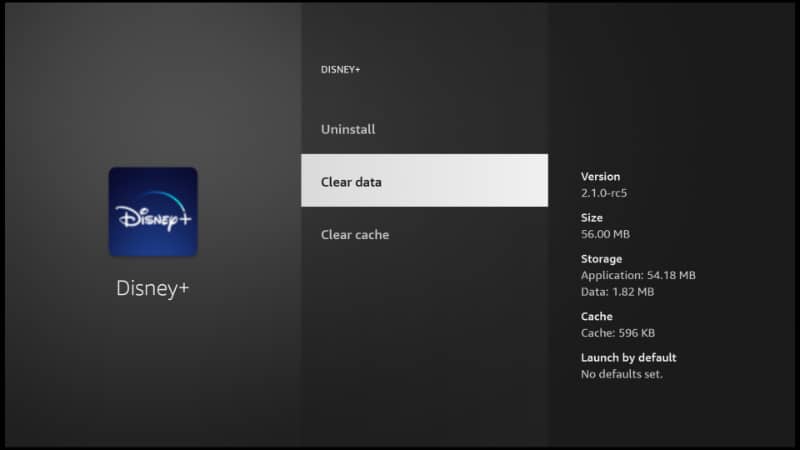
Indeed, Disney Plus saves temporary data on your Firestick, which are commonly known cookies and caches. This data accumulates and slows down the working of your device.
You can clear cache data by following the below steps.
- Firstly, launch the Settings on Firestick.
- Next, click on Application and choose Manage Installed Application.
- Also, select Disney Plus from the list of the apps.
- Tap on Clear Cache and Clear Data.
- Lastly, open the Disney Plus app and log in with your userid and password.
Therefore, you can use this method to clear the cache memory from the firestick. If the problem still continues, you can follow the next method.
Check whether if Disney Plus is down
While it is not so common, there is a chance your problem with Disney Plus not working is due to the service being down of the app. You should check the problems due to the server being down before you check the settings and troubleshooting. You can use a website like DownDetector. This service site will take reports from other users and help you to know if Disney Plus is down. It is possible that this problem arises to all the users. If Disney Plus is, in fact, down, then you cannot do anything; only you can wait until the team gets it all sorted out.
Conclusion
Moreover, we can say that you can try all the above-mentioned methods for fixing the Disney Plus app on Firestick. If one way cannot help you to solve the issue, you can follow the next method.
Also Read: Why Does “Google Keep Stopping” in Android 12: How To Fix

