Table of Contents
Summary
We will learn the enabling battery percentage on the iPhone 12, iPhone 12 Pro, iPhone 13, iPhone 13 mini, iPhone 13 Pro. Also, you will tell you some benefits of battery percentage.
Introduction
If you have an iPhone 12 or iPhone 12 Mini, you can see the default option to check the current battery in the right upper corner. However, it does not show the exact percentage of battery. Therefore, if you want to see the exact battery percentage, you need to enable it from the settings.
If you are searching for a way to see battery percentage on iPhone 12 and iPhone 12 Pro. Then, we will tell you the process is the same for both models. Now, we will explain the procedure to execute for the same.
How Can See Battery Percentage on the iPhone 12 and iPhone 12 Pro
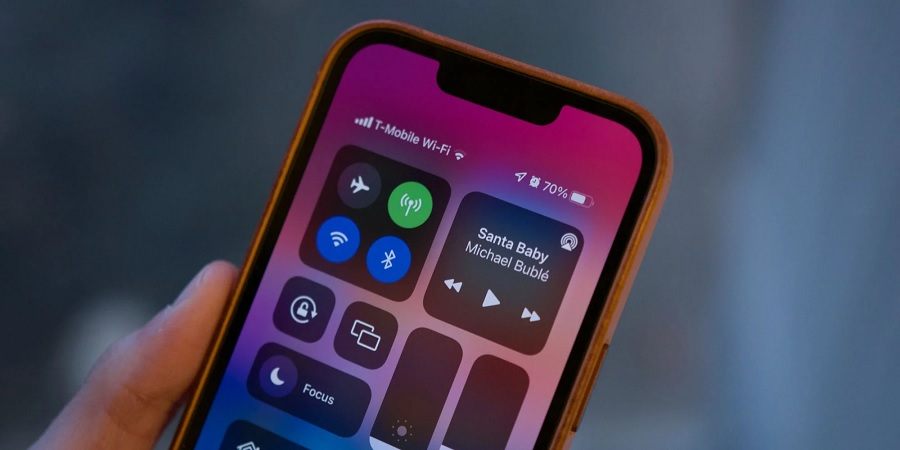
As mentioned earlier, the process will be the same for both models. Let us know the steps in the below section.
- Firstly, swipe down the screen of the iPhone 12 to open the iOS Control Centre.
- In the upper right corner of the screen, then next to the battery icon. Here, you can see the battery percentage.
- Finally, swipe up the screen to close the Control Centre.
That process we have discussed in previous steps. It is a quick process. Otherwise, if you want to know the permanent process, you can follow the next segment to see battery percentage on iPhone 12 Pro and iPhone 12.
Method to Add a Battery Widget to the iPhone 12 Series
This app is preloaded on the iPhone 12 in iOS 14. Here, we will tell you the process of adding a battery percentage widget to your home screen.
- You need to click on the screen and hold for a few seconds until the icons start wiggling.
- Then, tap on the + icon.
- Now, click on the batteries from the widgets pop-up.
- As per your choice, you can choose the widget style. Now, you can see the Batteries widget. Moreover, it gives additional benefits, and you can see the battery percentage of Apple devices like the Apple Watch or AirPods after connection.
- Then, tap on the Add Widget to use. for the one you want to use.
- Now, you can see the widget on your home screen.
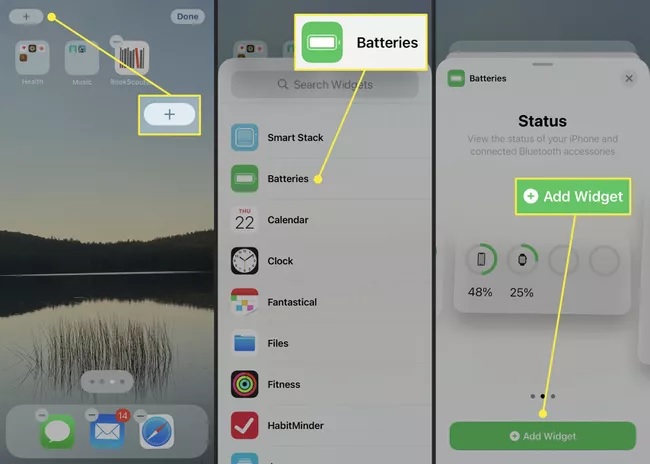
In the earlier section, you find out the solution of adding the battery widget in iPhone 12 Pro and iPhone 12. Now, we will discuss the iPhone 13 series.
Techniques to See Battery Percentage to the iPhone 13 Series
Some simple steps are straightforward to execute for everyone. These steps you can implement on the iPhone 13, iPhone 13 mini, and iPhone 13 Pro. All steps will be the same.
- Firstly, you need to open your iOS setting from your iPhone 13. Then, you can see all the inbuilt functions or set available on your device.
- Now, scroll the screen and choose the battery option.
- After opening the battery section, you need to click on battery on/off mode and activate it.
- After activating this button, you can see the battery percentage. Additionally, one more option is the Low Power Mode, which also shows the battery percentage.
Use widgets to Show Battery Percentage in iPhone 13 series
As we already discussed in the iPhone 12 series section. The adding of widgets will be the same. If you have any model from iPhone 13, mini, iPhone 13 Pro. Then, you follow the same process explained in the iPhone 12 series section.
Alternate Methods to See Battery Percentage on iPhone
There are some alternative methods that you can use for battery percentage. All have different features, and you can use them as your choice.
1. Ask Siri Using Voice Command
If you are an old user of Siri, then you are also aware of its advanced features. You can ask Siri the below questions to see the battery status. It works with advanced technology. Therefore, some questions we will mention in the below section.
- What is my battery percentage?
- Showing battery percentage?
- Battery status?
- How much battery is left?
- Battery charged?
- How much battery do I have left?
2. Charging

It is the most common and straightforward way to see the battery percentage. However, this method cannot work every time. When you plug in your iPhone for charging, you can see the battery percentage on the iPhone. The option only works when you can charge your phone.
3. Go With Third-Party Apps
We will explain many ways in the above article, and you can choose as per your choice. Sometimes, options do not work for everyone then you can try the third-party app that can show the current battery percentage on iPhone in the app or the widget. We mentioned a few reliable and straightforward applications below that you can access at Apple App Store.
Final Words
Here, many options are available to see battery percentage on iPhone 12 series (iPhone 12, 12 Pro) and iPhone 13 series (iPhone 13, mini, 13 Pro). We have explained the method of use of inbuilt settings and app widgets. Also, you can try third-party tools that are secure and reliable options.
Also Read: iPhone 13 mini VS iPhone 12 mini VS iPhone SE 3: Specs and Comparison

