Table of Contents
Although AirPods remain among the most sought-after audio gadgets in the market today, with just a 29% share of the market for wireless earbuds. There are some issues with audio, connectivity, and overall function that can be encountered. There is an easy solution to reset your AirPods and AirPods Pro.
But, new AirPods users may be confused about how to reset AirPods, mainly due to the absence of an obvious button to reset due to the minimal design. AirPods from Apple’s first AirPods, AirPods 2, AirPods 3, and AirPods Pro all come with the ability to reset the device to its original settings. When you give your wireless earphones to a friend or experience any issue with the earphones, In that case, this feature is helpful.
How to Reset AirPods and AirPods Pro
- Firstly, you need to place your AirPods into their cases, and after that, you need to close the lid.
- Them, it can take up to 30 seconds then remove the lid.
- On your iOS device, open the Setting.
- After that, go to Bluetooth and then tap “i” in the middle of the “i” icon.
- Then, make sure to tap forget this device and tap to confirm.
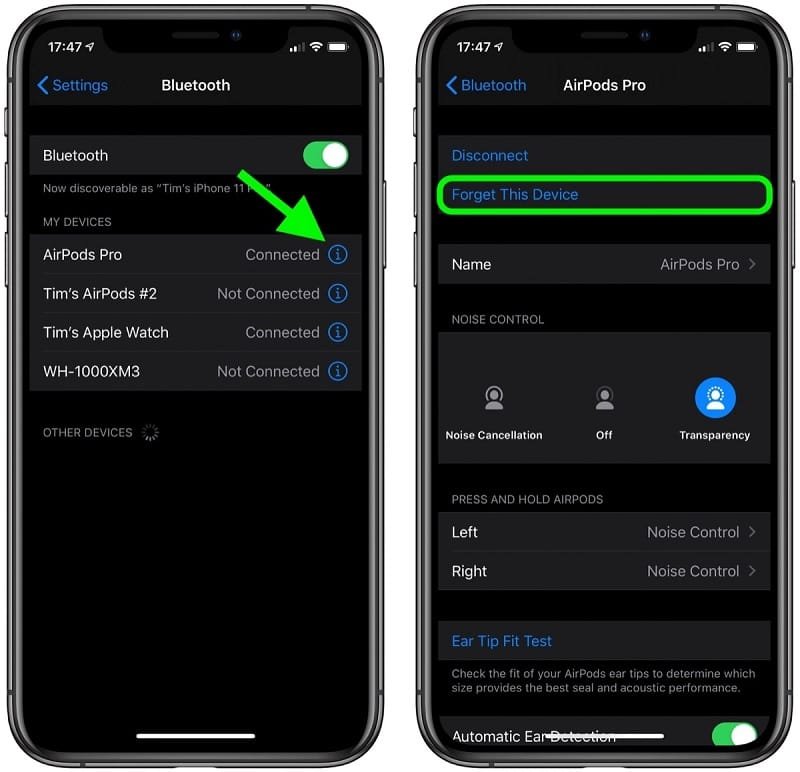
- If you hold the AirPods lid on, Press on and hold at the bottom side of your case for around 15 seconds or until you get the status light to flash amber. You’re AirPods case only charges via wired connections, the status light is within the case, within the AirPods.
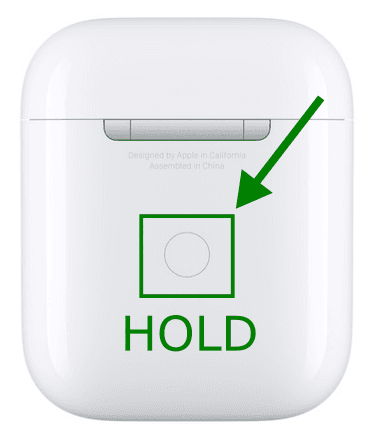

- Moreover, if you use the AirPods Pro and at the same time, your AirPods have the option to wireless charged, the status light is located on one side of the case.
- There is a lid open Place the case lid open, and place your AirPods next to your device. Therefore, you need to follow the steps on the device’s screen to connect your AirPods.
That’s all there is to it. It is important to note that when the AirPods have been reset and won’t automatically recognize any device connected to your iCloud account. The opening of the AirPods case next to the iOS device will start the setup process just as you did the first time you used them.
Alternative Solution When AirPods don’t Reset
After you’ve attempted all the steps listed above, there are instances that your AirPods just won’t reset. If this happens, here are some suggestions to test.
Clean your Case and AirPods

There might be dirt on the stem and earbuds or other debris. It has gotten stuck inside the case or on the AirPods’ tail. They can prevent contact with your AirPods with the plate that charges them within the case. This makes it impossible for the charging case to identify your AirPods and perform a correct reset.
For cleaning your AirPods and case, all you need is to wipe them down with paper towels. Also, a cloth free of lint and Q-tips soaked in 70 percent isopropyl alcohol. You need to pay attention to your AirPods’ tail and the interior and outside of your charging case. If you’re having problems with dirt that is difficult to get rid of, You can also employ toothpicks. Be sure to make sure you use sharp toothpicks to avoid scratches. Also, avoid using your AirPods and case until they’re dry.
Official Apple Support
If neither approach can’t work for your AirPods. It could be due to an issue with the hardware. The most effective option is to contact Apple support to get help to resolve this issue. Before doing that, ensure that you know the Serial number for your AirPods in order for verification purposes.
Are you worried that your brand new AirPods might be counterfeits of lower quality? Let your worries go and determine whether your AirPods are genuine or fake imitations. It is also possible to go to the closest Apple Store and let their Apple-certified technicians assess if you are eligible for a replacement and if they have warranty protection.
Conclusion
The ease of use AirPods offer is unmatched in the marketplace. Resetting your AirPods can be as simple as connecting them. Whatever your situation, you’ll be able to master it in just a few moments. You can now listen to high-quality sound with ease and without any glitches. We hope that our suggestions proved helpful in resetting your AirPods easily. Comment below in the comment section if our suggestions have worked for you or if other methods work better. The team is open to suggestions.
Also Read: How to Stop Siri from Reading Messages on Airpods

