Table of Contents
In this blog, we know about how to download music from YouTube. You can even directly download the music from YouTube Music to your Android or iPhone. You can download it for free and listen to it without any internet connection. Also, you can use some tools for downloading music on YouTube. Moreover, you can use MiniTool uTube Downloader to download songs that you want in your playlist and transfer them to your device.
YouTube is one of the world’s most popular video-streaming websites. There are billions of people worldwide who watch their favorite TV programs, movies, and music videos on YouTube every day. Nowadays, YouTube has developed itself as a completely developed video consumption platform. Also, it gets a position as the top destination for the latest music. If you have a Premium for YouTube, you can freely download the music and listen to it offline. If you want to learn how to download music from YouTube to an Android phone, you can get help from this blog.
How to Download YouTube Music on Android?

Sometimes, it can be possible that there is some unique music that is only available only on YouTube, and you are willing to download it. In this article, we will know several methods that can help download music from YouTube to Android.
Two methods are helpful to download songs from YouTube Music on your Android phone, iPhone, and laptop. After downloading, you can listen to them offline.
- Turn on smart downloads for automatic downloading of music
- Manually download YouTube music videos
Method 1: Turn on Smart Downloads for Automatic Downloading of Music
You have to turn on this feature on the YouTube Music app whenever you want to use smart downloads. Now, we come to know how to turn on Smart downloads.
How to Turn on Smart Downloads on the YouTube Music APP?
To turn on the Smart downloads, you have to follow these steps.
- Firstly, launch the YouTube Music app on your Android phone.
- Now, click on your profile picture that appears in the right-top corner.
- Next, toggle the Downloads option.
- Further, tap the setting icon appearing on the top menu.
- Then slide the bar to turn on the button for Smart downloads.
- After turning on the smart download feature, you can download YouTube Music. It will automatically download music according to your listening history.
Also, you can remove the song if you do not like it. You can search for the music you want to delete and check it in Downloads. To delete it, click on the 3-dot menu and then toggle Remove download. Once you delete a playlist and album, YouTube Music will not re-download it on your device.
The downloaded music will be available offline only for 30 days. If you want to maintain them in downloads, reconnect to the internet at least once in 30 days. Whenever there are some changes done in music by a music video creator, it will also be available in the downloads when you connect it to the internet.
Method 2: Manually Download YouTube Music Videos
To download the full Playlists and Albums from YouTube Music, follow these steps.
- Firstly, click on the 3-dot menu that appears after the playlist.
- Then, toggle the download option.
Also, you can enter the details of the album or playlist that you want to download. Then, click on the download button for its downloading.
For downloading a Single Song from YouTube Music
Visiting the watch page after tapping on its cover art whenever you want to download a single song. Then, click on the Download option.
Also, you can toggle the 3-dot menu of the song in which you are interested and want to download it. After it, tap the Download option for its Download.
How to download YouTube music on your iPhone?

Although iPhone users can easily sign-up to Apple Music and can easily listen to songs, there is a question: why pay for a subscription? Different ways are helpful to convert music videos directly from YouTube to MP3 format for iPhone.
Two different ways are used to download music from YouTube to iPhone to get straight to the point. Now, we will talk about these two ways in the following section.
- Convert YouTube Video to MP3 format
- Subscription to YouTube Music
Method 1: Convert YouTube Video to Music (MP3) format
This is an easy way to convert YouTube music videos to MP3 on iPhone. You can follow these steps:
- Firstly, copy the URL of the YouTube video whose music you want to save.
- Next, visit YTMP3 (a YouTube to MP3 converter). Then, paste the URL that you copied.
- Now, tap on the convert button to convert its music into MP3 format. You have to wait till the conversion process finishes. When this process is over, you will get a link to download the converted file (usually in MP3 format). You can download it and save it for later on your computer.
- Moreover, you can transfer the downloaded music file from your computer to your iPhone.
You can transfer music from the computer to the iPhone after using four ways.
a) iCloud Drive:
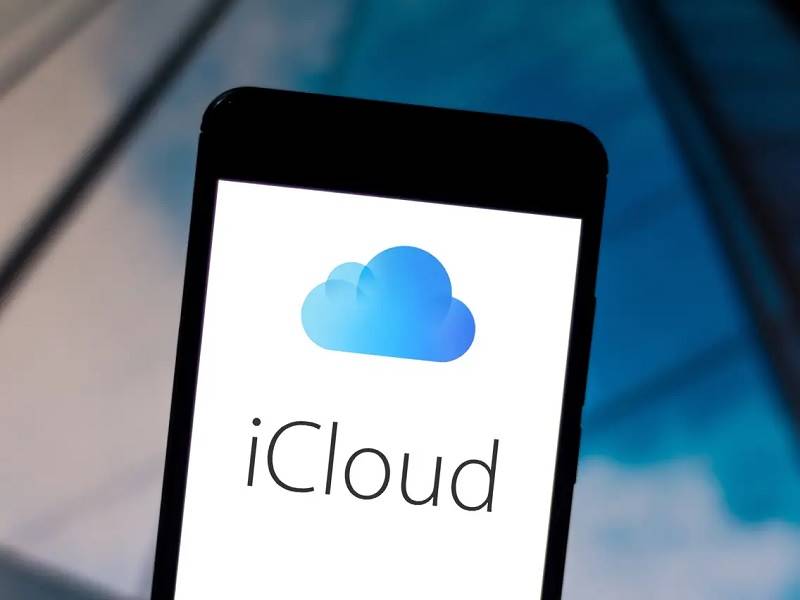
It helps you to securely store all your data and information on Apple’s web servers. Also, it helps in syncing the data all across your Apple devices. When you use macOS, you will find iCloud as a Finder app. However, if you use a Windows PC, you can access your iCloud Drive just by logging into the official iCloud account. Once you log in to your iCloud account, you can create a new music folder and upload that music file.
When you upload it to iCloud, it will be available across your Apple devices. iCloud has 5 GB of free storage. However, when you feel insufficient storage space, you can get more storage space after subscribing to their paid plans. The low-cost storage plan price is $0.99 per month for 50 GB of storage space, while the high-price storage plan costs $9.99 per month for 2 TB of space.
b) Google Drive/other cloud-based storage:
When you cannot use iCloud for whatever reasons. One of the best alternatives is to upload your downloaded file to Google Drive from your computer. You can download it from Google Drive on your iPhone or iPad. Every Google account has a storage space of 15 GB used across all the Google apps, including Google Drive.
c) AirDrop:
If you are using a MacBook, the easiest way to transfer files wirelessly from your MacBook to iPhone or iPad is by using AirDrop.
d) Email to yourself:
The easiest and fastest way to get the downloaded music file on your iPhone after downloading it on the computer is to email it yourself. You have to attach the file and send it to your email. When you send it to your email, you can download it on your phone. It will take only a few seconds to upload on it. You need not write any subject or message.
Method 2: Subscription to YouTube Music (Premium)
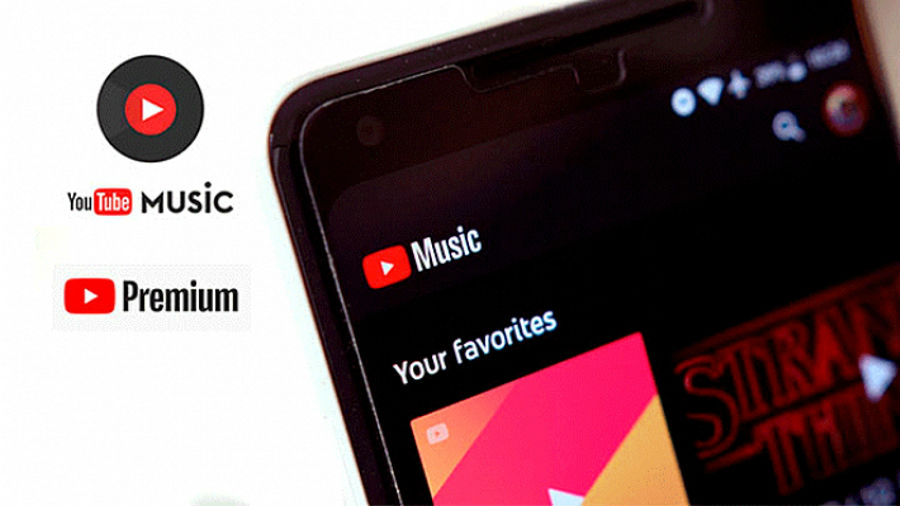
YouTube Music (Premium) is a paid option that helps you stream, listen to, and download MP3 music from YouTube to your iPhone without any effort. No need to perform actions like converting and uploading. You have to download the official YouTube Music app on your iPhone and subscribe to its premium plan. For a seamless and ad-free experience, you have to get YouTube Music Premium. Also, you can easily download MP3 songs from YouTube on your iPhone. You can listen to them offline after downloading.
Despite this, downloaded music will only be available to play offline on your iPhone in the YouTube Music app. It will not be available automatically to Apple Music or your music library.
How to download YouTube music on a PC or Laptop?
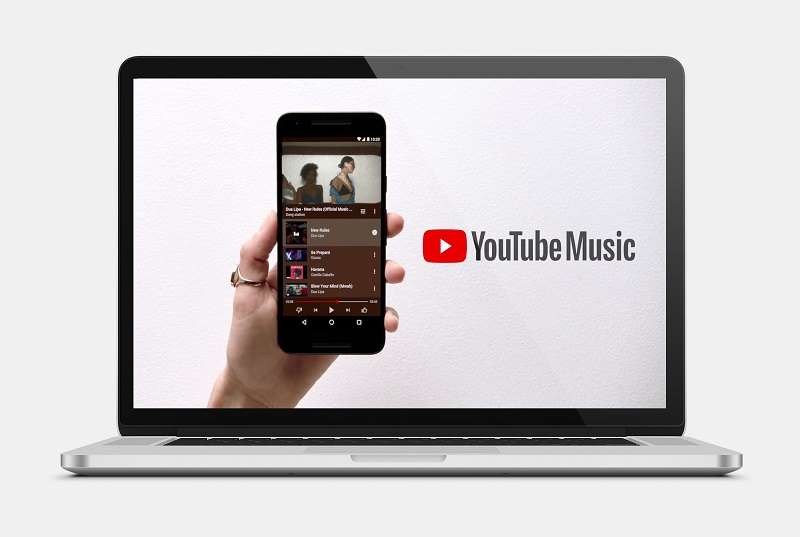
If you want to download songs from YouTube Music to your computer, you can use different tools. These tools are MiniTool uTube Downloader, a professional YouTube Music downloader. You can use it to search for the videos and music you want. You can download them in MP3, MP4, WAV, and WebM formats. This software is free of cost, and also it has a Windows version.
Moreover, you can choose to download audio files or music videos from YouTube Music according to your requirements and formats.
Now, we discuss how to download music from YouTube Music using MiniTool Utube Downloader. You have to follow these steps.
- Firstly, install MiniTool uTube Downloader on your PC.
- Click Download to download it on your computer.
- Also, you can use the search box that appears next to the YouTube logo to search for music that you want.
- Next, tap the initiate search icon and search for the music or artist you want to listen to and download.
- Now, choose one song from the search result to enter the playlist or album.
- Go into the songs’ list page. Then, tap on the Download button to continue it.
- After it, a pop-up window will appear on the screen. Songs that are selected by default appear in the playlist. If you want to download only one song from the list, click on it, and the remaining songs will be unchecked.
- Now, check out the format section and choose the format you want to download the song.
- Toggle the download button to continue this process.
- Next, choose the folder interface that will appear on the screen. Here, you have to select the destination folder where you want to save the downloaded songs.
- Lastly, after selecting the folder, it will start downloading the song you choose. After the end of the downloading process, the status will be shown as done. You can play this song whenever you want to listen to it.
Conclusion
In the end, we can say that YouTube music can be easily downloaded on Android phones, iPhones, and on the computer. This can be downloaded by using different tools and methods. Moreover, you can listen to them offline whenever you want. But it would help if you had an internet connection every 30 days to keep them downloaded.
Also Read: How To Download Spotify Songs Without Premium On iPhone And Android?

