Table of Contents
Anything you read online cannot be trusted. Practically every day, we hear in the news about selling private data on the dark web so learn how to clear search history. Today’s occurrences concerning threats to user privacy online are becoming increasingly frequent. However, extra security measures may be taken before using the internet. Check the settings on your browser first. When you don’t log out of other websites after using them, most web browsers keep data locally, which might compromise your security.
When you use Chrome to search, your search histories are kept on Google’s servers. Widely popular and regarded as a top browser is Google Chrome. Numerous allegations have been made that Google acquires data about its users without their permission, spies on them, and distributes that data to other parties. Businesses often use this tactic for advertising. Because of this, it’s usually critical to delete your cache, cookies, and History. So learning how to clear search history is highly recommended. This comprehensive article will show you how to remove your Google search history.
How To Clear Google Search History on Android Devices?
Learn How To Clear Google Search History From Your Android Phone, Follow These Steps:
- Use the Google Search app for Android.
- Open the Google Search app and choose the search option from the drop-down menu to utilize the search field.
- Your most recent questions will be shown here.
- The next step is to go to the bottom of the website and choose the Manage History option.
- Click the “search history” option after that.
- You will then manually remove your search history or have Google automatically delete it.
- By clicking the Delete button and then choosing “Delete Today,” “Delete custom range,” or “Delete all time,” you can manually clear your Google search history.
- If you choose the Delete forever option, Google will completely delete your search history.
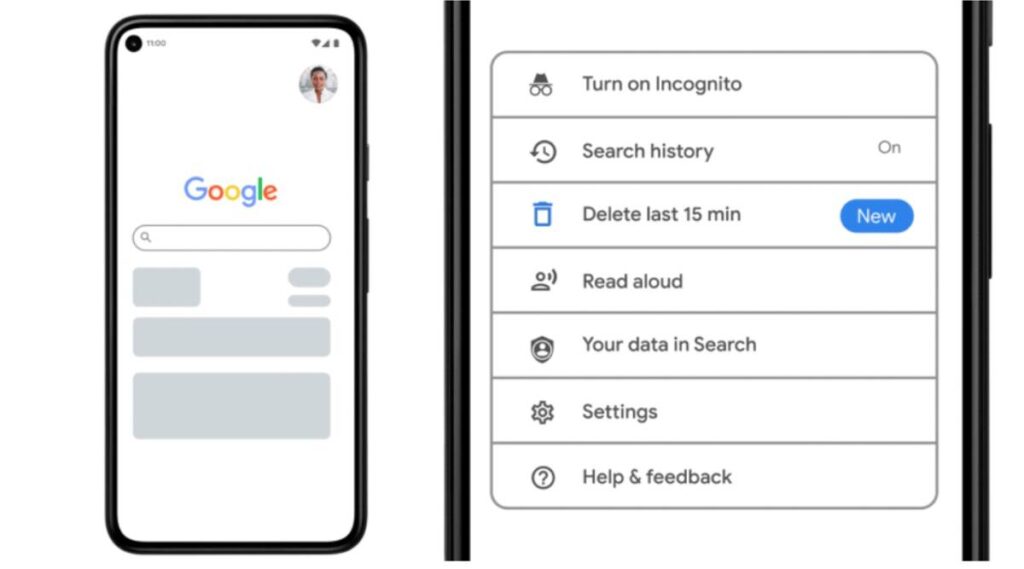
How To Clear Search History On Phone As Chrome As A Web Browser?
- Open the Google Chrome app on your Android phone or tablet.
- Click the arrow button () in the top right corner of the screen to get to the History section.
- Go to Settings > History > Clear Browsing Data and pick a time range to eliminate specific Google history entries. Select All Time from the drop-down box to delete every exit from the search history.
- Click the Clear data button after clicking the box next to Browsing History (this option may already be selected by default).
How To Delete The Google Search History On Your iPhone?
Using the Chrome web browser from Google
- To use the search engine, use the Google app on your iPhone.
- You may open the History menu by touching the three vertical dots in the bottom right corner of the screen.
- The final option on the screen, Clear Browsing Data, should be selected if you wish to start again. You may uncheck a search’s box to stop it from being chosen if you don’t want that search to be deleted.
- Choose the period for Google to stop remembering your previous searches from the “Time Range” option. Select All Time from the drop-down box to delete every entry from the search history.
- Choose the box next to “Browsing History” in the window that appears, and then click “Clear browsing data” (this box may already be selected by default). When you’ve finished interacting with that screen, click Done.
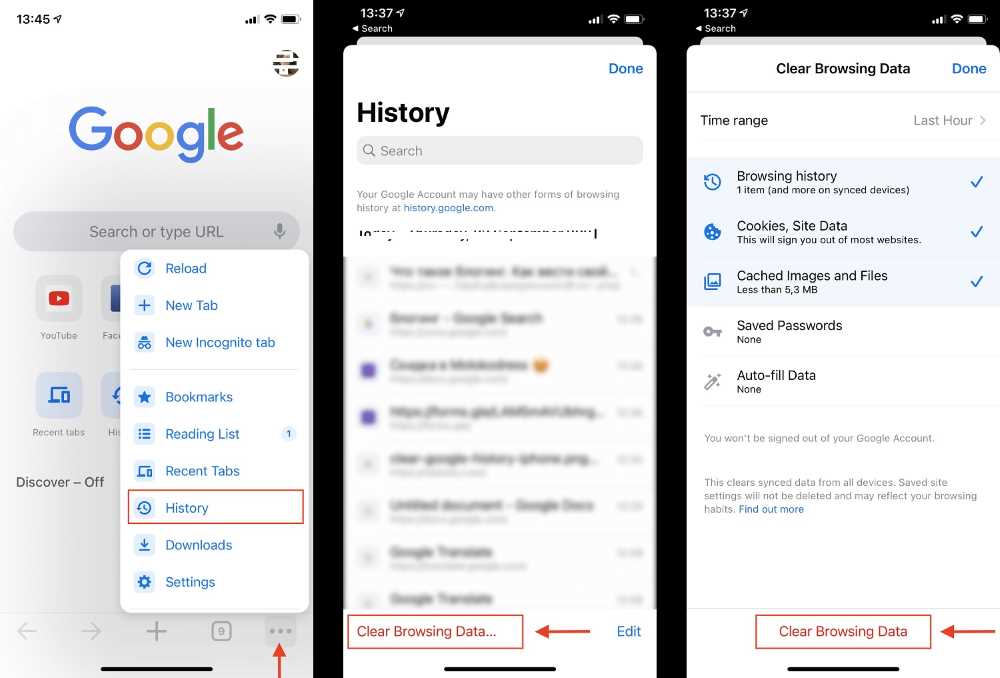
Use The Google Search Engine
- the Google Search app on your iPhone, just as you would on an Android device.
- To begin, click the search button. The very first choice will be “History management.” You don’t have to do anything to skip to the bottom.
- On the next screen, click “Delete” after making the required selection.
- The drop-down menu will display several options, some of which are “Delete Today,” “Delete custom range,” and “Delete all time.”
- You may delete your Google search history by choosing the option that best satisfies your needs.
- Additionally, you may select to have the code on this same page automatically delete your Google search history.
Advice On How To Delete The Google Search History From Your Laptop Or Device
- Open a web browser on your computer (we are using Google Chrome)
- Select History from the Again menu that appears after you’ve clicked the three dots in the upper right corner of the screen. By simultaneously pressing the Control key and the letter H, you may quickly access this website in the Google browser.
- Select “Clear Browsing Data” from the sidebar to remove your browsing history.
- You may choose how far in the past you want Google to go when erasing your search history using the Time Range drop-down selection that appears. Select All Time from the drop-down box to delete every entry from the search history.
- Check the boxes that apply to erase specific items from your Google search history. This group includes your cached files and photos, browser history, and cookies from the websites you visit.
- Once you’re finished, click “Clear Data.”
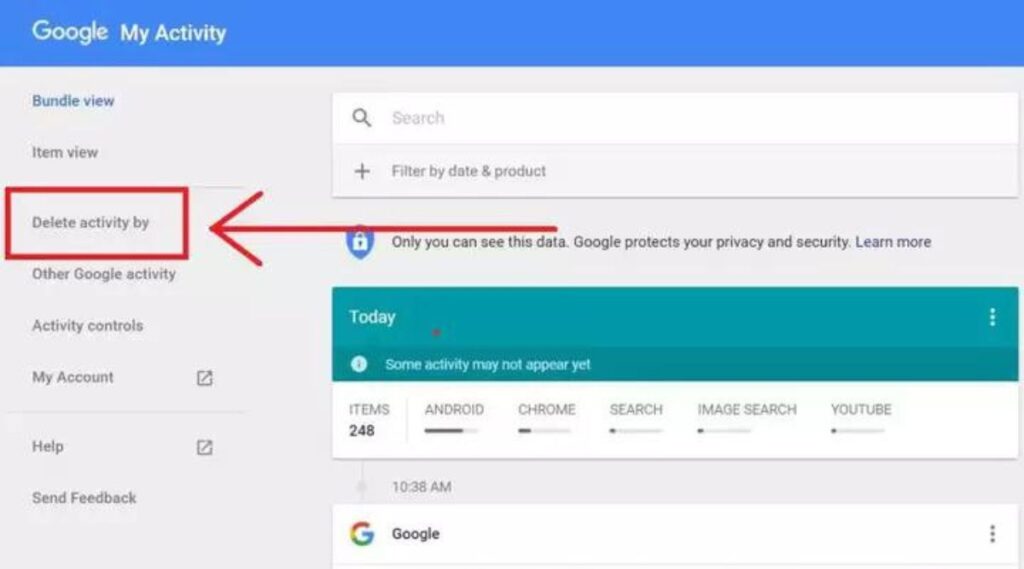
Can I Terminate My Google Account Permanently?
Yes. You may delete your Google account if you already have one and decide you no longer want to use it. On this same website, there is an article that details the whole procedure. From your Google account’s home page, you may erase your whole Google account and everything connected to it. Learning how to clear your search history is very important these days.
Note that by taking this step, all of your Google-related data will be permanently deleted. While this is done, all your Google messages, contacts, and files will be temporarily wiped. You’ll need to log in with an existing Google account or create a new one to access numerous services and back up your Android smartphone.
Final Wrap Up
This article will surely help you to understand how to clearly search your history on your phone. For more queries, you can visit the Google support website here.
Also Read : How To Drop A Pin In Google Maps On Your PC Or Phone

