Table of Contents
If you’ve just bought an Apple Watch or are thinking about buying one, you probably want to know why the Apple Watch is not connecting to your phone and how to fix it. In order to fully enjoy the benefits of your smartwatch, you need to sync it with your Phone. This process is straightforward, but certain bugs or connectivity issues might make it difficult for users to complete it successfully. If you can’t pair your watch with your phone, this article will get you back on track in no time.
What To Do When Your Apple Watch Not Connecting To New Phone?
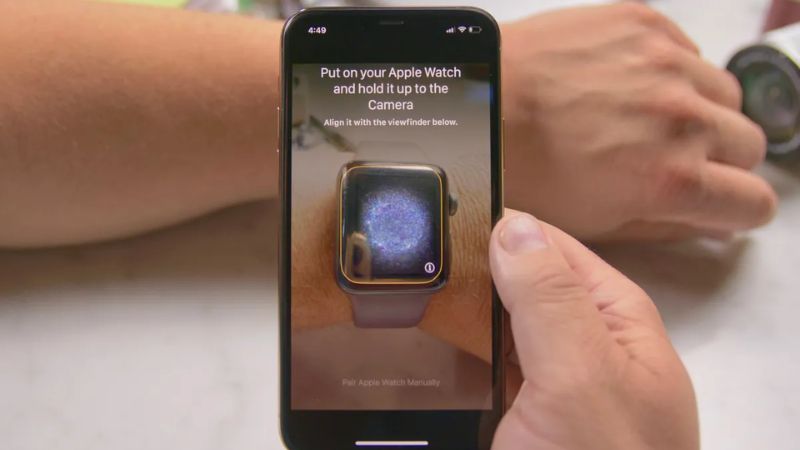
The first thing you should do if your Apple Watch is not connecting to the phone is to check Bluetooth and Wi-Fi connectivity on both devices. So, you might be wondering how to pair an Apple Watch to a new phone. Firstly, check whether Bluetooth is enabled on your phone. Make sure that your iPhone’s Bluetooth is on. You should also check whether your phone’s Bluetooth is turned on. Bluetooth should be paired with your Apple Watch. Next, check the Wi-Fi connectivity. Your Apple Watch should be connected to your home network or the Wi-Fi network you’re currently using. If you’ve made sure that Bluetooth and Wi-Fi are working properly on both devices, but you’re still unable to connect your watch to your phone, you may have to reset your network settings.
Reset Network Settings On iPhone
If you’re still unable to pair your Apple Watch with your iPhone even after resetting the network settings, you may have to update your iOS software. If your iPhone is running an older version of the software, you should update it to the latest version. And if your iPhone is running the latest version of iOS, you can reboot it and try to connect your watch again. Still, If your Apple Watch is not connecting to the phone, you can reset network settings. To do that, open the Settings app, then tap General, and select Reset. Select Reset Network Settings, then enter your passcode if prompted to confirm your decision.
Turn Your Apple Watch On And Off

When you can’t seem to turn off your iPhone, it’s frustrating. Luckily, there’s a simple tech trick that helps solve the problem.
All you have to do is to just hold down the side lock button and volume up buttons until you see the slide to power off toggle appear. Slide this slider to turn the phone off. Hold down the side button until you see an Apple logo appear on the screen to turn your phone back on.
You can also shut down your Apple Watch by holding down the side button (not the crown) and then swiping the power off slider. Press and hold the side button to turn your watch back on and you can see the I icon on Apple watch.
Rebooting Apple Watch And iPhone
If you’re unable to connect your Apple Watch to your iPhone, you can reboot both devices to see whether that solves the problem. To reboot your iPhone, press and hold the Sleep/Wake button, then swipe the slider. To reboot your Apple Watch, press and hold the Side button, then swipe the slider. Once the reboot process is completed you can see I icon on Apple Watch. Now it’s time to connect your watch to your iPhone again. If you’re still unable to pair your devices, you can reset the network settings on your iPhone again.
Reconnect iPhone And Reset Other Settings
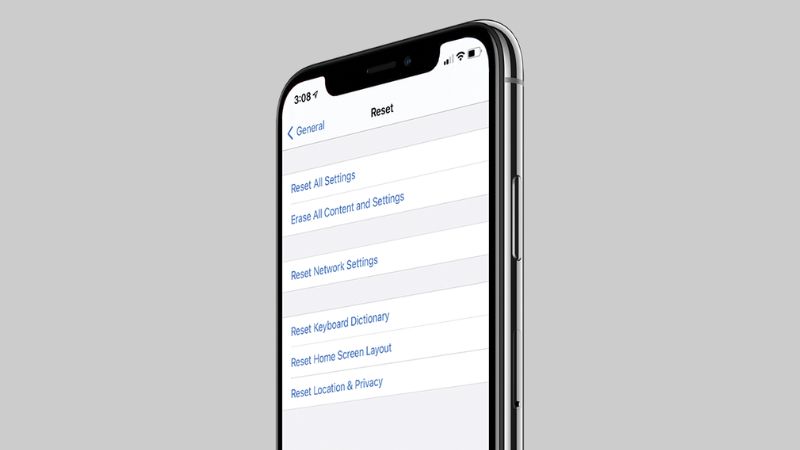
If rebooting your iPhone and Apple Watch didn’t work, you can try reconnecting your iPhone and resetting network settings. First, open the Settings app on your iPhone, then tap General, and select Reset. Select Reset Network Settings, then enter your passcode if prompted to confirm your decision. Next, open the Apple Watch app on your iPhone, select your device, and select Forget This Watch. After that, select your iPhone from the list, and select Pair With Apple Watch again. If your watch still doesn’t connect to your phone, you can contact Apple Support for assistance.
Conclusion
The steps above will make sure your Apple Watch connects to your Phone without any problems. It’s important to periodically check the connections of your smartwatch, especially if you are on a long trip. If any of the previously mentioned solutions didn’t work, you should contact Apple Support or visit an Apple Store near you.
Also Read: How To Use Google Lens For iPhone And iPad

